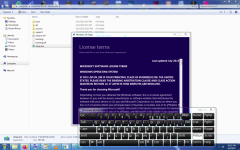paano mag upgrade ng win 7 to win 10 .. gamit ang rufus bootable na di nawawala ang data ?
You are using an out of date browser. It may not display this or other websites correctly.
You should upgrade or use an alternative browser.
You should upgrade or use an alternative browser.
Help Upgrade window 7 to 10
- Thread starter BaBy AnDrEA
- Start date
Upgrading from Windows 7 to Windows 10 using Rufus to create a bootable USB drive can be a straightforward process. However, it's important to note that upgrading to a new operating system always carries some risk, so it's recommended to back up your important data before proceeding. Here's a step-by-step guide:
1. Download the Windows 10 ISO file from the official Microsoft website. Make sure to select the correct version and language that matches your current Windows 7 installation.
2. Next, download and install Rufus, a free and open-source tool for creating bootable USB drives.
3. Connect a USB flash drive to your computer. Make sure it has enough storage capacity (at least 8GB) as the ISO file is quite large.
4. Open Rufus and select your USB drive from the "Device" dropdown menu.
5. Under the "Boot selection" section, click on the "Select" button and browse to the location where you saved the Windows 10 ISO file.
6. Rufus will automatically detect the appropriate settings for creating a bootable USB drive. However, it's a good idea to verify that the "Partition scheme" is set to "MBR" and the "File system" is set to "FAT32".
7. Make sure the "Create a bootable disk using" option is selected and set it to "ISO Image" if it's not already.
8. Click on the "Start" button to begin the process. Rufus will format your USB drive and copy the Windows 10 installation files onto it. This may take some time.
9. Once the process is complete, restart your computer and boot from the USB drive. You may need to change the boot order in your computer's BIOS settings to prioritize the USB drive.
10. Follow the on-screen instructions to upgrade to Windows 10. During the installation, you should have the option to keep your personal files and applications, which should preserve your data. However, it's still recommended to back up your important files before proceeding, as errors or unforeseen issues can occur during the upgrade process.
Remember, this guide provides a general overview of the process. It's always a good idea to refer to the official documentation provided by Microsoft or consult with a professional if you have any specific concerns or issues during the upgrade process.
1. Download the Windows 10 ISO file from the official Microsoft website. Make sure to select the correct version and language that matches your current Windows 7 installation.
2. Next, download and install Rufus, a free and open-source tool for creating bootable USB drives.
3. Connect a USB flash drive to your computer. Make sure it has enough storage capacity (at least 8GB) as the ISO file is quite large.
4. Open Rufus and select your USB drive from the "Device" dropdown menu.
5. Under the "Boot selection" section, click on the "Select" button and browse to the location where you saved the Windows 10 ISO file.
6. Rufus will automatically detect the appropriate settings for creating a bootable USB drive. However, it's a good idea to verify that the "Partition scheme" is set to "MBR" and the "File system" is set to "FAT32".
7. Make sure the "Create a bootable disk using" option is selected and set it to "ISO Image" if it's not already.
8. Click on the "Start" button to begin the process. Rufus will format your USB drive and copy the Windows 10 installation files onto it. This may take some time.
9. Once the process is complete, restart your computer and boot from the USB drive. You may need to change the boot order in your computer's BIOS settings to prioritize the USB drive.
10. Follow the on-screen instructions to upgrade to Windows 10. During the installation, you should have the option to keep your personal files and applications, which should preserve your data. However, it's still recommended to back up your important files before proceeding, as errors or unforeseen issues can occur during the upgrade process.
Remember, this guide provides a general overview of the process. It's always a good idea to refer to the official documentation provided by Microsoft or consult with a professional if you have any specific concerns or issues during the upgrade process.
- TS TS
- #4
what do u mean po sa start win10 installer ??do not use rufus if you want to retain data, just start the windows 10 installer while you're logon to windows 7
just extract or like what?
Attachments
-
You do not have permission to view the full content of this post. Log in or register now.
Similar threads
-
-
-
-
Torrent Windows 10 Pro + Office 2021 Pre-Activated - April 2024
- Started by POPiO
- Replies: 9
-
Help Mawawala ba ang unli data pag ginamitan ng upgrade sim?
- Started by simpp
- Replies: 2
Popular Tags
About this Thread
-
4Replies
-
302Views
-
3Participants
Last reply from:
plhbg1
plhbg1
Online statistics
- Members online
- 565
- Guests online
- 5,299
- Total visitors
- 5,864