Stock ROM File Name: Lenovo_A536_S152_MT6582_20150817.zip
Stock ROM File Size: 1 GB
Android OS Version: 4.4.2
You do not have permission to view the full content of this post. Log in or register now.
Stock ROM File Name: Lenovo_A536_S153_MT6582_20150813.zip
Stock ROM File Size: 1 GB
Android OS Version: 4.4.2
You do not have permission to view the full content of this post. Log in or register now.
Stock ROM File Name: Lenovo_A536_S155_MT6582_20160201.zip
Stock ROM File Size: 1 GB
Android OS Version: 4.4.2
You do not have permission to view the full content of this post. Log in or register now.
Stock ROM File Name: Lenovo_A536_S186_MT6582_20150813_4.4.2.zip
Stock ROM File Size: 1 GB
Android OS Version: 4.4.2
You do not have permission to view the full content of this post. Log in or register now.
How To Flash Stock ROM Firmware On Lenovo A536
Step 1: Download the stock ROM zip file given above and extract it on your computer. You will find You do not have permission to view the full content of this post. Log in or register now. and Android scatter file after extracting.
Step 2: Now You do not have permission to view the full content of this post. Log in or register now. and install it on your computer. In case if you have already installed USB driver on your computer skip this step.
Step 3: Next, switch off your Lenovo A536 smartphone and remove the battery (it is removable).
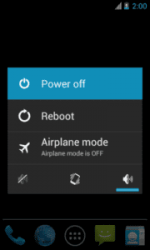
Step 4: Now go to the extracted folder in Step 1 and open up the SP Flash Tool sub-folder. You will find “Flash_tool.exe” file in it. Launch it.
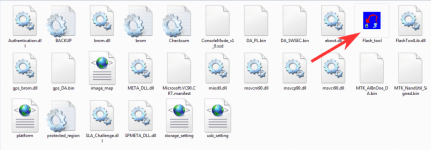
Step 5: Once SP Flash tool is launched, click on “Download” tab.
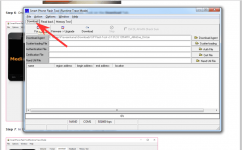
Step 6: Now, click on “scatter-loading” button in the download tab.

Step 7: Next, click on “Open Scatter File” and select the scatter file from Step 1. For reference see the image given below.
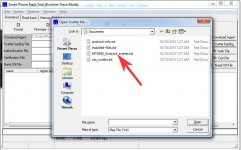
Step 8: Now click on the “Download” button to start the flashing process.
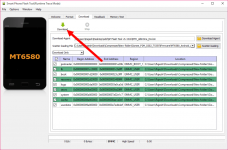
Step 9: Next, connect your Lenovo A536 Android device to your computer through original USB cable (without battery – if it is battery removable) and press volume up or volume downbutton.
Step 10: The flashing process will begin momentarily, and it will get completed in a minute or two. Once it is over, you will see the “Download OK” green ring in SP Flash Tool.
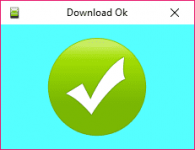
Step 11: Now, close SP Flash tool on your computer and unplug your smartphone.
Stock ROM File Size: 1 GB
Android OS Version: 4.4.2
You do not have permission to view the full content of this post. Log in or register now.
Stock ROM File Name: Lenovo_A536_S153_MT6582_20150813.zip
Stock ROM File Size: 1 GB
Android OS Version: 4.4.2
You do not have permission to view the full content of this post. Log in or register now.
Stock ROM File Name: Lenovo_A536_S155_MT6582_20160201.zip
Stock ROM File Size: 1 GB
Android OS Version: 4.4.2
You do not have permission to view the full content of this post. Log in or register now.
Stock ROM File Name: Lenovo_A536_S186_MT6582_20150813_4.4.2.zip
Stock ROM File Size: 1 GB
Android OS Version: 4.4.2
You do not have permission to view the full content of this post. Log in or register now.
How To Flash Stock ROM Firmware On Lenovo A536
Step 1: Download the stock ROM zip file given above and extract it on your computer. You will find You do not have permission to view the full content of this post. Log in or register now. and Android scatter file after extracting.
Step 2: Now You do not have permission to view the full content of this post. Log in or register now. and install it on your computer. In case if you have already installed USB driver on your computer skip this step.
Step 3: Next, switch off your Lenovo A536 smartphone and remove the battery (it is removable).
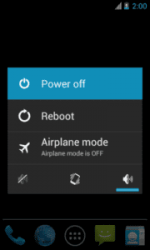
Step 4: Now go to the extracted folder in Step 1 and open up the SP Flash Tool sub-folder. You will find “Flash_tool.exe” file in it. Launch it.
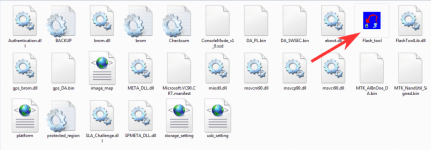
Step 5: Once SP Flash tool is launched, click on “Download” tab.
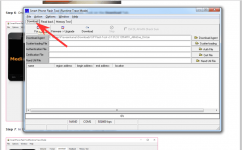
Step 6: Now, click on “scatter-loading” button in the download tab.

Step 7: Next, click on “Open Scatter File” and select the scatter file from Step 1. For reference see the image given below.
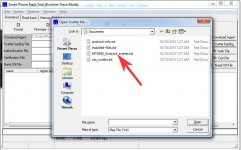
Step 8: Now click on the “Download” button to start the flashing process.
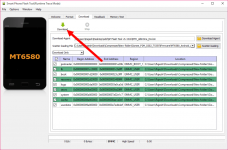
Step 9: Next, connect your Lenovo A536 Android device to your computer through original USB cable (without battery – if it is battery removable) and press volume up or volume downbutton.
Step 10: The flashing process will begin momentarily, and it will get completed in a minute or two. Once it is over, you will see the “Download OK” green ring in SP Flash Tool.
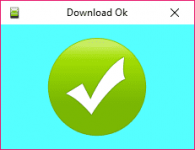
Step 11: Now, close SP Flash tool on your computer and unplug your smartphone.
Attachments
-
You do not have permission to view the full content of this post. Log in or register now.