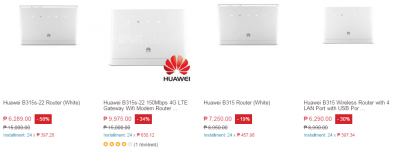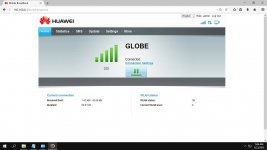wait muna ako ng nagbebenta.haha.mahirap na shipping,bka mascamhahaha Oo if meron man 2nd hand nalang
You are using an out of date browser. It may not display this or other websites correctly.
You should upgrade or use an alternative browser.
You should upgrade or use an alternative browser.
Closed HUAWEI B315S-936 UNLOCKING AND ADMIN ACCESS
- Thread starter joongwanlee
- Start date
-
- Tags
- b315s-936
- Status
- Not open for further replies.
nangyari saakin kanina ung stock lang sa blue screen ang ginawa ko sa multicast hindi ko STOP ung loading ng 5bars..talagang tinapos ko xa hanngang ung huawei mismo ang mag red light ulit (from blue light) then nung nakita ko na sa mag red light ulit. stop ko n ung multicast then dun n ako nag USB mode ulit..matagal tyaga lang nag kape p nga ako nyan eh then gulat ako nag green n sya at steady,,then unlocker na ang next...BOOM (naka force pala ako naka check ung box)
emanscorpion3114
Addict
BOSS SKIN UNLOCK NA. KAYA LANG PAG DATING SA MGA CODE PARA MA ADMIN FULL ACCESS NAG EEROR SA at^datalock="12345678".
macomaco15
Enthusiast
same here error pag dating dyn
at^datalock="12345678" error why???
at^datalock="12345678" error why???
DontPlayMe29
Addict
may link po kayo ng häçk ng wifi ng HUAWEI xD
THANK YOU
THANK YOU
hashtager05
Enthusiast
HUAWEI B315S-936 UNLOCKING
Unlocking Instructions:
Step 1: Enter USB Mode (Steady Green Color)
a. Connect LAN cable from the LAN port of your modem to your PC and turn it on.
b. Run Multicast Upgrade Tool as administrator.
c. Make sure that your LAN card is properly chosen under “Network Card” option.
d. Under “File Path” option click “Open” and browse for the 931.bin file. Do not click “Start” at this point.
e. Unplug your modem.
f. Click “Start” in your Multicast Upgrade Tool.
g. Plug your modem and wait until the signal mode indicator displays a steady red color.
h. Press and hold “WPS” and “Power” buttons on your modem simultaneously until the signal mode indicator’s red color turns off twice, wait about 10 seconds then release the buttons.
i. Wait until the Mode indicator turns green and close Multicast Upgrade Tool.
j. Install Mobile Partner on your PC to provide the necessary USB drivers for your modem. If your operating system is windows 8 or above, install the “Huawei Drivers” provided.
k. Connect your modem to your PC via USB cable.
l. Take note of the COM port (Huawei UI interface) under LPT/COM ports in device manager.
Step 2: Run CID reader in USB mode and enter the following commands.
Note: select proper COM port in your CID reader before entering the codes below. To check if you have chosen the right COM Port, click on “Read Imei”. The “Logs” window should display the modem’s IMEI number otherwise select a different COM Port. Do not edit the codes unless you know what you are doing. You might brick your modem by doing so.
First code:
at ^ nvwrex = 8268,0,12,1,0,0,0,2,0,0,0, a, 0,0,0 ===>Unlocks the modem permanently.
Second code:
AT ^ SYSCFGEX = "0203", 3FFFFFFF, 1, 2, 800C5 ,, ===>Register to for 3G network first. If 3G is not available then LTE. Will not register if only 2G is available . All frequency bands are selected.
Third Code:
AT+CGDCONT=1,"IP","internet.globe.com.ph" ===> Set the APN to “internet.globe.com.ph” of the Globe Network to be connected to (use if sim is Globe Postpaid/LTE)
OR
AT+CGDCONT=1,"IP","http.globe.com.ph” ===> Set the APN to “http.globe.com.ph” of the Globe Network to be connected to (use if sim is Globe Prepaid/LTE)
OR
AT+CGDCONT=1,"IP","internet” ===> Set the APN to “internet” of the Smart Network to be connected to (use if sim is Smart Prepaid/LTE).
Fourth Code:
AT^reset ===> Reboots the modem.
3. Exit CID Reader
Congrats. Your modem is now unlocked.
How to Obtain Admin Access:
Enter USB mode by following Step 1 of “Unlocking Instructions”.
Run CID reader in USB mode and enter the following commands.
Note: select proper COM port in your CID reader before entering the codes below. To check if you have chosen the right COM Port, click on “Read Imei”. The “Logs” window should display the modem’s IMEI number otherwise select a different COM Port. Do not edit the codes unless you know what you are doing. You might brick your modem by doing so.
Enter the following commands:
First Code:
at^datalock? ===> Query Datalock Status Value. Default value is “1” (Enabled)
Second Code:
AT ^ NVWREX = 50502,0,128,4A FB 2D 5A 34 74 86 F0 A6 CC AE 46 99 53 83 1D 5C B1 7E 2A EF B2 B0 1A EF 53 03 8E C8 FF 1C 0D 00 00 00 00 00 00 00 00 00 00 00 00 00 00 00 00 00 00 00 00 00 00 00 00 00 00 00 00 00 00 00 00 8B 8C F4 B5 AF 0C F2 2C FE E0 F4 46 9C CF 47 95 36 71 1F 1C BF 05 7F 84 AB A9 F2 92 89 33 3C 01 00 00 12 00 00 00 00 00 00 00 00 00 00 00 00 00 00 00 00 00 00 00 00 00 00 00 00 00 00 00 00 00 ===> Sets The Datalock Value to 12345678
Third Code:
at^datalock="12345678" ===> Sets Datalock Status value to “0” (Disabled)
Fourth Code:
at^sfm=1 ===> This will set your modem to factory mode
Fifth Code:
AT^reset ===> This will reset your modem. Wait until the modem reboots and shows a
steady power light indicator.
Connect your modem to your PC via USB Cable
Under “Network Properties”, Set IP manually as follows:
Tick “Use the Following IP Address”
IP address: 192.168.1.100
Subnet Mask: 255.255.255.0
Gateway: 192.168.1.1
Tick “Use the following DNS Server Adressess”
Preferred DNS: 192.168.1.1
Alternate DNS: (leave blank)
Click OK
Run “Config Updater” and wait for it to complete successfully.
Exit “Config Updater” and reboot modem.
Enter USB mode.
Run CID reader in USB mode and enter the following commands:
Code 1:
at^sfm=0 ===> This command will kick your modem out of factory mode
Code 2:
AT^reset ===> Resets and reboots the modem
After successfully rebooting, go to Network Properties again and Tick “Obtain IP Address Automatically” and “Obtain DNS Address Automatically”. Try to log into the modem’s web interface by typing 192.168.254.254 in your browser.
Enter the Following Information in the boxes provided.
Username: admin
Password: admin
Go to “Settings”.
Choose “Restore Default”
The modem will reboot.
Done. You now have admin access to your modem.
Credits:
Members sa Kabila (sir Freddy3K and others) who have provided the AT codes for unlocking as well as admin access.
DontPlayMe29
Addict
may link po kayo ng häçk ng wifi ng HUAWEI xD
THANK YOU

THANK YOU
cmd mo tpus type mo ipconfig then press enter hanapin moung gateway ung mkikita mong number un ung type mo sa browser mo un ung new aacess violapatulong naman na reset ko kase B593s-931 ko tapos hindi ako maka access sa 192.168.254.254 ano gagawin ko?
salamat ts napaka daling intindihin pra sa newbie n tulad ko, tpos ko na iunlock modem ko, proceed n ko sa admidHUAWEI B315S-936 UNLOCKING
Unlocking Instructions:
Step 1: Enter USB Mode (Steady Green Color)
a. Connect LAN cable from the LAN port of your modem to your PC and turn it on.
b. Run Multicast Upgrade Tool as administrator.
c. Make sure that your LAN card is properly chosen under “Network Card” option.
d. Under “File Path” option click “Open” and browse for the 931.bin file. Do not click “Start” at this point.
e. Unplug your modem.
f. Click “Start” in your Multicast Upgrade Tool.
g. Plug your modem and wait until the signal mode indicator displays a steady red color.
h. Press and hold “WPS” and “Power” buttons on your modem simultaneously until the signal mode indicator’s red color turns off twice, wait about 10 seconds then release the buttons.
i. Wait until the Mode indicator turns green and close Multicast Upgrade Tool.
j. Install Mobile Partner on your PC to provide the necessary USB drivers for your modem. If your operating system is windows 8 or above, install the “Huawei Drivers” provided.
k. Connect your modem to your PC via USB cable.
l. Take note of the COM port (Huawei UI interface) under LPT/COM ports in device manager.
Step 2: Run CID reader in USB mode and enter the following commands.
Note: select proper COM port in your CID reader before entering the codes below. To check if you have chosen the right COM Port, click on “Read Imei”. The “Logs” window should display the modem’s IMEI number otherwise select a different COM Port. Do not edit the codes unless you know what you are doing. You might brick your modem by doing so.
First code:
at ^ nvwrex = 8268,0,12,1,0,0,0,2,0,0,0, a, 0,0,0 ===>Unlocks the modem permanently.
Second code:
AT ^ SYSCFGEX = "0203", 3FFFFFFF, 1, 2, 800C5 ,, ===>Register to for 3G network first. If 3G is not available then LTE. Will not register if only 2G is available . All frequency bands are selected.
Third Code:
AT+CGDCONT=1,"IP","internet.globe.com.ph" ===> Set the APN to “internet.globe.com.ph” of the Globe Network to be connected to (use if sim is Globe Postpaid/LTE)
OR
AT+CGDCONT=1,"IP","http.globe.com.ph” ===> Set the APN to “http.globe.com.ph” of the Globe Network to be connected to (use if sim is Globe Prepaid/LTE)
OR
AT+CGDCONT=1,"IP","internet” ===> Set the APN to “internet” of the Smart Network to be connected to (use if sim is Smart Prepaid/LTE).
Fourth Code:
AT^reset ===> Reboots the modem.
3. Exit CID Reader
Congrats. Your modem is now unlocked.
How to Obtain Admin Access:
Enter USB mode by following Step 1 of “Unlocking Instructions”.
Run CID reader in USB mode and enter the following commands.
Note: select proper COM port in your CID reader before entering the codes below. To check if you have chosen the right COM Port, click on “Read Imei”. The “Logs” window should display the modem’s IMEI number otherwise select a different COM Port. Do not edit the codes unless you know what you are doing. You might brick your modem by doing so.
Enter the following commands:
First Code:
at^datalock? ===> Query Datalock Status Value. Default value is “1” (Enabled)
Second Code:
AT ^ NVWREX = 50502,0,128,4A FB 2D 5A 34 74 86 F0 A6 CC AE 46 99 53 83 1D 5C B1 7E 2A EF B2 B0 1A EF 53 03 8E C8 FF 1C 0D 00 00 00 00 00 00 00 00 00 00 00 00 00 00 00 00 00 00 00 00 00 00 00 00 00 00 00 00 00 00 00 00 8B 8C F4 B5 AF 0C F2 2C FE E0 F4 46 9C CF 47 95 36 71 1F 1C BF 05 7F 84 AB A9 F2 92 89 33 3C 01 00 00 12 00 00 00 00 00 00 00 00 00 00 00 00 00 00 00 00 00 00 00 00 00 00 00 00 00 00 00 00 00 ===> Sets The Datalock Value to 12345678
Third Code:
at^datalock="12345678" ===> Sets Datalock Status value to “0” (Disabled)
Fourth Code:
at^sfm=1 ===> This will set your modem to factory mode
Fifth Code:
AT^reset ===> This will reset your modem. Wait until the modem reboots and shows a
steady power light indicator.
Connect your modem to your PC via USB Cable
Under “Network Properties”, Set IP manually as follows:
Tick “Use the Following IP Address”
IP address: 192.168.1.100
Subnet Mask: 255.255.255.0
Gateway: 192.168.1.1
Tick “Use the following DNS Server Adressess”
Preferred DNS: 192.168.1.1
Alternate DNS: (leave blank)
Click OK
Run “Config Updater” and wait for it to complete successfully.
Exit “Config Updater” and reboot modem.
Enter USB mode.
Run CID reader in USB mode and enter the following commands:
Code 1:
at^sfm=0 ===> This command will kick your modem out of factory mode
Code 2:
AT^reset ===> Resets and reboots the modem
After successfully rebooting, go to Network Properties again and Tick “Obtain IP Address Automatically” and “Obtain DNS Address Automatically”. Try to log into the modem’s web interface by typing 192.168.254.254 in your browser.
Enter the Following Information in the boxes provided.
Username: admin
Password: admin
Go to “Settings”.
Choose “Restore Default”
The modem will reboot.
Done. You now have admin access to your modem.
Credits:
Members sa Kabila (sir Freddy3K and others) who have provided the AT codes for unlocking as well as admin access.
mahal tlga jan sa lazada sir mulot... jan din kme omoorder ng ibang items eh hahaha
may naka gawa n ba sainyo nito mga paps?
Attachments
-
You do not have permission to view the full content of this post. Log in or register now.
may naka gawa na ba sainyo nito mg paps? salamat ts sa sharecredits to sir jmox sa tutorial:
Requirements Kailangan Openline at naka semi admin yung modem sa akin openline na at semi admin na hehe
Follow po tutorial ng blogmytuts muna kung di pa openline at semi admin
You do not have permission to view the full content of this post. Log in or register now.
You do not have permission to view the full content of this post. Log in or register now.
1) Pumasok ka sa USB mode ka ng 936 follow tuts ng blogmytuts sa taas
2) Input sa CID Reader Commands
AT^SFM=1 - factory mode
AT^RESET - reboot modem
3) Mapapansin niyo after ng AT^RESET power light nalang po ang iilaw isetup po yung ipv4 settings ng lan
IP= 192.168.1.100
Subnet Mask= 255.255.255.0
Gateway= 192.168.1.1
Preferred DNS= 192.168.1.1 yung sa baba secondary blank na then ok
4) Pagkasetup po ng ip tanggalin adaptor at usb male to male cable sa pc
5) Run B593s-22 Multicast Upgrade tool select firmware ni sir jessiartigas eto po download link
You do not have permission to view the full content of this post. Log in or register now.
password po ay facebook po extract rar file at select yung bin file sa multicast
6) Start Multicast Upgrade Tool tapos saksak adaptor lang ng 936
7) Mag flaflashing yan mag steady blue sa una then magbliblink ng white theng turn to kulay green w8 niyo lang mga 5 mins lahat po
basta hintay lang po di naman po sobrang tagal hehe
8)After Mag kulay green led status ng 936 stop na po yung multicast upgrader and close na po
9)Saksak USB male to male sa pc then run cid reader select com port ui mo then input mo mga command na ito
AT^SFM=0 - lalabas ng factory mode
AT^RESET - reboot modem
10) Set na ipv4 settings ng lan sa automatic obtain automatically pati dns tapos login ka na sa GUI 192.168.8.1 the user at pass parehas
po admin then click restore defaults settings ok na debranded na enjoy po hehe
Pansin ko po kahit mag reset debranded pa din at di nawawala pagkaopenline di ko pa natry ule mag usb mode hehe
Yun lang po salamat po eto lang po screenshot ko sensya na po
May nag feedback po na updateable yung firmware ok naman siya same as retail version na din talaga tapos medyo humina daw sagap ng signal pero depende pa din sa location at positioning ng modem hehe
Note: huwag po ninyo muna i update after debrand na ang modem para di maging 21.313 ang version kasi pag na update daw mawawala ang access mo sa usb mode.
Attachments
-
You do not have permission to view the full content of this post. Log in or register now.
dedzmencute08
Addict
hirap magawa aa.. la kce q usb to usb n port cnu mabait pa open line need help imus area pm me fb ace kenneth cabrera salamat sa tutulong
newbiehere00
Addict
thanks sa info.
- Status
- Not open for further replies.
Similar threads
-
-
Globe Default Admin Password And Username List 2024 (Fiber, DSL, LTE)
- Started by Fletcheru
- Replies: 14
-
Referral Gamified Airdrop $BLOCKsimilar grind just like $PORTAL 100% LEGIT!!
- Started by Basicgamings
- Replies: 14
-
-
Crypto Maldorini network airdrop hatawin nyo june na ito
- Started by Jack0929
- Replies: 0
Popular Tags
936
access
admin
admin access
antenna
b312-939
b315s-936
bm622i
bm622m
broadband
converge
dsl
firmware
free mac
free mac address
globe
globe at home
help
home
huawei
imbz
internet
jpotz
lift
mac
mac 2015
mac add
mac address
mac address 2016
macs
modem
modem 936
od mac
openline
pldt
prepaid
router
s10g
smart
tools
tutorial
unlock
wifi
wimax
wimax & canopy modems
yayadub
zlt
zlt s10g
zte
[gm]blackheaven
About this Thread
-
394Replies
-
138KViews
-
152Participants
Last reply from:
pkbtphc01
pkbtphc01
Online statistics
- Members online
- 1,166
- Guests online
- 5,611
- Total visitors
- 6,777