White chocolate
Eternal Poster
- Joined
- Dec 19, 2022
- Posts
- 288
- Reaction
- 2,292
- Points
- 388
- Age
- 26
Join the Omega Network June Launcher Big Money 
Here the Link Apps: You do not have permission to view the full content of this post. Log in or register now.
Configure custom RPC settings for Omega Testnet
you don’t have pc download the kiwi browser your using mobile phone can’t connect to metamask
After installing MetaMask, follow the steps below to add a new network:
(1) At the top of the MetaMask window, you will see a network selection drop-down menu (it will likely display "Ethereum Mainnet" ). Click on this menu.
(2) Scroll down and click on "Add network", then “Add a network manually”, as you can see from the annotations in the image.

(3) A form will appear asking you to input details about the new network. Enter the following information:
Network name: Omega Testnet
New RPC URL: You do not have permission to view the full content of this post. Log in or register now.
Chain ID: 816
Currency symbol: OMN
Explorer: You do not have permission to view the full content of this post. Log in or register now.
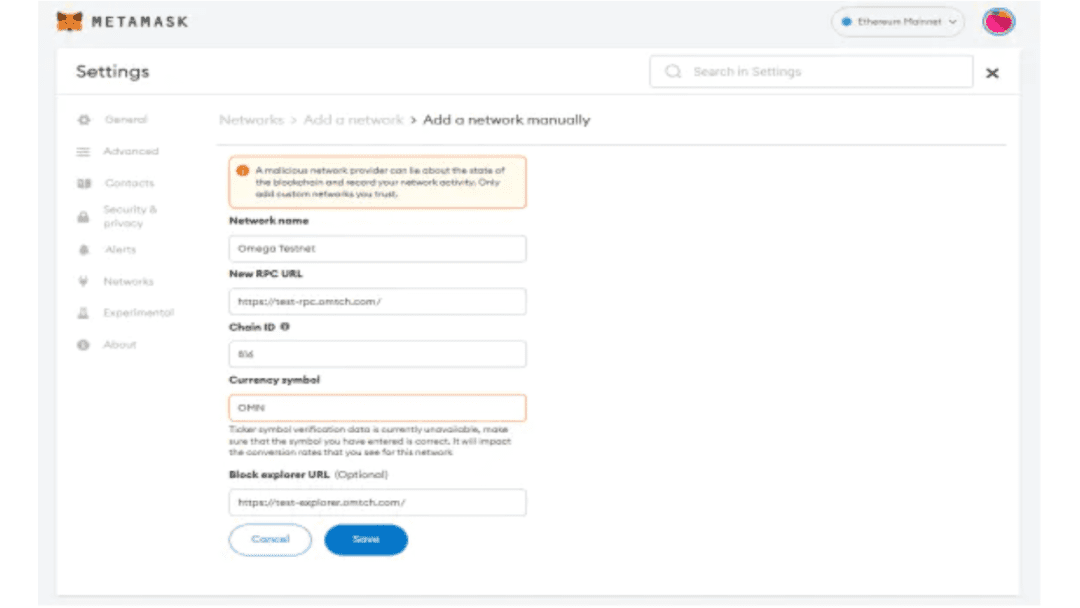
(4) Once you've entered this information, click on "Save". The Omega Testnet should now be available from the network selection menu.
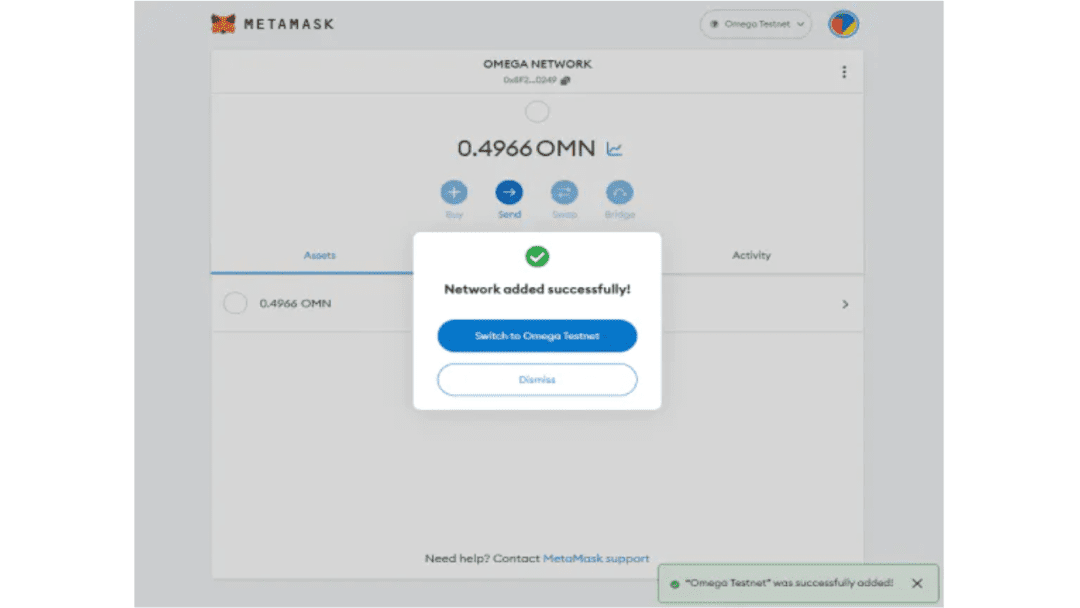
Step 3: Enter your wallet address and request for free test token
(1) Enter the official OmegaNetwork testnet faucet website:
You do not have permission to view the full content of this post. Log in or register now.
(2) Enter your wallet address to get 1 testnet $OMN. One address can only fetch 1 testnet $OMN from the faucet each day.
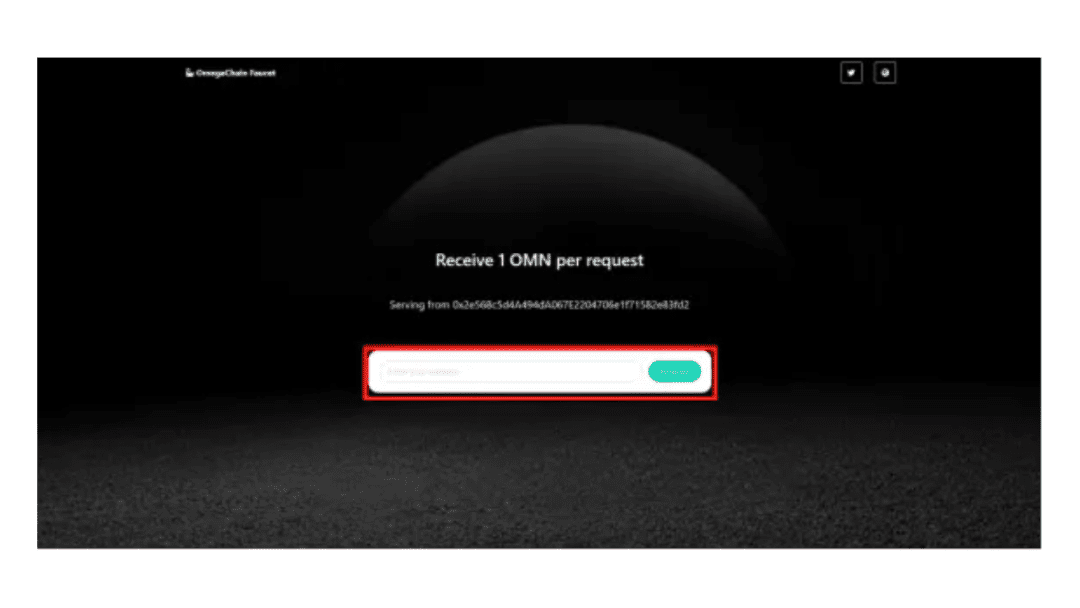
2. Swap your tokens, add or remove liquidity using the test-swap tool
Step 1:Swap your tokens in the OmegaNetwork Testnet
(1) Open your web browser and visit You do not have permission to view the full content of this post. Log in or register now..
(2) Connect your wallet. Click on the "Connect Wallet" button in the upper-right corner and select your wallet type. Make sure your wallet is connected to the Omega Testnet.
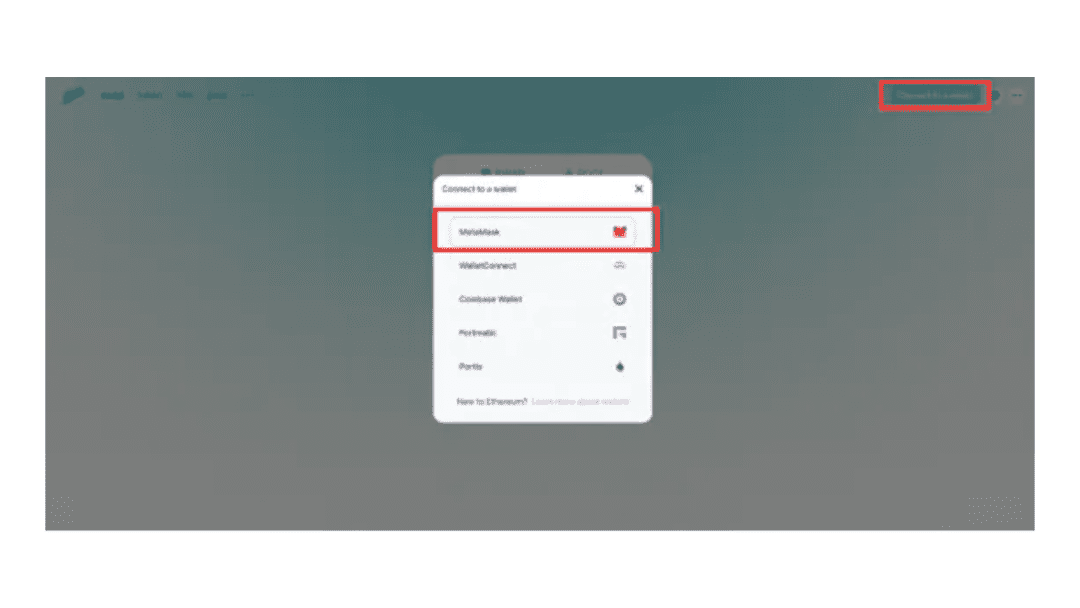
(3) After your wallet is connected, you'll see the swap interface. In the "From" field, select the token you want to swap from. In the "To" field, select the token you want to swap to. Enter the amount you wish to swap.
(4) Then, click on "Swap" and confirm the transaction in your wallet. Wait for the transaction to be confirmed on the blockchain.
View attachment 2664425
Step 2:Adding or Removing liquidity in the OmegaNetwork Testnet
(1) From the test swap homepage, click on "Pool" at the top of the page.
(2) Click on "Add Liquidity".
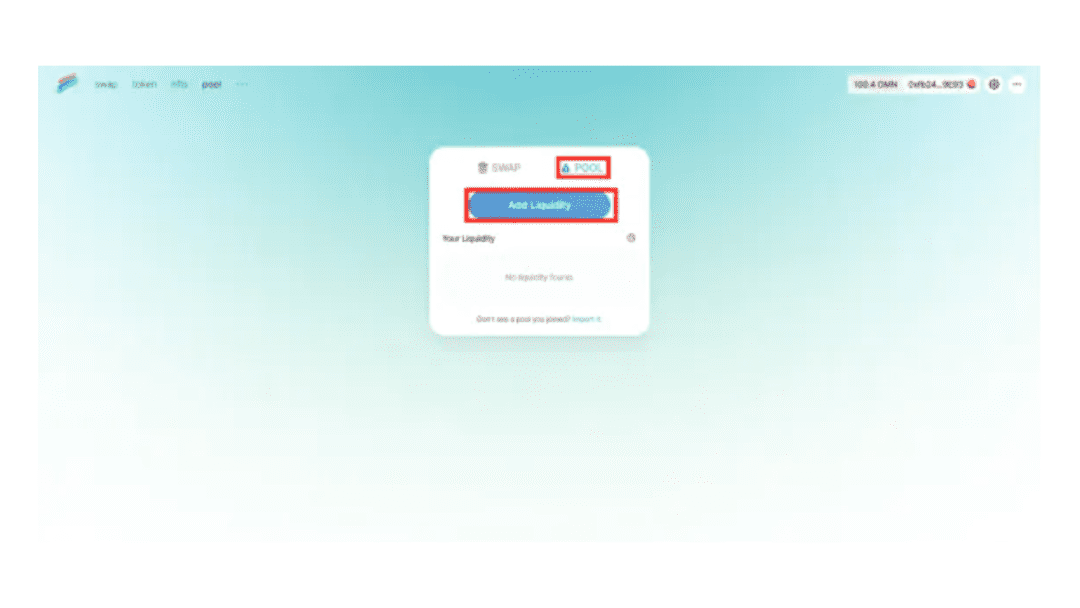
(3) Select the two tokens you want to supply to the liquidity pool.
(4) Enter the amount of the first token you want to add. The second token amount will auto-fill based on the current price to match the first token's value.
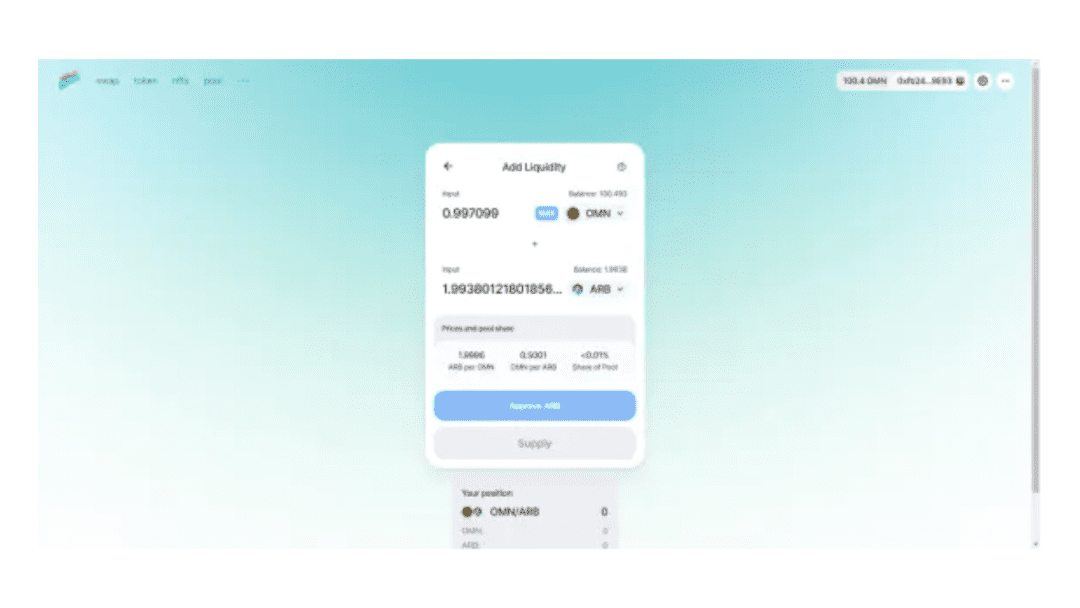
(5) Click on "Approve" for the swap interface to interact with your tokens. Then enter the amount of tokens you want to authorize in the pop-up dialog box. Only enter a number that you're comfortable with the third party spending now or in the future.
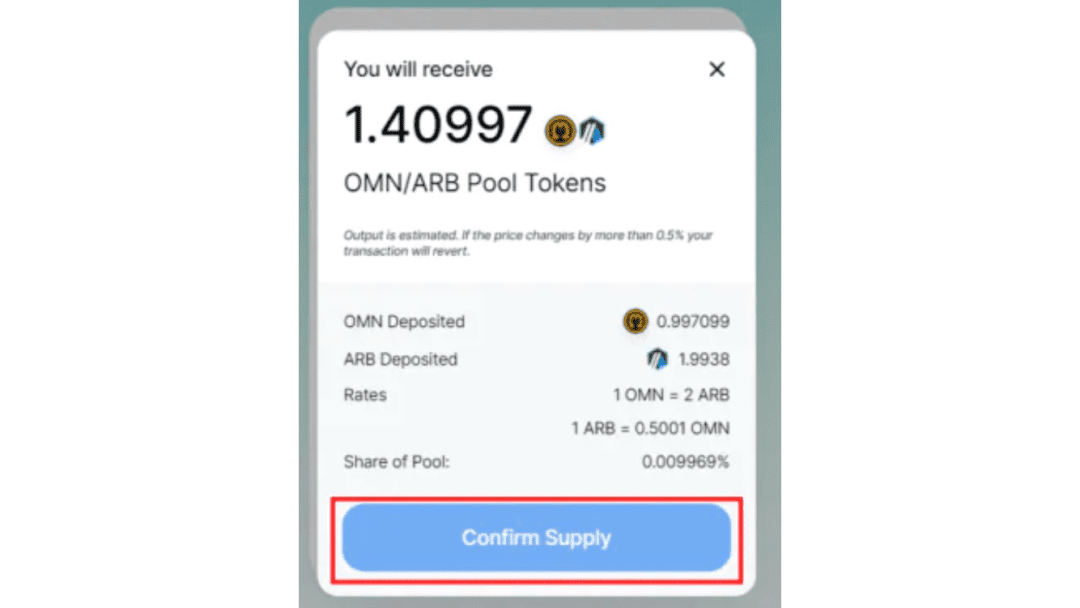
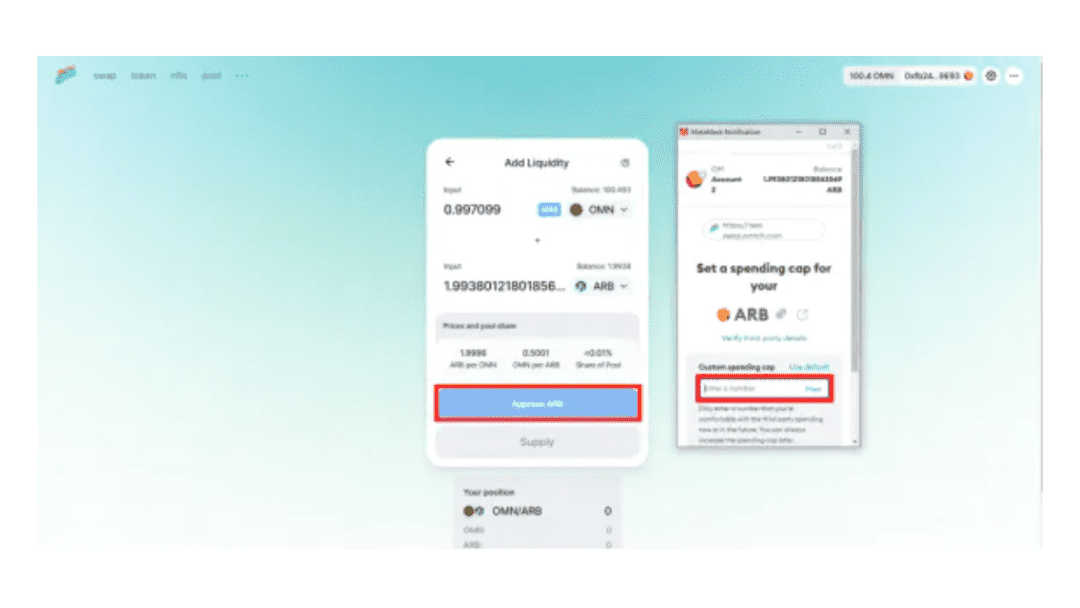

Here the Link Apps: You do not have permission to view the full content of this post. Log in or register now.
Configure custom RPC settings for Omega Testnet
you don’t have pc download the kiwi browser your using mobile phone can’t connect to metamask
After installing MetaMask, follow the steps below to add a new network:
(1) At the top of the MetaMask window, you will see a network selection drop-down menu (it will likely display "Ethereum Mainnet" ). Click on this menu.
(2) Scroll down and click on "Add network", then “Add a network manually”, as you can see from the annotations in the image.
(3) A form will appear asking you to input details about the new network. Enter the following information:
Network name: Omega Testnet
New RPC URL: You do not have permission to view the full content of this post. Log in or register now.
Chain ID: 816
Currency symbol: OMN
Explorer: You do not have permission to view the full content of this post. Log in or register now.
(4) Once you've entered this information, click on "Save". The Omega Testnet should now be available from the network selection menu.
Step 3: Enter your wallet address and request for free test token
(1) Enter the official OmegaNetwork testnet faucet website:
You do not have permission to view the full content of this post. Log in or register now.
(2) Enter your wallet address to get 1 testnet $OMN. One address can only fetch 1 testnet $OMN from the faucet each day.
2. Swap your tokens, add or remove liquidity using the test-swap tool
Step 1:Swap your tokens in the OmegaNetwork Testnet
(1) Open your web browser and visit You do not have permission to view the full content of this post. Log in or register now..
(2) Connect your wallet. Click on the "Connect Wallet" button in the upper-right corner and select your wallet type. Make sure your wallet is connected to the Omega Testnet.
(3) After your wallet is connected, you'll see the swap interface. In the "From" field, select the token you want to swap from. In the "To" field, select the token you want to swap to. Enter the amount you wish to swap.
(4) Then, click on "Swap" and confirm the transaction in your wallet. Wait for the transaction to be confirmed on the blockchain.
View attachment 2664425
Step 2:Adding or Removing liquidity in the OmegaNetwork Testnet
(1) From the test swap homepage, click on "Pool" at the top of the page.
(2) Click on "Add Liquidity".
(3) Select the two tokens you want to supply to the liquidity pool.
(4) Enter the amount of the first token you want to add. The second token amount will auto-fill based on the current price to match the first token's value.
(5) Click on "Approve" for the swap interface to interact with your tokens. Then enter the amount of tokens you want to authorize in the pop-up dialog box. Only enter a number that you're comfortable with the third party spending now or in the future.
Attachments
-
You do not have permission to view the full content of this post. Log in or register now.
Last edited: