- Joined
- May 6, 2019
- Posts
- 70
- Reaction
- 9
- Points
- 79
First, confirm that your device can be unlocked
Unlock Your Xiaomi Device
Step 1: Phone
Step 2: PC
You do not have permission to view the full content of this post. Log in or register now.
Note
Getting error while trying to bind Xiaomi account
Fix
Frequently Asked Questions
1. Why did Xiaomi lock the bootloader of Xiaomi phones?
Xiaomi is an international brand and still in the stage of expanding its international market. So it's difficult for users from countries where Xiaomi is not officially sold to buy Xiaomi phones. Many users have taken the risk of buying from an unofficial reseller. But they sometimes get fake Xiaomi phones, or Xiaomi phones with unofficial ROM loaded with bloatware. You guys must have seen some users asking in the forum whether their Xiaomi phones are genuine, or that they have weird ROM versions installed on their new phones. This is really bad for user experience, and it might even cause property loss if some malware are installed. This situation also exists in the China market.
Another problem Xiaomi users have often encountered is that, after their Xiaomi phones are lost or stolen, the person who got the device could easily flash a new ROM onto it, and makes it almost impossible for our users to get their phones back. We've added a feature that needs users to enter their Xiaomi account info to use the phone after doing a full wipe. But if an ill-intentioned person knows how to use the Fastboot method to flash ROMs, this will not stop him/her from gaining control of the phone.
Based on the above two reasons, we've decided to lock the bootloader. We've also made changes to Xiaomi Cloud's Find Device function, and adjusted system update's verifying logic. By these combined methods, user data can be better protected, and user experience can also be improved.
2. What Xiaomi devices are locked?
Mi 4c, Redmi Note 3, Mi Note Pro, Redmi 3, Mi 4S, Mi 5 and Xiaomi devices launched in the year 2016 onwards.
3. How to check whether the bootloader is locked/unlocked?
The status of the bootloader can be checked in the following process
4. Flashing full ROM in the unlocked bootloader will lock the bootloader again?
No, the bootloader will remain unlocked unless you choose Clean all and lock option during fastboot.
5. What do you need to know about unlocking?
First and foremost you can only unlock your own device. This means the unlocking tool you downloaded must be logged in with the same Xiaomi account on your device. One Xiaomi account could only unlock one device within 30 days.
6. Isn't locking the bootloader against Xiaomi's 'geek' spirit?
Locking the bootloader is aimed to provide a better user experience, which we've been trying to do the whole time. In the meantime, we've provided an unlocking tool for senior users who know their ways around flashing and tweaking their devices.
The unlocking procedure will need internet access to get the unlocking password. Also, the Xiaomi Account logged in on the Xiaomi phone and the unlocking tool needs to be the same. Otherwise, the unlocking request will be denied. This will ensure that ill-intentioned people will not get access to your personal data.
7. What will change after locking the bootloader?
The risks stated above do not fully cover changes which may be brought about by Mi Unlock. We will keep improving Mi Unlock in order to prevent the cases when unauthorized vendors unlock Xiaomi devices to install third-party apps that worsen MIUI user experience and cannot be deleted. Locked devices also provide you with high-quality security features, such as Find device, and other added-value services. We're sorry for any inconvenience our policies may cause. Please think twice before unlocking if you are not familiar with ROM flashing.
Final note, if you don't know that much about Android, flashing, custom ROMs etc. it's not recommended for you to unlock the bootloader. It might cause serious damage to your device or personal data.
Firmware Download
Please find the model of your phone here
You do not have permission to view the full content of this post. Log in or register now.
make sure you select the Global fast boot
Example
Archieve so you can see the old firmware ver.
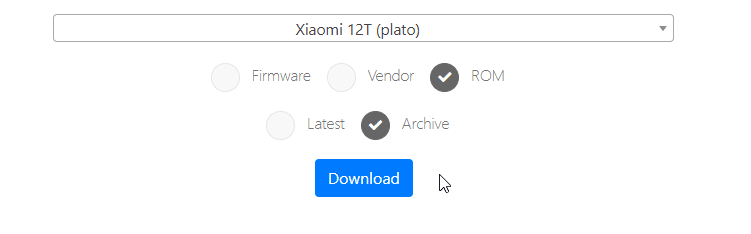
Select the stable FASTBOOT , I suggest to find the right firmware use the stable and between the latest firmware and old firmware
Note: Make sure before anything else you already done w/ unlocking the bootloader base in my exp 72h you should wait and the community (APP) you should online atleast 3 days without logout your device your phone you can only unlock the bootloader once you have a xiaomi account.
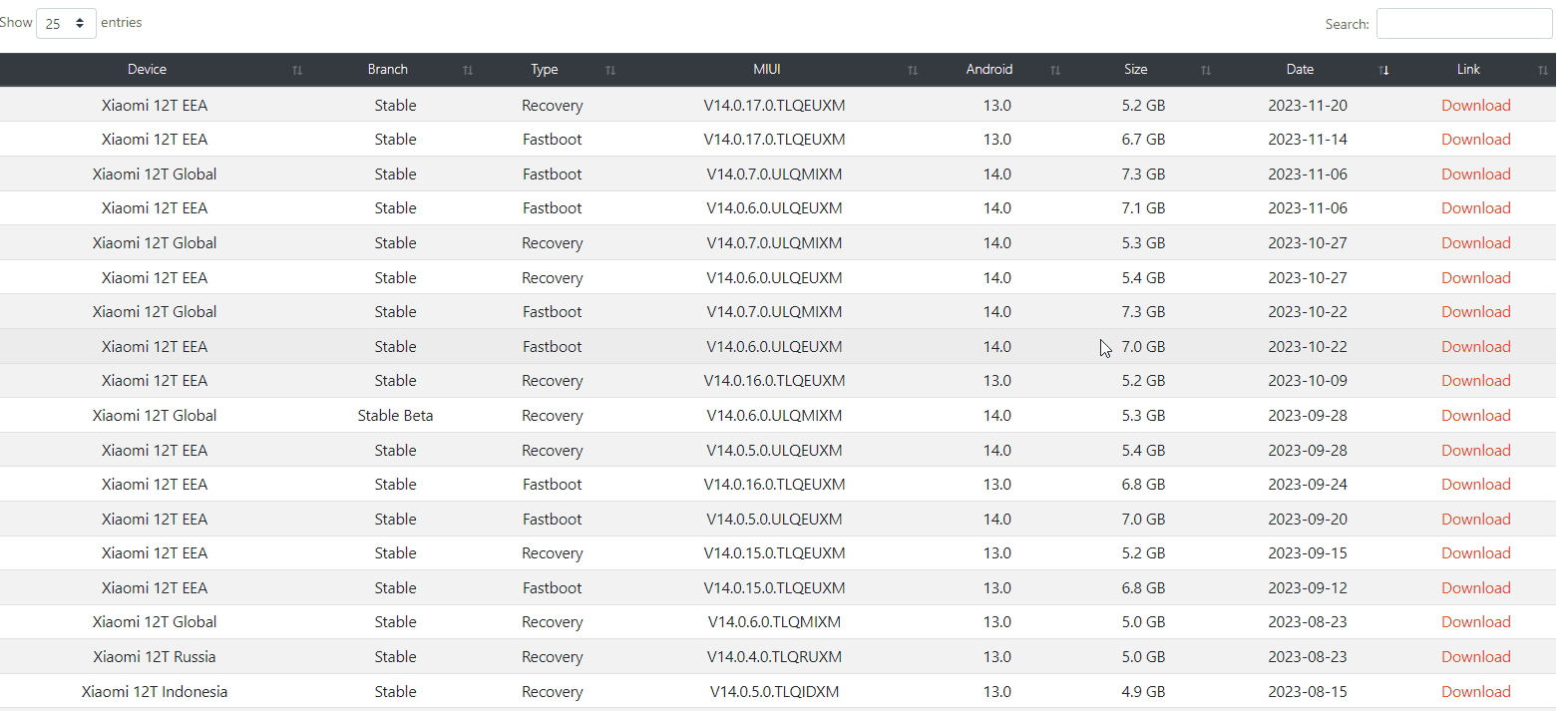
Heres the sequence >
Step 1. Unlock the bootloader
Step 2. Download the right firmware and select the GLOBAL ver. ( Pls make sure that the ROM or firmware is fastboot because you will use the fastboot mode using laptop or PC )
Step 3. Once Done the step 1 and step 2 do the basics turn off the device Hold the power button either volume button up or down when you succeed you will see the FASTBOOT
Step 4. Download the driver (ADB Driver) to detect your phone
Step 5. Download this Xiaomi bootloader unlocking tool and follow the step base on my information provided
Step 6. Connect your device to Laptop and PC again , (noted: after you already reset it will earase your phone make it back up when your tryn to unlock the bootloader via PC/Laptop)
Step 7. Flash firmware , connect your device repeat procedure step 3 then download this application You do not have permission to view the full content of this post. Log in or register now.
Step 8. Select and extract the firmware that you downloaded (Firmware of your phone) Select the upper right address of the folder and paste to flash tool . then select start
Step 9. Wait a few minutes once you encounter error it will boot your phone and wait until finish
Step 10. Done
Disclaimer :
Regarding bootloop I am not responsible if this happens I suggest to pm me mybe I can help most of the issue for the bootloop is a corrupted firmware or unsupported firmware or whrong firmware ver. or wrong model theres a lot of posibilities or mybe hardware issue.
- Your device functions normally and not in a bricked, soft-bricked, bootloop state.
- Your PC has necessary Mi USB drivers and platform tools.
- You are on the official MIUI ROM and have a Xiaomi account.
- You have already inserted a SIM Card into your device and can connect it to the internet using mobile data.
Unlock Your Xiaomi Device
Step 1: Phone
- Go to Settings » About phone » MIUI version.
- Tap repeatedly on the MIUI version until you see the pop-up You are now a developer!
- Go back to Settings, click on Additional settings, then Developer options.
- Enable OEM unlocking and USB debugging.
- Bind your Xiaomi account to your phone. Tap Mi Unlock status » Agree » Add account and device. Make sure your device can connect to the internet using mobile data.
- Once the account is successfully bound, you should get a message Added successfully. Mi account is associated with this device now.
- Now turn off your phone, press and hold the Volume Down key and the Power button to enter Fastboot mode.
- Connect your phone to PC using USB cable.
Step 2: PC
- Download and launch the Mi Unlock on your PC and sign in to your Xiaomi account (Email/Phone/Xiaomi Account and Password). Make sure your phone is in Fastboot mode and connected to PC.
- The server will check whether the Xiaomi account is bound to your phone or not.
- You have already done that on the phone, so you should get Phone connected message on Mi Unlock. If you get Not connected to the phone message, reinstall Mi USB driver and try again.
- Click on Unlock » Unlock anyway. On your first attempt, Mi Unlock will flash the message Couldn’t unlock. Please unlock 168 hours later. Follow the timer / waiting period to unlock successfully.
- Once the waiting period is over, use Mi Unlock and click on Unlock » Unlock anyway again. It will then unlock the bootloader of your phone.
- Once the bootloader is unlocked, your phone should reboot automatically. If it doesn't, click on Reboot phone.
You do not have permission to view the full content of this post. Log in or register now.
Note
- Make sure you use an Intel® based PC.
- For those who have bricked their phones, do visit the nearest service center to repair your phone. You cannot add Xiaomi account in Settings if the device is in a bricked, soft-bricked, bootloop state.
- You do not have to fill in any application form to unlock your Xiaomi phone.
- Follow the timer / waiting period shown in Mi Unlock to unlock successfully. The waiting period may vary from person to person.
- After binding your Xiaomi account to your phone, do not factory reset / sign out of the account. Otherwise the timer will be reset to 168 hours. Manage your Xiaomi account details here: You do not have permission to view the full content of this post. Log in or register now.
- Unlocking the bootloader will wipe all data, backup before unlocking.
- Use your phone normally during the waiting period.
- Use another PC (64-bit) to unlock if Mi Unlock fails to detect your device / unknown error.
- Android One users do not have to go through the procedures mentioned here.
- If you unlock the bootloader, your phone's warranty will be void.
- You can only unlock one phone in 30 days and four phones in a year.
Getting error while trying to bind Xiaomi account
- Couldn't verify. Try adding your account and device again
- Couldn't verify, wait a minute or two and try again
- Couldn't add. Error code:20091
Fix
- Check your connection, make sure you are connected to mobile data. Or,
- Go to Settings » Xiaomi account.
- Tap Sign out. Enter your Xiaomi account password and tap OK.
- Go back to Settings and then Xiaomi account.
- Sign in to your Xiaomi account. Go to Mi Unlock status and try to add your account and device again.
Frequently Asked Questions
1. Why did Xiaomi lock the bootloader of Xiaomi phones?
Xiaomi is an international brand and still in the stage of expanding its international market. So it's difficult for users from countries where Xiaomi is not officially sold to buy Xiaomi phones. Many users have taken the risk of buying from an unofficial reseller. But they sometimes get fake Xiaomi phones, or Xiaomi phones with unofficial ROM loaded with bloatware. You guys must have seen some users asking in the forum whether their Xiaomi phones are genuine, or that they have weird ROM versions installed on their new phones. This is really bad for user experience, and it might even cause property loss if some malware are installed. This situation also exists in the China market.
Another problem Xiaomi users have often encountered is that, after their Xiaomi phones are lost or stolen, the person who got the device could easily flash a new ROM onto it, and makes it almost impossible for our users to get their phones back. We've added a feature that needs users to enter their Xiaomi account info to use the phone after doing a full wipe. But if an ill-intentioned person knows how to use the Fastboot method to flash ROMs, this will not stop him/her from gaining control of the phone.
Based on the above two reasons, we've decided to lock the bootloader. We've also made changes to Xiaomi Cloud's Find Device function, and adjusted system update's verifying logic. By these combined methods, user data can be better protected, and user experience can also be improved.
2. What Xiaomi devices are locked?
Mi 4c, Redmi Note 3, Mi Note Pro, Redmi 3, Mi 4S, Mi 5 and Xiaomi devices launched in the year 2016 onwards.
3. How to check whether the bootloader is locked/unlocked?
The status of the bootloader can be checked in the following process
- Mi Unlock will show the message of Unlocked.
- An unlocked padlock will be shown when booting.
- Advanced users can check the bootloader status via cmd.
4. Flashing full ROM in the unlocked bootloader will lock the bootloader again?
No, the bootloader will remain unlocked unless you choose Clean all and lock option during fastboot.
5. What do you need to know about unlocking?
First and foremost you can only unlock your own device. This means the unlocking tool you downloaded must be logged in with the same Xiaomi account on your device. One Xiaomi account could only unlock one device within 30 days.
6. Isn't locking the bootloader against Xiaomi's 'geek' spirit?
Locking the bootloader is aimed to provide a better user experience, which we've been trying to do the whole time. In the meantime, we've provided an unlocking tool for senior users who know their ways around flashing and tweaking their devices.
The unlocking procedure will need internet access to get the unlocking password. Also, the Xiaomi Account logged in on the Xiaomi phone and the unlocking tool needs to be the same. Otherwise, the unlocking request will be denied. This will ensure that ill-intentioned people will not get access to your personal data.
7. What will change after locking the bootloader?
- Locking the bootloader will not affect normal OTA updates.
- ROOT will be disabled if the user has enabled it before. Enabling ROOT will need to unlock the bootloader.
- Devices with locked bootloaders cannot update using Mi Flash. Users need to unlock the bootloader if they want to flash Fastboot ROMs.
The risks stated above do not fully cover changes which may be brought about by Mi Unlock. We will keep improving Mi Unlock in order to prevent the cases when unauthorized vendors unlock Xiaomi devices to install third-party apps that worsen MIUI user experience and cannot be deleted. Locked devices also provide you with high-quality security features, such as Find device, and other added-value services. We're sorry for any inconvenience our policies may cause. Please think twice before unlocking if you are not familiar with ROM flashing.
Final note, if you don't know that much about Android, flashing, custom ROMs etc. it's not recommended for you to unlock the bootloader. It might cause serious damage to your device or personal data.
Firmware Download
Please find the model of your phone here
You do not have permission to view the full content of this post. Log in or register now.
make sure you select the Global fast boot
Example
Archieve so you can see the old firmware ver.
Select the stable FASTBOOT , I suggest to find the right firmware use the stable and between the latest firmware and old firmware
Note: Make sure before anything else you already done w/ unlocking the bootloader base in my exp 72h you should wait and the community (APP) you should online atleast 3 days without logout your device your phone you can only unlock the bootloader once you have a xiaomi account.
Heres the sequence >
Step 1. Unlock the bootloader
Step 2. Download the right firmware and select the GLOBAL ver. ( Pls make sure that the ROM or firmware is fastboot because you will use the fastboot mode using laptop or PC )
Step 3. Once Done the step 1 and step 2 do the basics turn off the device Hold the power button either volume button up or down when you succeed you will see the FASTBOOT
Step 4. Download the driver (ADB Driver) to detect your phone
Step 5. Download this Xiaomi bootloader unlocking tool and follow the step base on my information provided
Step 6. Connect your device to Laptop and PC again , (noted: after you already reset it will earase your phone make it back up when your tryn to unlock the bootloader via PC/Laptop)
Step 7. Flash firmware , connect your device repeat procedure step 3 then download this application You do not have permission to view the full content of this post. Log in or register now.
Step 8. Select and extract the firmware that you downloaded (Firmware of your phone) Select the upper right address of the folder and paste to flash tool . then select start
Step 9. Wait a few minutes once you encounter error it will boot your phone and wait until finish
Step 10. Done
Disclaimer :
Regarding bootloop I am not responsible if this happens I suggest to pm me mybe I can help most of the issue for the bootloop is a corrupted firmware or unsupported firmware or whrong firmware ver. or wrong model theres a lot of posibilities or mybe hardware issue.
Attachments
-
You do not have permission to view the full content of this post. Log in or register now.