diamsen666
Forum Veteran
- Joined
- Oct 24, 2016
- Posts
- 1,166
- Reaction
- 2,675
- Points
- 598
- Age
- 33
sori sa dodogo ang ilong ganyan lang ginawa ko working nga!
How to tunnel OpenVPN over shadowsocks with E×préššVPN
Shadowsocks can offer really good speed from China but it lacks the security, privacy, and anonymity of a VPN. There is a way to combine the fast speed of shadowsocks with the security, privacy, and anonymity of a real VPN. Today I will show you how to tunnel an OpenVPN connection from You do not have permission to view the full content of this post. Log in or register now. over a shadowsocks proxy server.
This tutorial was written using You do not have permission to view the full content of this post. Log in or register now. but should also work with other VPN providers, as long as they allow OpenVPN TCP connections using a third party OpenVPN client. Some VPN providers, such as You do not have permission to view the full content of this post. Log in or register now., do not support TCP connections, and therefore, will not work.
I have done this with many different VPNs and shadowsocks servers and the best combination that I have found is You do not have permission to view the full content of this post. Log in or register now. + You do not have permission to view the full content of this post. Log in or register now. Hong Kong.
Here is the typical speed of the You do not have permission to view the full content of this post. Log in or register now. Los Angeles server during peak night time bandwidth hours (9:30pm) in China.
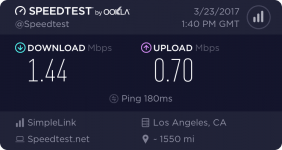
Here is the typical speed of the same server during the same time period when tunnelled over my You do not have permission to view the full content of this post. Log in or register now. shadowsocks server.
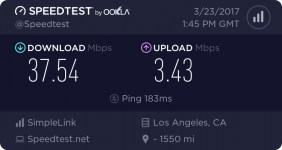
If you don't already have a shadowsocks server, check my tutorial on how to set up your own shadowsocks server first.
If you already have a You do not have permission to view the full content of this post. Log in or register now. and an You do not have permission to view the full content of this post. Log in or register now. (or You do not have permission to view the full content of this post. Log in or register now.that supports OpenVPN TCP), let's get started.
Step 1 - Download and install a third party OpenVPN client
Although some VPN providers, such as You do not have permission to view the full content of this post. Log in or register now. and You do not have permission to view the full content of this post. Log in or register now., have the function in their dedicated apps to tunnel an OpenVPN connection over a SOCKS5 proxy, most providers don't offer this. To tunnel an You do not have permission to view the full content of this post. Log in or register now. connection over shadowsocks, we will need to use a third party OpenVPN client. Here are some options.
Windows - You do not have permission to view the full content of this post. Log in or register now. (free)
Mac - You do not have permission to view the full content of this post. Log in or register now. (free)
Windows and Mac - You do not have permission to view the full content of this post. Log in or register now. ($9, free trial for 1 month)
For this tutorial, I will be using the free OpenVPN client for Windows. I am using the newest version, which is You do not have permission to view the full content of this post. Log in or register now. at the time of writing this tutorial.
Step 2 - Download the manual OpenVPN config files
Go to the You do not have permission to view the full content of this post. Log in or register now. and click My Account to log into your account and then choose the link Set up E×préššVPN. Now choose Manual Config and download the .ovpn files for the server locations that you wish to connect to. For this tutorial, I will use the Los Angeles server. Keep this page open because you will need to copy the username and password later.
https://www.tipsforchina.com/files/images/E×préššVPN-download-ovpn-config-files-customer-area.jpg
Step 3 - Modify the .ovpn file(s)
We will need to make some modifications to the .ovpn file.
First, we need to change the protocol to TCP because tunneling OpenVPN over shadowsocks will not work with UDP, even if you have enabled UDP forwarding on your shadowsocks server.
You do not have permission to view the full content of this post. Log in or register now. doesn't officially support OpenVPN manual config files for TCP connections, but they do have TCP enabled on their servers on port 443, so we just need to make a few changes.
On the line that starts with "remote", change the port number from 1195 to 443.
Add a new line with the text proto tcp-client.
Remove (or comment out with a # symbol) the line that says fragment 1300 (this option is for UDP only).
If you are using another VPN provider that provides OpenVPN config files for TCP, then you can skip the above steps because the file will already be configured for TCP.
Next, we need to add some lines telling the OpenVPN client to tunnel the connection over our SOCKS5 proxy (shadowsocks server in this case). Add the following line.
socks-proxy 127.0.0.1 1080
If you have followed the instructions correctly, your .ovpn config file should look like this.
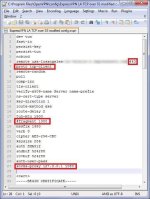
Update - After writing this tutorial, I got some feedback from someone who had a DNS leak using Windows 10. If you are using Windows 8 or Windows 10, you may need to add one more line to the config file to stop DNS leaks.
Add the following line (not shown in the above photo)
block-outside-dns
This paramter to block outside DNS requires OpenVPN version 2.3.9 or higher. You may need to update your OpenVPN client if you are using an older version. Alternatively, you can use You do not have permission to view the full content of this post. Log in or register now. for older versions.
Step 4 - Save the .ovpn file to the OpenVPN client config folder
If you are using the OpenVPN client for Windows, save the .ovpn file(s) to the config folder located in the OpenVPN installation directory. In my case, the folder is located here.
C:\Program Files\OpenVPN\config
I have also renamed the file so I can easily identify the connection. I have named it "E×préššVPN LA TCP over SS modified config.ovpn" so I don't confuse it with a normal OpenVPN connection. Whatever you name this file is what will be shown in the OpenVPN client.
If you are using Viscosity, then you can save the file anywhere and then right-click the saved .ovpn file and open it with Viscosity to import the connection profile. I'm not sure about Tunnelbick because I have not used it (don't have a Mac, sorry).
Step 5 - Open the Shadowsocks client and choose a server
Open the Shadowsocks client and choose your desired server, but do not enable the system proxy. The shadowsocks proxy is always running when the client is open, even when the system proxy is disabled. We want to leave the system proxy disabled because we are using the VPN connection.
For example, I am using the ShadowsocksR client for Windows, and I have disabled the system proxy by choosing Mode --> Disable system proxy.
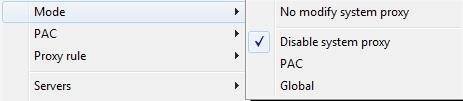
Step 6 - Connect
The specific steps will depend on your OpenVPN client. For the OpenVPN Windows client, launch the OpenVPN GUI program, then right-click the icon in the taskbar, find the server name (name of the saved .ovpn file), and then choose connect.
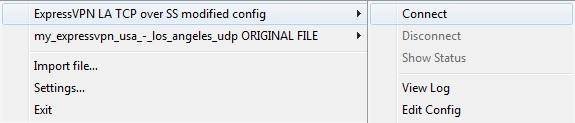
Note - If you only have one .ovpn file in your config folder then just right-click the icon and choose connect, you won't see the name of the .ovpn file.
The first time you connect, you will be prompted to enter your username and password, which you can copy from the You do not have permission to view the full content of this post. Log in or register now. setup page shown in step 2.
If you want to share this very fast VPN over shadowsocks connection with other devices besides your computer, you can set up a You do not have permission to view the full content of this post. Log in or register now.. That is what I am doing for Netflix on my Roku in China and the streaming speed is VERY FAST.
hanap lang ng malakas na shadowsock account
4GLTE
bukas po! ang commento ninyo malamang ung iba ginahamit nayan
How to tunnel OpenVPN over shadowsocks with E×préššVPN
Shadowsocks can offer really good speed from China but it lacks the security, privacy, and anonymity of a VPN. There is a way to combine the fast speed of shadowsocks with the security, privacy, and anonymity of a real VPN. Today I will show you how to tunnel an OpenVPN connection from You do not have permission to view the full content of this post. Log in or register now. over a shadowsocks proxy server.
This tutorial was written using You do not have permission to view the full content of this post. Log in or register now. but should also work with other VPN providers, as long as they allow OpenVPN TCP connections using a third party OpenVPN client. Some VPN providers, such as You do not have permission to view the full content of this post. Log in or register now., do not support TCP connections, and therefore, will not work.
I have done this with many different VPNs and shadowsocks servers and the best combination that I have found is You do not have permission to view the full content of this post. Log in or register now. + You do not have permission to view the full content of this post. Log in or register now. Hong Kong.
Here is the typical speed of the You do not have permission to view the full content of this post. Log in or register now. Los Angeles server during peak night time bandwidth hours (9:30pm) in China.
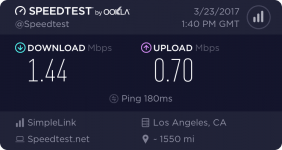
Here is the typical speed of the same server during the same time period when tunnelled over my You do not have permission to view the full content of this post. Log in or register now. shadowsocks server.
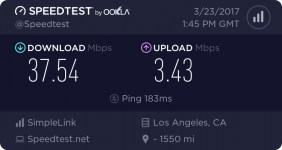
If you don't already have a shadowsocks server, check my tutorial on how to set up your own shadowsocks server first.
If you already have a You do not have permission to view the full content of this post. Log in or register now. and an You do not have permission to view the full content of this post. Log in or register now. (or You do not have permission to view the full content of this post. Log in or register now.that supports OpenVPN TCP), let's get started.
Step 1 - Download and install a third party OpenVPN client
Although some VPN providers, such as You do not have permission to view the full content of this post. Log in or register now. and You do not have permission to view the full content of this post. Log in or register now., have the function in their dedicated apps to tunnel an OpenVPN connection over a SOCKS5 proxy, most providers don't offer this. To tunnel an You do not have permission to view the full content of this post. Log in or register now. connection over shadowsocks, we will need to use a third party OpenVPN client. Here are some options.
Windows - You do not have permission to view the full content of this post. Log in or register now. (free)
Mac - You do not have permission to view the full content of this post. Log in or register now. (free)
Windows and Mac - You do not have permission to view the full content of this post. Log in or register now. ($9, free trial for 1 month)
For this tutorial, I will be using the free OpenVPN client for Windows. I am using the newest version, which is You do not have permission to view the full content of this post. Log in or register now. at the time of writing this tutorial.
Step 2 - Download the manual OpenVPN config files
Go to the You do not have permission to view the full content of this post. Log in or register now. and click My Account to log into your account and then choose the link Set up E×préššVPN. Now choose Manual Config and download the .ovpn files for the server locations that you wish to connect to. For this tutorial, I will use the Los Angeles server. Keep this page open because you will need to copy the username and password later.
https://www.tipsforchina.com/files/images/E×préššVPN-download-ovpn-config-files-customer-area.jpg
Step 3 - Modify the .ovpn file(s)
We will need to make some modifications to the .ovpn file.
First, we need to change the protocol to TCP because tunneling OpenVPN over shadowsocks will not work with UDP, even if you have enabled UDP forwarding on your shadowsocks server.
You do not have permission to view the full content of this post. Log in or register now. doesn't officially support OpenVPN manual config files for TCP connections, but they do have TCP enabled on their servers on port 443, so we just need to make a few changes.
On the line that starts with "remote", change the port number from 1195 to 443.
Add a new line with the text proto tcp-client.
Remove (or comment out with a # symbol) the line that says fragment 1300 (this option is for UDP only).
If you are using another VPN provider that provides OpenVPN config files for TCP, then you can skip the above steps because the file will already be configured for TCP.
Next, we need to add some lines telling the OpenVPN client to tunnel the connection over our SOCKS5 proxy (shadowsocks server in this case). Add the following line.
socks-proxy 127.0.0.1 1080
If you have followed the instructions correctly, your .ovpn config file should look like this.
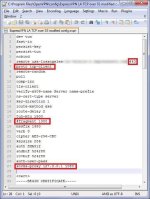
Update - After writing this tutorial, I got some feedback from someone who had a DNS leak using Windows 10. If you are using Windows 8 or Windows 10, you may need to add one more line to the config file to stop DNS leaks.
Add the following line (not shown in the above photo)
block-outside-dns
This paramter to block outside DNS requires OpenVPN version 2.3.9 or higher. You may need to update your OpenVPN client if you are using an older version. Alternatively, you can use You do not have permission to view the full content of this post. Log in or register now. for older versions.
Step 4 - Save the .ovpn file to the OpenVPN client config folder
If you are using the OpenVPN client for Windows, save the .ovpn file(s) to the config folder located in the OpenVPN installation directory. In my case, the folder is located here.
C:\Program Files\OpenVPN\config
I have also renamed the file so I can easily identify the connection. I have named it "E×préššVPN LA TCP over SS modified config.ovpn" so I don't confuse it with a normal OpenVPN connection. Whatever you name this file is what will be shown in the OpenVPN client.
If you are using Viscosity, then you can save the file anywhere and then right-click the saved .ovpn file and open it with Viscosity to import the connection profile. I'm not sure about Tunnelbick because I have not used it (don't have a Mac, sorry).
Step 5 - Open the Shadowsocks client and choose a server
Open the Shadowsocks client and choose your desired server, but do not enable the system proxy. The shadowsocks proxy is always running when the client is open, even when the system proxy is disabled. We want to leave the system proxy disabled because we are using the VPN connection.
For example, I am using the ShadowsocksR client for Windows, and I have disabled the system proxy by choosing Mode --> Disable system proxy.
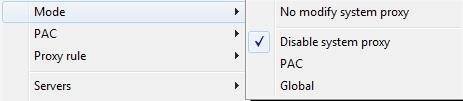
Step 6 - Connect
The specific steps will depend on your OpenVPN client. For the OpenVPN Windows client, launch the OpenVPN GUI program, then right-click the icon in the taskbar, find the server name (name of the saved .ovpn file), and then choose connect.
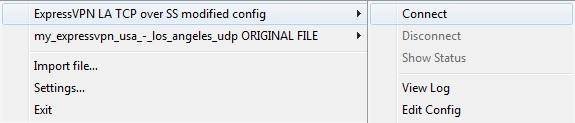
Note - If you only have one .ovpn file in your config folder then just right-click the icon and choose connect, you won't see the name of the .ovpn file.
The first time you connect, you will be prompted to enter your username and password, which you can copy from the You do not have permission to view the full content of this post. Log in or register now. setup page shown in step 2.
If you want to share this very fast VPN over shadowsocks connection with other devices besides your computer, you can set up a You do not have permission to view the full content of this post. Log in or register now.. That is what I am doing for Netflix on my Roku in China and the streaming speed is VERY FAST.
hanap lang ng malakas na shadowsock account
4GLTE
bukas po! ang commento ninyo malamang ung iba ginahamit nayan
Thanks master
It was working
Attachments
-
You do not have permission to view the full content of this post. Log in or register now.
Last edited: