1 Shot 1 Kill
Honorary Poster
pahelp naman paano po marerecover ang data sa sd card kung unallocated po ang partition?
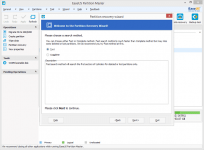
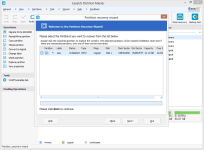
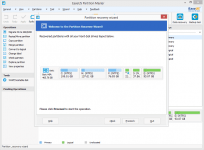
kung d pa gumana yan ts baka corrupted na flash drive, yare kung ganunRestore SD card partition from unallocated space
Step 1. Launch EaseUS Partition Master, select unallocated SD card and choose "Partition Recovery".
Step 2. Choose a search method "Fast" or "Complete" to let the program search deleted or lost partitions and then click "Next".
The fast method is usually recommended.
Step 3. After the search process, select found partition and click "Next".
Step 4. Click "Proceed" to apply all changes and get your lost partitions back.
If EaseUS Partition Master fails to restore partitions on your unallocated SD card with the “Fast” method, you can choose “Complete” method and try again.
Source : Easeus
di ko pa po natatatry iformat, mahalaga po kasi laman eh.na try mo na ba i format ts ?