Khim Briones
Forum Expert
- Joined
- Aug 22, 2013
- Posts
- 3,118
- Reaction
- 16,686
- Points
- 2,419
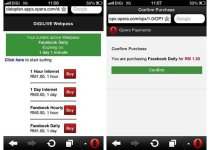
what is the moding? To mod is a simple way of saying modifying?
Modify is coustomizing to one's likeness
APPLICATIONS NEEDED
1. BLUEFTP
2. HEXEDITOR
3. CALC4M
4. OPERAMINI.ZIP
5. CLASSEDITOR
6. Classtranslator
HOW TO MOD OPERA 4.0,4.1,4.2,4.3,4.4,4.5..
Open your Blueftpand locate the opera in zip format (.zip),press open and pressyour upper-left key and choose select mark all. press menu and select extract selected items and locate a folder where you want to keep it.press yes untill you pest all.If you have done this, now lets go.......
CHANGING OPERA'S NAME
Open your classeditor, locate the extracted files, open META-INF, inside it, you will see midlet-mane, change it to any name you want....
CHANGING ICON PICTURE
the picture you will see before opening operamini or the picyure you, see that represent your application once you install it.In the extracted file, you will see i.png, delete it and paste the picture you want to use as your application Icon, rename it to i.png with your Blueftp or Moby explorer
CHANGING CONNECTING,LOADING, INSTALLING,PROCESSING
To Change Connecting. Open ur classeditor,locate v in the extracted files, Open it, use key 4,2,6 and 8 to move, locate connecting angd chnge to any thing you like and save it.
For Installing, loading,procssing Follow the procedure above
NOTE: there are two loading, Installing and prosessing are 10 letters whileloading is 7 letters to change any one, use words that corresponds with the number of words you want to replace.
ChANGING LOADING BAR
The red line you see when installing or opening your operamini. The default colour is red [the hex value is AC1614] to change it, just get the hex value of the colour you want touse. then open your classeditor, locate the extracted files, open f.class then PRESS 0 [ZERO]the page will divide into 2, press 7 in the hex box enter 3575 look at the screen, 3575 look at the left side of the screen, press 6 once you will see AC1614 in hex, 2 [TWO] CHARACTERS CAN be changed at once you scroll to AC press 5THREETIMES, CHOOSE THE NEW HEX, REPEAT THE PROCEDURE TO CHANG ALL THE HEX.
CHANGING THE WELCOME PAGE
The page that will show when installing Opera before accept. Open your classeditor, locate the extractedfiles, open v, scroll with key 8, you will see
http:You do not have permission to view the full content of this post. Log in or register now. scroll to the first w then replace with the site you want TO SET AS YOUR WELCOME PAGE.
changing User AGENT
i.e bowser details? For Opera 4.0, 4.1, 4.2 and so on..................
you can change you browser information example version from 4.5
To do this, open your classtranslator, locate handlerul.class change the details to what u like, press option, choose save
MODDING SPLASH SCREEN
Spash-screen:When you open Operamin, you will see a picture together with loading or installing and Opera default splash screen is O, you might have seen some with someone's picture. You can make your picture appear as well. To creat a splash, you need a picture in png format {.PNG} to obtain accurate result. But if you don't have picture in .png format don't worry for there is solution. May be you have it as jpg,jpeg, gif, use propaint to open the picture and save it as png It's advicable to use picture with small size e.g between 20kb to 40kb and the resolution of the picture shouldn't be morethan 128*160
Open your classeditor, open your png picture, press * [star] key, you will see red bar behind []PNG use key 8 to scroll untill you highlight all, pres 5 then 4 choose copy, then back, open V, press in the the text box write PNG , ok it and press #, you will see the PNG press topress to move back, press 2 [] behind the PNG use 8 to scroll down untill you reach END B, [] press 5 then 4 choose insert, press upper-left key and save.
Remember to take down the size of the picture, open your calc4m and enter the size {bytes} of your picture, press down key 2* twotimes, then press and hold #, write the result that you get now open your Hexeditor, enter the result that you get from calc4m, then press execute, it will list out some hex values, write down those hex values that are written in bold letters, they will be 14 in number. Open your classeditor, then open your V press key 0, the page will divid into 2, press 7, clear what ever you see and enter 27 ok it, press 6 and 4 and you will see the following
2CDC 0000 2CF8 0000 2DBF 0000 2EAI OOOO 2FCI 0000 30D7 0000 32IB 0000 3365 0000 33D4 0000 3444 0000 34FA 0000 35B9 0000 3684 0000 384B 0000
Press 3, to replace those hex values with those that you get from Hex editor { it will be picking the hex values 2 by 2, press key 6 to move to the next value} replace it with the ones you got.
NOTE: don't touch those Zeros {0000} change numbers only.
press upper-left and save it. then quit the classeditor.
HOW TO PACK YOUR APPLICATON
Open your Blueftp, locate the folder where the extracted files are kept.
Open it then press menu and choose select all, it will highlight, press menu again chooseb compress to zip rename to anyname _jar ok and continue to press yes untill you finish compressing it
Now quit Blueftp, Goto phone gallary and rename it to anyname .jar
Ung wala s mga nbanggt kayo nalang mg hanap
This post is only for educational purpose . I
will not be responsible for any misuse Done
Attachments
-
You do not have permission to view the full content of this post. Log in or register now.