Hello guys, this is a Step-by-Step tutorial for dealing with the popular annoying notifications for beginners, "Incompatible HPI Config". Hope this tutorial would help you.
I decided to share this method coz I also encountered this problem before. I didn't enjoy some good HPI configs offered by Master's here in PHC because of this Incompatible HPI Config Issue.
These are some of the steps on how to handle this issue. I'm using the latest version of HTTP Proxy Injector version 1.0.1.7
1) Open HTTP Proxy Injector. Go to Tools--> Screen Shot and select Open Folder as shown below.

2) Then an Explorer Window will appear as shown below. Click HTTP Proxy Injector as indicated below.
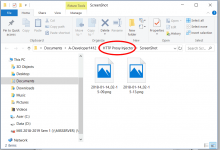
3) After clicking HTTP Projector, this window will appear.

then, open Configs Folder (I hope you know how to open a folder).
4) Once Configs folder is open as shown on the image below,

here, you can Paste your downloaded HPI configs. (NOTE: Be sure to paste your downloaded hpi configs in this folder before going to NEXT STEP (step 5).
5) Go back to HTTP Proxy Injector program, then Go to File and Select Load Default, as shown below.

6) You can now select the newly added HPI config/s then start it by hitting the START button.
Thank you for following this tutorial.
Kung meron ng nag post ng ganito, credit sa kanya... just added some few images to guide you.
Good luck and happy using HPI configs.
I decided to share this method coz I also encountered this problem before. I didn't enjoy some good HPI configs offered by Master's here in PHC because of this Incompatible HPI Config Issue.
These are some of the steps on how to handle this issue. I'm using the latest version of HTTP Proxy Injector version 1.0.1.7
1) Open HTTP Proxy Injector. Go to Tools--> Screen Shot and select Open Folder as shown below.

2) Then an Explorer Window will appear as shown below. Click HTTP Proxy Injector as indicated below.
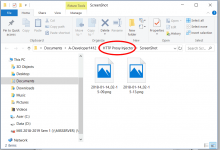
3) After clicking HTTP Projector, this window will appear.

then, open Configs Folder (I hope you know how to open a folder).
4) Once Configs folder is open as shown on the image below,

here, you can Paste your downloaded HPI configs. (NOTE: Be sure to paste your downloaded hpi configs in this folder before going to NEXT STEP (step 5).
5) Go back to HTTP Proxy Injector program, then Go to File and Select Load Default, as shown below.

6) You can now select the newly added HPI config/s then start it by hitting the START button.
Thank you for following this tutorial.
Kung meron ng nag post ng ganito, credit sa kanya... just added some few images to guide you.
Good luck and happy using HPI configs.
Attachments
-
You do not have permission to view the full content of this post. Log in or register now.