Version No.: CPH1729_11_A.14_180513
Size: 1922M
Update Date: 2018-06-21
You do not have permission to view the full content of this post. Log in or register now.
How to update?
Update the software version on your OPPO smartphone
Learn how to update your OPPO phone to the latest software version.
Applicable for all OPPO smartphones.
Should you update the software version?
Almost every smartphone receives notifications of system updates. You may wonder whether you should update your device.
The answer is YES.
The benefits of system updates include:
Update your OPPO smartphone
There are three ways to update your device.
Notice
You do not have permission to view the full content of this post. Log in or register now. before update.
Update your OPPO phone wirelessly
Update with SD Card (Recovery Update)
Update with SD card is mainly used if the phone freezes at a certain interface or OPPO logo, or can't boot but can get into Recovery Mode.
* Pictures, settings and paths might differ from those of your phone, but that do not affect the description in this article
You do not have permission to view the full content of this post. Log in or register now.
Size: 1922M
Update Date: 2018-06-21
You do not have permission to view the full content of this post. Log in or register now.
How to update?
Update the software version on your OPPO smartphone
Learn how to update your OPPO phone to the latest software version.
Applicable for all OPPO smartphones.
Should you update the software version?
Almost every smartphone receives notifications of system updates. You may wonder whether you should update your device.
The answer is YES.
The benefits of system updates include:
- Optimizing the system performance.
- Prolonging your battery life.
- Developing compatibility with more third-party apps.
- Enhancing the system stability.
Update your OPPO smartphone
There are three ways to update your device.
Notice
You do not have permission to view the full content of this post. Log in or register now. before update.
- Plug your OPPO phone into power, or keep the battery level over 40%.
- The update process takes some time. Do not operate or power off your device during the process.
- DO NOT root the phone yourself, for that might cause damage to your system, and the warranty service will be terminated immediately.
Update your OPPO phone wirelessly
- Connect to a working Wi-Fi or Mobile network. The system will automatically show new update, if any. You can see a notification on the "System updates" icon, otherwise it will show "It is already the latest version".
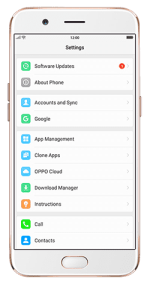
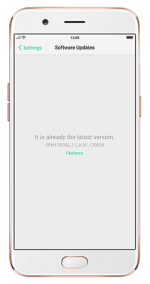
- Download the firmware. Download under a Wi-Fi network to avoid the consumption of your mobile data.
- Click [System Updates]. Your device will reboot and start updating, which will take a few minutes.
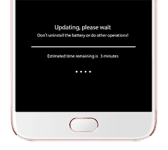
Update with SD Card (Recovery Update)
Update with SD card is mainly used if the phone freezes at a certain interface or OPPO logo, or can't boot but can get into Recovery Mode.
- Go to OPPO Official website > click support > software updates, download the firmware to the root directory of your SD Card (A root directory is the top-most directory in SD Card file systems) .
- *********** SD card, then power off the phone.
- Press and hold the Power and Volume Down buttons, until your phone enters Recovery Mode.
- Under the Recovery Mode, click [Install from storage device] > [Install from SD] , find the update package.
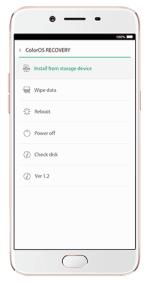
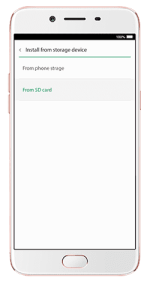
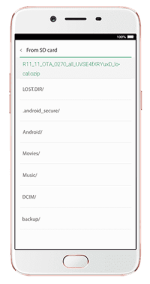
- Click the firmware. A confirmation message will appear on your screen. Click Yes. Your device will reboot and start updating, which will take some time.
* Pictures, settings and paths might differ from those of your phone, but that do not affect the description in this article
You do not have permission to view the full content of this post. Log in or register now.
Attachments
-
You do not have permission to view the full content of this post. Log in or register now.
