ConquerorXXX
Forum Guru
- Joined
- Apr 19, 2017
- Posts
- 5,954
- Reaction
- 4,681
- Points
- 1,881
INTRODUCTION:
Requirements:
♠DO account para gumawa ng Droplets
see the image below

♠Piliin ang 7.11 x 64

♠Press Create

♠Pagkatapos mag create ng droplets e check ang iyong E mail

♠Open Digital Ocean again and Click your Droplets then Open Access Console

♠In Login type Username and Password na nasa E mail mo
Note: Hindi niyo makikita ang keyword na tina type niyo sa console so try to carefull

♠Retype the Password again

♠Then Enter the new Password
♠Retype
♠ Exit
May droplets ako na gawing niyong OCS panel
NOTE: Sample lang.. yan walang forever
Now !!! Install My SQL to your VPS
Requirement: Windows putty for Windows OS
JuiceSSH.apk for android
Open Windows putty

Type your VPS IP then click Open
Login as a root
then type your Password
1. Install My SQL sa iyong VPS --- input this code

2. Input this code
input. then on the second question that change the root password, fill in with n . Then the next question fill with y .
Enter current password for root (enter for none) : (Fill in the MySQL password you set earlier)
Change the root password? [Y / n]: n
Remove anonymous users? [Y / n]: y
Disallow root login remotely? [Y / n]: y
Remove test database and access to it? [Y / n]: y
Reload privilege tables now? [Y / n]: y

After creating a secure installation, then we must give MySQL permissions. How to enter the command:
3.After installing MySQL, Next we have to install webserver and php on vps. We will use Nginx + PHP webserver. Enter the command below:

Now we set the nginx webserver. The trick is to enter the command below (copy and paste to putty):
Next we will create a user for nginx, testing the file, and also delete the default index directory and grant permissions. Enter the command below:
4 After setting up the webserver, we will now install the OCS Panel. First we create a database for OCS Panel. How to enter the command:
You will be prompted to input the MySQL password (the Password that was created). Enter the password.
After the mysql> appears , enter the command below
5. After creating the database, we install a git app that works to clone the OCS Panel project. Enter the command below:
After git is installed, now we install OCS Panel. Enter the command below
6. Now we have to install OCS Panel via browser to set the database, user admin, and password. The trick is to open the browser, then enter the posts below in your browser
http: // ip-vps : 85
(replace ip-vps into your own server IP, for example: http: // 49.213.17.122:85)
Setting as follows:
DATABASE
Database Host: localhost
Database Name: OCSPANEL
Database User: root
Database Pass: MySQL Password that was created earlier
ADMIN LOGIN
Username: Fill in the username of OCS you want
New Password: Enter with OCS password you want
Re-enter Password: Input reset password

If so, press the Install button . Then you will see writing like this
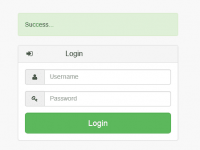
Thank you

E follow niyo nalang ako
para hindi nyo ito ma miss!!!hahahha



Alhezron_Ashkenaz
My team
Serenitylove
Z-Jaygoose
Legendary Hokage
Credits to
stevenindarto
More Power PHC members and Staffs
- Credit to Clrkz for the first tutorials and the source code
- Pero nais ko pong mag create ng tutorial para mas maintindihan pa ng iba.
- at makatulong sa gustong gumawa ng panel
- Kailangan talaga dito ang research at 90% of Brain
Requirements:
♠DO account para gumawa ng Droplets
see the image below

♠Piliin ang 7.11 x 64

♠Press Create

♠Pagkatapos mag create ng droplets e check ang iyong E mail

♠Open Digital Ocean again and Click your Droplets then Open Access Console

♠In Login type Username and Password na nasa E mail mo
Note: Hindi niyo makikita ang keyword na tina type niyo sa console so try to carefull

♠Retype the Password again

♠Then Enter the new Password
♠Retype
♠ Exit
May droplets ako na gawing niyong OCS panel
Spoiler contents are visible only to Established Members.
Spoiler contents are visible only to Established Members.
Now !!! Install My SQL to your VPS
Requirement: Windows putty for Windows OS
JuiceSSH.apk for android
Open Windows putty

Type your VPS IP then click Open
Login as a root
then type your Password
1. Install My SQL sa iyong VPS --- input this code
Code:
apt-get update && apt-get -y install mysql-server
2. Input this code
Code:
mysql_secure_installationinput. then on the second question that change the root password, fill in with n . Then the next question fill with y .
Enter current password for root (enter for none) : (Fill in the MySQL password you set earlier)
Change the root password? [Y / n]: n
Remove anonymous users? [Y / n]: y
Disallow root login remotely? [Y / n]: y
Remove test database and access to it? [Y / n]: y
Reload privilege tables now? [Y / n]: y

After creating a secure installation, then we must give MySQL permissions. How to enter the command:
Code:
chown -R mysql:mysql /var/lib/mysql/ && chmod -R 755 /var/lib/mysql/3.After installing MySQL, Next we have to install webserver and php on vps. We will use Nginx + PHP webserver. Enter the command below:
Code:
apt-get -y install nginx php5 php5-fpm php5-cli php5-mysql php5-mcrypt
Now we set the nginx webserver. The trick is to enter the command below (copy and paste to putty):
Code:
rm /etc/nginx/sites-enabled/default && rm /etc/nginx/sites-available/default
mv /etc/nginx/nginx.conf /etc/nginx/nginx.conf.backup
mv /etc/nginx/conf.d/vps.conf /etc/nginx/conf.d/vps.conf.backup
wget -O /etc/nginx/nginx.conf "http://script.hostingtermurah.net/repo/blog/ocspanel-debian7/nginx.conf"
wget -O /etc/nginx/conf.d/vps.conf "http://script.hostingtermurah.net/repo/blog/ocspanel-debian7/vps.conf"
sed -i 's/cgi.fix_pathinfo=1/cgi.fix_pathinfo=0/g' /etc/php5/fpm/php.ini
sed -i 's/listen = \/var\/run\/php5-fpm.sock/listen = 127.0.0.1:9000/g' /etc/php5/fpm/pool.d/www.confNext we will create a user for nginx, testing the file, and also delete the default index directory and grant permissions. Enter the command below:
Code:
useradd -m vps && mkdir -p /home/vps/public_html
rm /home/vps/public_html/index.html && echo "<?php phpinfo() ?>" > /home/vps/public_html/info.php
chown -R www-data:www-data /home/vps/public_html && chmod -R g+rw /home/vps/public_html
service php5-fpm restart && service nginx restart4 After setting up the webserver, we will now install the OCS Panel. First we create a database for OCS Panel. How to enter the command:
Code:
mysql -u root -pYou will be prompted to input the MySQL password (the Password that was created). Enter the password.
After the mysql> appears , enter the command below
Code:
CREATE DATABASE IF NOT EXISTS OCSPANEL;EXIT;5. After creating the database, we install a git app that works to clone the OCS Panel project. Enter the command below:
Code:
apt-get -y install git
Code:
cd /home/vps/public_html
git init
git remote add origin https://github.com/stevenindarto/OCSPanel.git
git pull origin master
chmod 777 /home/vps/public_html/config
chmod 777 /home/vps/public_html/config/config.ini
chmod 777 /home/vps/public_html/config/route.ini6. Now we have to install OCS Panel via browser to set the database, user admin, and password. The trick is to open the browser, then enter the posts below in your browser
http: // ip-vps : 85
(replace ip-vps into your own server IP, for example: http: // 49.213.17.122:85)
Setting as follows:
DATABASE
Database Host: localhost
Database Name: OCSPANEL
Database User: root
Database Pass: MySQL Password that was created earlier
ADMIN LOGIN
Username: Fill in the username of OCS you want
New Password: Enter with OCS password you want
Re-enter Password: Input reset password

If so, press the Install button . Then you will see writing like this
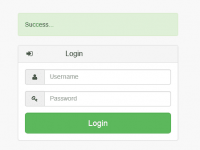
Thank you

- Editing your Web Panel Themes and User Interface
- kasi Masyado ng mahaba kung Idag dag ko pa dito
E follow niyo nalang ako
para hindi nyo ito ma miss!!!hahahha
Alhezron_Ashkenaz
My team
Serenitylove
Z-Jaygoose
Legendary Hokage
Credits to
stevenindarto
More Power PHC members and Staffs
Attachments
-
You do not have permission to view the full content of this post. Log in or register now.
Last edited by a moderator: