Tiles UCCW Skins v1.3 Apk

Now you can have best of both world. Bring the Windows Phone 8 (Metro) look to your Android mobiles and tablets.
This Windows Phone theme set contains 25 skins in total. Pick the ones you want and arrange them on your screen anyway you want. Create different looks. Assign your favorite apps to the tile hotspots and each tile can launch one app. The skins are -1×1 -
Editable – Camera, Contacts, Facebook, Gmail, Search, Talk, Tasks, Twitter, Voice, YøùTùbé
Locked – Dropbox, Google Plus, Settings
2×1 -
Editable – Missed calls count, Chrome, Date, New Text
Locked – Instagram, Play Store
2×2 -
Editable – Battery Level, Quickpic, Temperature, Time, Weather
4×2 – Editable – Music
Available in tiles of other colors -
Green – You do not have permission to view the full content of this post. Log in or register now.
Red – You do not have permission to view the full content of this post. Log in or register now.
Other sets of this series -
Google Apps – You do not have permission to view the full content of this post. Log in or register now.
Games Pack – You do not have permission to view the full content of this post. Log in or register now.
Similar and Easier to setup
Banners UCCW Skins – You do not have permission to view the full content of this post. Log in or register now.
You can use them all together too. Last 2 screenshots show how different color tiles look together.
== INSTRUCTIONS ==
To use this skin, you have to install, apply and edit/assign hotspots to the skin.
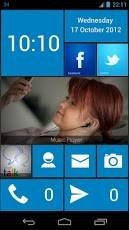
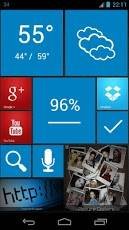
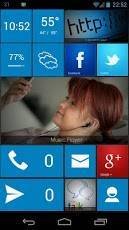
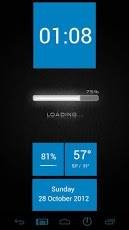


You do not have permission to view the full content of this post. Log in or register now.

Tiles UCCW Skins v1.3 Apk | 1.4 MB | Mediafire
Requires Android:2.2 and up
Requires Android:2.2 and up
Love the look of the Lumia 920 or Windows Phone 7/8 in general; but don’t wanna give up your Android device?
App Review:Now you can have best of both world. Bring the Windows Phone 8 (Metro) look to your Android mobiles and tablets.
This Windows Phone theme set contains 25 skins in total. Pick the ones you want and arrange them on your screen anyway you want. Create different looks. Assign your favorite apps to the tile hotspots and each tile can launch one app. The skins are -1×1 -
Editable – Camera, Contacts, Facebook, Gmail, Search, Talk, Tasks, Twitter, Voice, YøùTùbé
Locked – Dropbox, Google Plus, Settings
2×1 -
Editable – Missed calls count, Chrome, Date, New Text
Locked – Instagram, Play Store
2×2 -
Editable – Battery Level, Quickpic, Temperature, Time, Weather
4×2 – Editable – Music
Available in tiles of other colors -
Green – You do not have permission to view the full content of this post. Log in or register now.
Red – You do not have permission to view the full content of this post. Log in or register now.
Other sets of this series -
Google Apps – You do not have permission to view the full content of this post. Log in or register now.
Games Pack – You do not have permission to view the full content of this post. Log in or register now.
Similar and Easier to setup
Banners UCCW Skins – You do not have permission to view the full content of this post. Log in or register now.
You can use them all together too. Last 2 screenshots show how different color tiles look together.
== INSTRUCTIONS ==
To use this skin, you have to install, apply and edit/assign hotspots to the skin.
- Install -
- This is a skin installer. Launch the app and tap “Install Skin”.
- Next screen, tap “OK” for “Replace app?”.
- Next screen, tap “Install”. When that finishes, tap “Done”. Skin is now installed.
- Apply -
- You must have Ultimate custom widget (UCCW) 2.1.2 or higher installed. You do not have permission to view the full content of this post. Log in or register now.
- Place a UCCW widget of 1X1 size on the homescreen. You can do so by dragging the widget from app drawer or by long pressing homescreen to pull up widget menu.
- This will open the skins list. Skins downloaded from play store will show up ONLY HERE.
- Select any Tiles skin you want from here. The skin will be applied to the widget.
- Resize the widget now to best fit your screen.
- Repeat the step to place any number of widgets.
- Recommendation – Use Nova launcher. Grid size 6×4. Dock hidden. Statusbar & Navbar stock size. For Galaxy Nexus – Horizontal and Vertical margin = None. Other devices, use different values and see which works best.
- Edit -
- After applying the skin as mentioned above, launch UCCW app itself. Tap Menu, tap “hotspot mode” and tap ‘OFF’. UCCW will exit.
- Now tap anywhere on the uccw widget. It’ll open in uccw edit window.
- Scroll through the components in the bottom half of the screen. Assign apps to hotspots in this window. This IS a MUST.
- You can change color, format etc too (optional) in this window.
- When done, tap Menu, tap “hotspot mode” and tap ‘ON’. UCCW will exit.
- Your changes will now be applied to the widget.
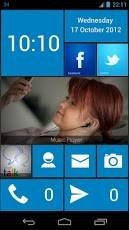
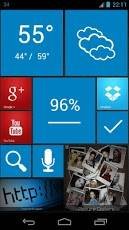
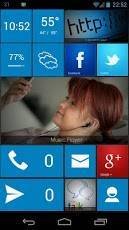
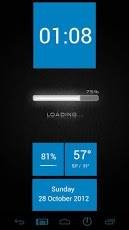
You do not have permission to view the full content of this post. Log in or register now.
Attachments
-
You do not have permission to view the full content of this post. Log in or register now.