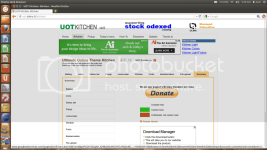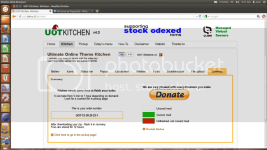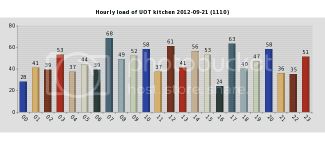[TUTORIAL]Cooking Ultimate Online Theme (UOT) Kitchen
Prerequisites & Comments:
Access site: UOT Kitchen: You do not have permission to view the full content of this post. Log in or register now.
Sometimes, when you access the site it says it’s full. The site has a limit of active orders, so be patient, wait a few minutes and try again.
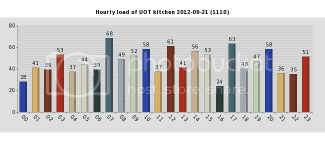
Choosing Ingredients:
Battery:
The Android OS is a highly customizable system, we all know that. The preferred way by the majority to customize Android are the launchers, or by flashing a custom ROM. When you use a modified ROM, like CyanogenMod, customization options are expanded through options that do not exist in the original ROM. However, to customize the overall look like system icons, status bar, window transition effects an others things, it starts getting a bit more limited… or rather, it was. You must be thinking, "But there are dozens of themes to customize them." Yes, there are, but these themes leave your Atrix 2 with the aesthetic preferences of the creator of the theme, and not yours! You can not change individual parts of the themes, without some extensive knowledge of editing .xml files and so on. So, I present the solution for maximizing the customization of your Atrix 2, the UOT Kitchen.
"Kitchen? But, we will customize android or cooking a tasty casserole?" Well, this is more or less the same. Let’s cook, but not a casserole, but our ROM. And the ingredient list is quite varied, including battery icons, system menus, boot animations, fonts, and others. In the end, you will put the "ingredients" in the "oven" and wait for your finished version of your customized ROM to cook. Confused? See the tutorial and you will understand. UOT is an online theme configuration tool, or Ultimate Online Theme Kitchen. Due to differences in ROMs your cooking time may need to be adjusted. Be prepared, it will take at least a half an hour of your time. Be careful, if you accidentally click the wrong link, your work will be lost. If, for some reason, there are any problems encountered through your own experiences, let me know, and I will find out how to answer them or bring resolution to them.
Prerequisites & Comments:
Kitchen features:To use this application, you must have root access on your Atrix 2
You need a basic understanding of the Android file system for this process
You current ROM's SystemUI.apk, framework-res.apk and twframework.apk
The processes I will overview may be different if you are using another ROM or another phone.Code:framework-res.apk: system/framework SystemUI.apk: system/app twframework.apk: system/framework
Battery mod for ICS ROMs (NEW!)
Notification window for qhd/hdpi/mdpi/ldpi ROMs (NEW!)
Boot animations for qhd/hdpi/mdpi/ldpi ROMs (NEW!)
Flashing folders for system files
Additional ρá†ch to fix images
Custom battery for MIUI ROM
Settings download/upload
Support for Touch Wiz ROMs
Quick settings tab
Lock screen pattern
Lock screen lens style
Lock screen rotating style
Lock screen sliding tabs
Lock screen icons
Custom loading circle
Custom list dividers
Notification window for hdpi/mdpi/ldpi ROMs
Pull down background animation
Volume and Download bar customization
Flashing script for Data++ ROMs
Popup customizing
Support for stock odexed ROMs
Support for GB ROMs with Sense
Optional Theme preview
Over scroll glowing
Font packs
Supporting Theme Chooser for CM7 ROMs
Enable transparency in status bar for GB ROMs
Supporting Gingerbread ROMs
Edify and Amend installation script
Supporting hdpi and mdpi ROMs
Patch9 images auto-fix
Super Circle Battery with %, version [A-P]
Custom style battery, version Z
Themed icons for status bar
Uni-color icons
Customizable notification drop-down window
Boot animation changer
Corrected files for popular ROMs/themes
Custom battery for MIUI ROM
Showing battery % while charging
Custom charging animations
Windows animations
Icons for Notification Power Buttons
Access site: UOT Kitchen: You do not have permission to view the full content of this post. Log in or register now.
Sometimes, when you access the site it says it’s full. The site has a limit of active orders, so be patient, wait a few minutes and try again.
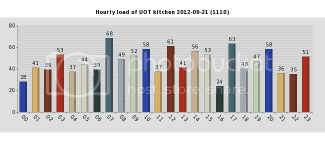
Choosing Ingredients:
By accessing the site, you will see many options for customization. I will explain each one.
To use the option, click it and check "Use this mod".
Battery:
Icons:To change the battery icons. There are two options:
SCB with %: Choose a package, with icons for current status of the battery, battery charging, no batteries, etc.
Custom battery: Choose individual icons for current battery status, battery charging, no batteries, etc. Choose your options and click "Generate Preview".
Status Bar:To change system icons, menus, status bar, etc.
Themed Icons Set: packages of pre-defined icons. You can choose which icons you will use each package.
Custom Uni-color Icons: Icons packages of only one color. You can choose a package and change the color of the icons and background.
Popup:To change the status bar and window notifications. You can change the background color, transparency level, font, font color, font size, etc.
Caution:
Code:Select the correct resolution!
Lock screen:To change effects of over-scrolling, alerts, volume bar, download bar, menus and dividers charging indicator (one that is running while something is being loaded). You can choose colors, glow effects, styles, etc.
Window:To change the lock screen. You can choose the style of the buttons (slider, rotary, etc.). And themes to them; colors, what options will be available at lock screen, etc.
Code:Caution: Select the correct resolution!
Fonts:Effects and animations of windows and menus. You can choose effects like slide, unfold, turn page, scroll, etc.
Boot animation:To choose the font to be used in the system.
To change boot animation.
Code:Caution: Select the correct path to boot animation! Select the correct resolution!
Okay, now that you’ve chosen the "ingredients", we will prepare and put them in the oven!
Cooking:
Select "File Upload". Here you need to set some options and send some files from your phone to be modified according to your choices.
First, it is highly recommended to perform a full backup of your current ROM. If you want to modify the "Popup", you will need to upload the file "framework-res.apk." To do this, using the Root Explorer app (or another app of your choice), go to "system/framework/" and copy "framework-res.apk" to the SD card. If you want to change the "Status Bar", you will need to upload the file "SystemUI.apk." To do this, go to "system/app/" and copy "SystemUI.apk" to the SD card. Now, copy the two files from your SD card to your computer.
Now, let's look at the site options:
Select flash-able zip scripting: You can use the ROM manager or the CWM to transfer your changes. But that depends on a script that varies according to the ROM and the device you are using.
Flashing folder for system files: Defines where the files will be transferred in your phone. Select "/system/framework" and "/system/app" respectively.
Patch9 auto fix: leave this option selected.
Theme Chooser preview: Optional. If you select it, will generate a preview in the Theme Chooser.
Kitchen’s settings (optional): Here you can download a file containing the current settings UOT Kitchen, or upload a file to a previous configuration that you have already done.
Select your ROM from kitchen’s list, or upload your own files: Check "Upload System Files" and upload the files "framework-res.apk" and "SystemUI.apk" into the right place.
Let's begin, with a more "visual" tutorial, shall we?
Before you even load the Kitchen, create a temporary folder for your work. Place a copy of your ROM on your desktop or other location fro easy access. Use 7zip (or whatever) to unzip it here. You'll see why in a moment. Now, fire up the Kitchen...
Pre-Themeing Checklist:
You will need the ROM you're trying to theme, 7zip (or a comparable compression utility), and a notepad (any will do). Also, it helps to have a clear idea of what you want to create. There are a lot of options in the kitchen, and if you don't know what you're after it's easy to get bogged down.
Breakdown of the Kitchen:
The Kitchen is broken up into tabs, like a browser. Let's start with the tab labeled "Battery". In every mod of the Kitchen there is a check box, to select whether to use it or not. Select the check box if you want to theme the battery indicator. There really isn't a lot to this, you can use any combination of icons and settings without issue, except do not use any settings for MIUI.
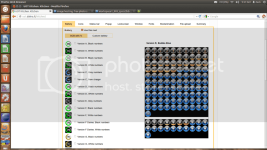
If you happen to notice that the preview hasn't been rendered, that happens quite a bit, so you need to be patient. Also note that the color selections are in hex format. This is where the Notepad++ (Windows) or Leafpad (or other for Linux) comes in. I usually use three colors in my themes, a main as well as one a bit lighter and one a bit darker. Note the hex codes for your colors with the notepad, for easy copy and paste operations. This way you will have consistent colors across your theme. Like so:
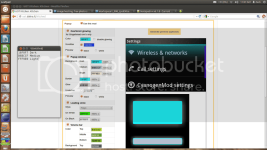
The reason I use three shades per theme is for the pop ups, volume bars, and sliders. All of these options will let you use three or more colors. I like to assign the darkest shade for the top and bottom colors, and the lightest for the center in my volume bars. This creates a touch of a 3D illusion.
Now feel free to go wild with the modules of the kitchen, but two warnings:
Do not use an animated background for the notification area. This will crash the status bar, and you'll have no notifications.
Be careful when selecting the place for your boot animation.
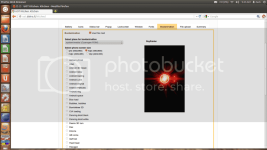
We now have a Cyanogenmod-based ROM. Choosing the wrong location will result in a boot animation that can't be changed later (without jumping through a bunch of hoops! Solution at the bottom of the post.) One other thing, there are places in the Kitchen that need to know if your phone is HDPI, MDPI, or LDPI. After you are satisfied with your work, go to the file upload tab.
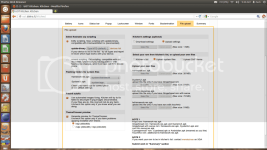
Don't be intimidated by settings you don't understand, just set them like mine (if they aren't already, these are the defaults). You will need to upload two files, that's why we chose the unzipped ROM back at the beginning. For the framework-res.apk, you will find it in /system/framework, for SystemUI.apk, you will find it in /system/apps. You also have the option of downloading your settings to a file. This makes for easy updating in the future. If you forget to save your settings, don't panic. Look inside your UOT .zip file with 7zip, and you'll find it in the folder called (what else?) /settings. Once those are uploaded you can go to the summary tab. Everything should be green or white like so:
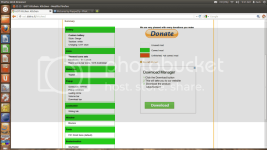
Now, let’s put the recipe in the oven. Select the "Summary" tab and make sure all the options you chose are green. If any are red, return the corresponding tab and do the necessary corrections. If everything is correct, click "Submit work to kitchen". Will be generated a protocol number. Keep this number, you will need it to identify your order when it is ready. Orders can take some minutes to several hours to get ready, depending on the traffic order on the site and the amount of changes you requested. Please be patient. Go to the top "Pickup" tab and follow the progress of orders. Once your ready, download it. (the orders will be stored on site for a maximum of 12 hours. After that, they are deleted). Now you can use your preferred method to transfer files to your Atrix2, using the flash method (ROM Manager / CWM) or extract files from ZIP and transfer manually (Root Explorer or another).
General Tips:
It's easy to go overboard. Think of the impact of not just the preview you're looking at, but of all of your customizations at once. Sometimes a little goes a long way.
If you are working on several themes at the same time, make note of the UOT number. Now go to the pick up page, and wait for your number to come up. Now you can download it for testing. It isn't unusual to re-cook a theme three or four times, to get it just right. If you are satisfied, it's time to give it a descriptive name, upload to something like Mediafire, put some screen shots on Photobucket, and post it here, if you'd like!
If you are updating a theme, just upload your UOT file in the settings tab. Note - For some odd reason, the Kitchen doesn't seem to save icon settings. You need to reset that every time. At least I do, but that might just be me.
Forget to save your settings? Like a theme by someone else, and want to do a remix? Please remember to give proper credit to the original theme author.
Open the theme zip file with 7zip (or similar) and look for the folder "settings", your UOT file will be in the root of that folder.
Want to use a boot animation other than what's in the kitchen? Make your own with this nifty tool, and flash away!
Again, with 7zip (or similar) open your theme zip file. Navigate to /system/media where you'll find a file named boot animation.zip. Overwrite this with your custom file re-named to boot animation.zip. Now you need to resign your zip, or it won't install.
Have a boot animation that just won't go away? Tried flashing new themes, and different boot animations with no effect?
Use Root Explorer (or similar) and navigate to /data/local. Delete the boot animation.zip. Reboot and enjoy!
Feel free to ask questions, or make observations. I will continue to edit and tweak this guide, and I welcome your feed back.
Attachments
-
You do not have permission to view the full content of this post. Log in or register now.