TUT updated July 26, 2017
-configs reconfigured to work with TM & TnT's SCHOOL promo.
-added tips sa pag-edit ng config
LATEST UPDATE:
Ayaw na gumana ang Custom-Header Host na You do not have permission to view the full content of this post. Log in or register now. sa SCHOOL promo ng Talk'NText kaya lagyan ito ng ibang free working site like freebasics.com, wikipedia.org, etc. Bale ganito:
http-proxy-option CUSTOM-HEADER Host freebasics.com
First, let's translate HTPP Injector Generated Payload code into OpenVPN
(ang setting na 'to ay pwede sa lahat ng TM promos at SCHOOL promo ng Talk'NText)
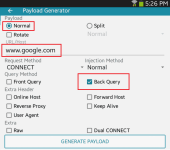
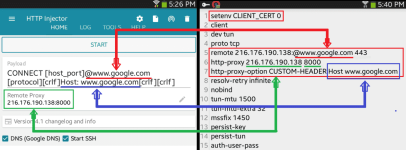
Reguired Apps
==>For PC
Para gumana sa PC, siguraduhing gamit ang latest version ng OpenVPN Gui. I-download dito You do not have permission to view the full content of this post. Log in or register now.
==>For Android
1. OpenVPN Connect
2. Easy Unrar, Unzip & Zip (use this app to extract rar files)
3. QuickEdit Text Editor (edit ovpn config file) [optional]
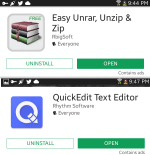
==>For iOS
1. OpenVPN Connect
2. Documents 6 (rar file Extractor & ovpn config Editor)
NOTE: The config files were configured to work with OpenVPN in Android, iOS and PC. Also tested working with TM and SCHOOL promo of Talk'NText.
In order to use the edited and ready to use ovpn config files, just follow the following
Step 1. Register to any of these promos:
For TM, text
Option 1: T10 to 8080 (P10 for 2 days).
Option 2: COC5 + SULITXT5 to 8080 (P10 for 3 days).
Option 3: POGO99 + SULITXT5 to 8080 (P105 for 1 month).
For Talk'NText, text
SCHOOL to 5555 (P5/day).
Step 2. Register for an account.
==> For FRANCE-mct (ovpn)
1. Goto You do not have permission to view the full content of this post. Log in or register now.
2. Select in Europe
3. Select Server France
4. Select "Server TCP MCT France" with ServerIP fr-mct.tcpvpn.com
5. Click "Create Username and Password".
==> For Netherlands3 (ovpn)
1. Goto You do not have permission to view the full content of this post. Log in or register now.
2. Select in Europe
3. Select Server Netherlands
4. Select "Server TCP VPN NL3" with ServerIP nl3.tcpvpn.com
5. Click "Create Username and Password".
==> For Canada3 (ovpn)
1. Goto You do not have permission to view the full content of this post. Log in or register now.
2. Select in America
3. Select "Server TCP Canada3" with ServerIP ca3.tcpvpn.com
4. Click "Create Username and Password".
==> For Hongkong2 (ovpn)
1. Goto You do not have permission to view the full content of this post. Log in or register now.
2. Select in Asia
3. Select Server Hongkong
4. Select "Server TCP HONGKONG2" with ServerIP hk2.tcpvpn.com
5. Click "Create Username and Password".
==> For USA-dc (ovpn)
1. Goto You do not have permission to view the full content of this post. Log in or register now.
2. Select in America
3. Select "Server TCP USA WA-DC" with ServerIP usa-dc.tcpvpn.com
4. Click "Create Username and Password".
==> For USA-us (ovpn)
1. Goto You do not have permission to view the full content of this post. Log in or register now.
2. Select in America
3. Select "Server TCP VPN USA" with ServerIP us.tcpvpn.com
4. Click "Create Username and Password".
==> For USA-mct (ovpn)
1. Goto You do not have permission to view the full content of this post. Log in or register now.
2. Select in America
3. Select "Server USA-MCT-TOP" with ServerIP usa-mct-top.tcpvpn.com
4. Click "Create Username and Password".
==> For USA-la (ovpn)
1. Goto You do not have permission to view the full content of this post. Log in or register now.
2. Select in America
3. Select "Server USA Los Angeles" with ServerIP usa-la.tcpvpn.com
4. Click "Create Username and Password".
Step 3. Download the edited and ready to use ovpn config files.
==>For iOS and Android device You do not have permission to view the full content of this post. Log in or register now.
For Android device: Gamitin ang "Easy Unrar, Unzip & Zip" app para ma-extract ang file at para ma-import ito sa OpenVPN app. Kung gustong palitan ang Payload o Remote Proxy, i-edit lamang ito gamit ang "QuickEdit Text Editor" app. Ganito ang tamang paglagay ng PAYLOAD at REMOTE PROXY sa ovpn file. Gayahin lang ang mga lines na naka-box ng red.
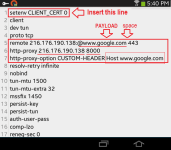
Eto naman download link para sa OpenVPN Gui for PC/Laptop You do not have permission to view the full content of this post. Log in or register now.
Kailangan ilagay ang Username at Password sa isang text file called "Account.txt" (any file name will do) at i-save ito sa drive D:\ Refer to the pic below:
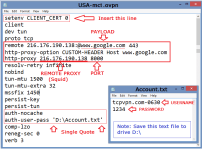
Mga karagdagang TIPS sa pag-edit ng ovpn config file:
1) setenv CLIENT_CERT 0
-ilagay lamang ito pag ang na-download na config ay walang option na
<cert>
....
</cert>
at
<key>
....
</key>
pagkatapos ng option na
<ca>
...
</ca>
sa dulo ng config. Ito'y para hindi maghanap ng External Certificate at para maging "Standard Profile" ang config.
2) remote-cert-tls server
-Include this option. Currently it's added as part of a custom configuration para mawala ang WARNING message na "No server certificate verification method has been enabled."
3) auth-nocache
-Include this option kung Laptop/PC ang gamit para mawala ang WARNING message na "this configuration may cache passwords in memory -- use the auth-nocache option to prevent this".
4) resolv-retry infinite
-Pwede itong tanggalin pag Android/iOS ang gamit.
5) verb 3
-Pwede itong tanggalin pag Android/iOS ang gamit.
6) http-proxy-option CUSTOM-HEADER Host freebasics.com
-ayaw gumana ang You do not have permission to view the full content of this post. Log in or register now. sa SCHOOL promo ng Talk'NText kaya lagyan ito ng ibang free working site like freebasics.com, wikipedia.org, etc.
7) http-proxy 216.176.190.138 8000
-Ilagay dito ay SQUID proxy na kadalasan ay kapareho lang ng REMOTE IP. Gamitin ang Port 8000.
Para sa settings ng TWITTER promo ng Talk'NText dito https://phcorner.net/t/ovpn-ehi-set...-t2-twitter-promo-of-tnt.342382/#post-4864099
TUT kung paano i-save sa iOS device https://phcorner.net/t/superfast-ov...-it-into-your-ios-device.327320/#post-4591346
TUT kung paano gumawa ng ovpn config gamit ang iOS device https://phcorner.net/t/paano-gumawa-ng-ovpn-config-gamit-ang-ios-device.345018/
Dito i-download ang ehi versions https://phcorner.net/t/new-superfast-ehi-ovpn-for-all-networks.328466/
-configs reconfigured to work with TM & TnT's SCHOOL promo.
-added tips sa pag-edit ng config
LATEST UPDATE:
Ayaw na gumana ang Custom-Header Host na You do not have permission to view the full content of this post. Log in or register now. sa SCHOOL promo ng Talk'NText kaya lagyan ito ng ibang free working site like freebasics.com, wikipedia.org, etc. Bale ganito:
http-proxy-option CUSTOM-HEADER Host freebasics.com
First, let's translate HTPP Injector Generated Payload code into OpenVPN
(ang setting na 'to ay pwede sa lahat ng TM promos at SCHOOL promo ng Talk'NText)
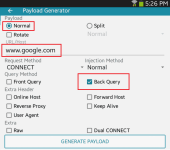
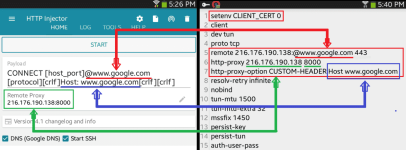
Reguired Apps
==>For PC
Para gumana sa PC, siguraduhing gamit ang latest version ng OpenVPN Gui. I-download dito You do not have permission to view the full content of this post. Log in or register now.
==>For Android
1. OpenVPN Connect
2. Easy Unrar, Unzip & Zip (use this app to extract rar files)
3. QuickEdit Text Editor (edit ovpn config file) [optional]
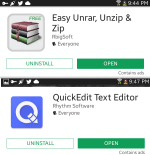
==>For iOS
1. OpenVPN Connect
2. Documents 6 (rar file Extractor & ovpn config Editor)
NOTE: The config files were configured to work with OpenVPN in Android, iOS and PC. Also tested working with TM and SCHOOL promo of Talk'NText.
In order to use the edited and ready to use ovpn config files, just follow the following
Step 1. Register to any of these promos:
For TM, text
Option 1: T10 to 8080 (P10 for 2 days).
Option 2: COC5 + SULITXT5 to 8080 (P10 for 3 days).
Option 3: POGO99 + SULITXT5 to 8080 (P105 for 1 month).
For Talk'NText, text
SCHOOL to 5555 (P5/day).
Step 2. Register for an account.
==> For FRANCE-mct (ovpn)
1. Goto You do not have permission to view the full content of this post. Log in or register now.
2. Select in Europe
3. Select Server France
4. Select "Server TCP MCT France" with ServerIP fr-mct.tcpvpn.com
5. Click "Create Username and Password".
==> For Netherlands3 (ovpn)
1. Goto You do not have permission to view the full content of this post. Log in or register now.
2. Select in Europe
3. Select Server Netherlands
4. Select "Server TCP VPN NL3" with ServerIP nl3.tcpvpn.com
5. Click "Create Username and Password".
==> For Canada3 (ovpn)
1. Goto You do not have permission to view the full content of this post. Log in or register now.
2. Select in America
3. Select "Server TCP Canada3" with ServerIP ca3.tcpvpn.com
4. Click "Create Username and Password".
==> For Hongkong2 (ovpn)
1. Goto You do not have permission to view the full content of this post. Log in or register now.
2. Select in Asia
3. Select Server Hongkong
4. Select "Server TCP HONGKONG2" with ServerIP hk2.tcpvpn.com
5. Click "Create Username and Password".
==> For USA-dc (ovpn)
1. Goto You do not have permission to view the full content of this post. Log in or register now.
2. Select in America
3. Select "Server TCP USA WA-DC" with ServerIP usa-dc.tcpvpn.com
4. Click "Create Username and Password".
==> For USA-us (ovpn)
1. Goto You do not have permission to view the full content of this post. Log in or register now.
2. Select in America
3. Select "Server TCP VPN USA" with ServerIP us.tcpvpn.com
4. Click "Create Username and Password".
==> For USA-mct (ovpn)
1. Goto You do not have permission to view the full content of this post. Log in or register now.
2. Select in America
3. Select "Server USA-MCT-TOP" with ServerIP usa-mct-top.tcpvpn.com
4. Click "Create Username and Password".
==> For USA-la (ovpn)
1. Goto You do not have permission to view the full content of this post. Log in or register now.
2. Select in America
3. Select "Server USA Los Angeles" with ServerIP usa-la.tcpvpn.com
4. Click "Create Username and Password".
Step 3. Download the edited and ready to use ovpn config files.
==>For iOS and Android device You do not have permission to view the full content of this post. Log in or register now.
For Android device: Gamitin ang "Easy Unrar, Unzip & Zip" app para ma-extract ang file at para ma-import ito sa OpenVPN app. Kung gustong palitan ang Payload o Remote Proxy, i-edit lamang ito gamit ang "QuickEdit Text Editor" app. Ganito ang tamang paglagay ng PAYLOAD at REMOTE PROXY sa ovpn file. Gayahin lang ang mga lines na naka-box ng red.
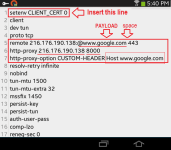
Eto naman download link para sa OpenVPN Gui for PC/Laptop You do not have permission to view the full content of this post. Log in or register now.
Kailangan ilagay ang Username at Password sa isang text file called "Account.txt" (any file name will do) at i-save ito sa drive D:\ Refer to the pic below:
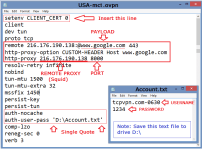
Mga karagdagang TIPS sa pag-edit ng ovpn config file:
1) setenv CLIENT_CERT 0
-ilagay lamang ito pag ang na-download na config ay walang option na
<cert>
....
</cert>
at
<key>
....
</key>
pagkatapos ng option na
<ca>
...
</ca>
sa dulo ng config. Ito'y para hindi maghanap ng External Certificate at para maging "Standard Profile" ang config.
2) remote-cert-tls server
-Include this option. Currently it's added as part of a custom configuration para mawala ang WARNING message na "No server certificate verification method has been enabled."
3) auth-nocache
-Include this option kung Laptop/PC ang gamit para mawala ang WARNING message na "this configuration may cache passwords in memory -- use the auth-nocache option to prevent this".
4) resolv-retry infinite
-Pwede itong tanggalin pag Android/iOS ang gamit.
5) verb 3
-Pwede itong tanggalin pag Android/iOS ang gamit.
6) http-proxy-option CUSTOM-HEADER Host freebasics.com
-ayaw gumana ang You do not have permission to view the full content of this post. Log in or register now. sa SCHOOL promo ng Talk'NText kaya lagyan ito ng ibang free working site like freebasics.com, wikipedia.org, etc.
7) http-proxy 216.176.190.138 8000
-Ilagay dito ay SQUID proxy na kadalasan ay kapareho lang ng REMOTE IP. Gamitin ang Port 8000.
Para sa settings ng TWITTER promo ng Talk'NText dito https://phcorner.net/t/ovpn-ehi-set...-t2-twitter-promo-of-tnt.342382/#post-4864099
TUT kung paano i-save sa iOS device https://phcorner.net/t/superfast-ov...-it-into-your-ios-device.327320/#post-4591346
TUT kung paano gumawa ng ovpn config gamit ang iOS device https://phcorner.net/t/paano-gumawa-ng-ovpn-config-gamit-ang-ios-device.345018/
Dito i-download ang ehi versions https://phcorner.net/t/new-superfast-ehi-ovpn-for-all-networks.328466/
Attachments
-
You do not have permission to view the full content of this post. Log in or register now.
Last edited: