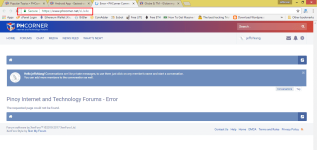100% tried and tested♡

Control and share your Internet connection of your smartphone with your laptop, tablet or another smartphone.
Data Sharing is a WiFi hotspot and tethering
management and control app. No more
surprises while sharing your mobile data and
exhausting without realizing about it. Share
knowing your mobile data consumption and
avoid spent more than you want by setting
your desired limits.
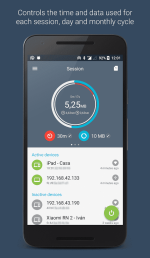
Features:
★ Start/stop the shared data service for WiFi
hotspot and Bluetooth tethering interfaces.
★ Manage the time and data usage for WiFi
hotspot and Bluetooth and USB tethering
interfaces.
★ Set the data usage and time limits by
session, day and monthly cycle.
★ Show connected devices or those have been
connected ever, and allow to modified its
displayed name and hide them from the list.
★ Check activity by device.
★ Daily data usage chart, with detailed
information about every tethering event and
per-hour stats.
★ A widget to control all the tethering
interfaces.
★ Backup/Restore of the database statistics
(Storage permission is required).
Pro features:
★ Automatically stop shared data connection when one of the limits (data, time or battery level) is reached.
★ Notify when one or both of the fixed limits are exceeded.
★ Automatically stop shared data connection after a configurable inactivity time.
★ Device connect tone.
★ Export statistics to CSV.
★ Support for multisim devices.
★ Start tethering interfaces on boot
Usage:
To share via WiFi hotspot:
Open the app, an tap on the start button, and following tap the WiFi AP button. Once the WiFi hotspot was activated, search the WiFi name on the device you want to connect to. If you don't know the name, you can check it inside the Tethering settings menu option and then in WiFi hotspot settings. In addition, that settings allow you to configure the password and other wifi settings. Now you can use any
of your devices to connect to new created WiFi hotspot.
To share via Bluetooth :
Open the app, an tap on the start button, and following tap the Bluetooth button. Now go to system Bluetooth settings and choose the device you want to share the mobile data with and pair it with your device (don't forget to activated the shared data check).
To share via USB :
Install your device usb drivers, connect your
laptop via an USB cable and open the app. Tap on the start button, and, following, tap the USB button. If your device is not rooted,
system tethering settings will be opened.
Enable USB tethering from there. Your device is now tethering over USB.
Doesn't required Root access. Compatible with Android devices with 4.1 version an up.
In Xioami MIUI devices, you must enable Auto Start for proper functioning of Data Sharing App. To do this, go to the Security app provided by Xiaomi>Permissions>Autostart and allow Data Sharing to auto start.
Much better compare to any other tethering apps and hassle free. Give a try.
Pro features Unlocked >>> You do not have permission to view the full content of this post. Log in or register now.
Attachments
-
You do not have permission to view the full content of this post. Log in or register now.