
WiFi Kill Pro is an android tool that you can use to disable internet connection for a device on the same WiFi network. It is a lightweight tool with simple user interface. That is, anyone can use this app without any user guides.
WiFi Kill Pro to kick out any device from a WiFi network.
But first, take a look at the requirements your device must have to run this app:
- Your device must be rooted.
- Android version 2.2 or higher.
1. Download You do not have permission to view the full content of this post. Log in or register now.
2. Install it on your device.
3. Connect the device to a WiFi network.
4. Open the WiFi Kill Pro and then grant root access to the app. You will see a window like the below one:
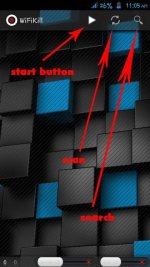
5. Tap on the "start" button. It will start scanning the network and then display the devices connected to that network. See the image below:
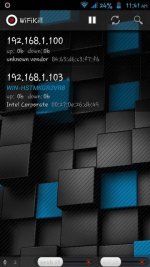
6. If you want disable internet connections of all devices connected to the network, first move the "grab all" button to the right side, and then move "Kill all" button to the right side.
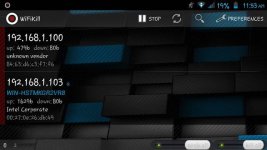
7. If you want to disable internet connection of a particular device, tap on the device IP. You will see a window like this:

8. Move the "grab" and "kill" buttons to the right side. The device's internet connection should now be disabled.
Actually, the WiFi Kill Pro cannot terminate the internet connection of a device, all it can do is block the packet data going to the device.
To stop blocking packet data, tap on the "Stop" button:
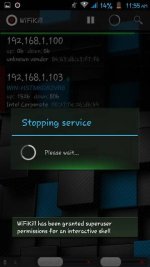
- To run the app in full screen, go to the "Preferences" and then check the "Full Screen" option.
- To show the network names on the device list, go to "Preferences" and then check "Show network names" option.
- To show MAC address on the device list, go to "Preferences" and then check "ShowMAC" option.
- To show vendor of the NIC on the device list, go to "Preferences" and then check "Show NIC Manufacturer" option.
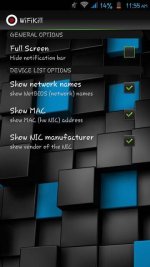
Download link You do not have permission to view the full content of this post. Log in or register now.
My Background For häçking tools and im supporting also.
http://www.effecthäçking.com/2015/07/wifi-kill-pro-android-app-for-häçkers.html
Attachments
-
You do not have permission to view the full content of this post. Log in or register now.