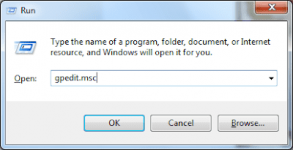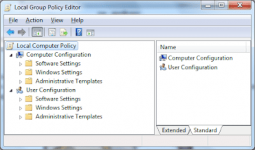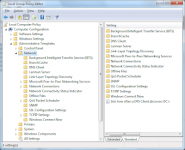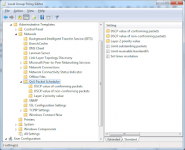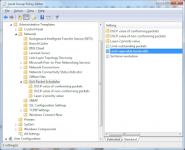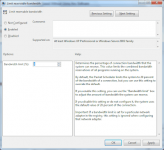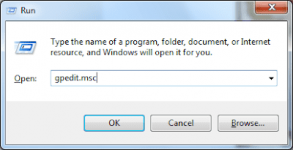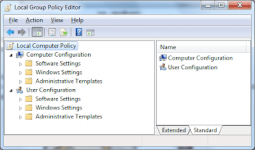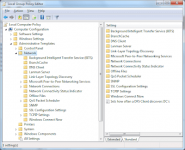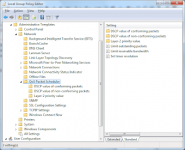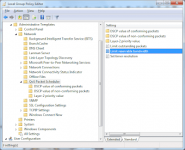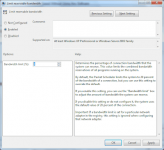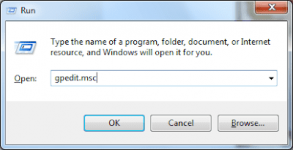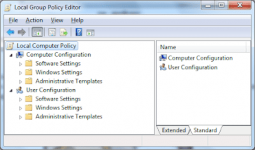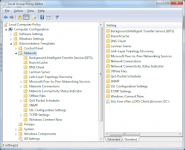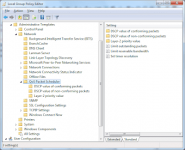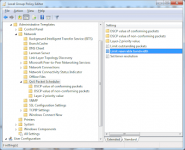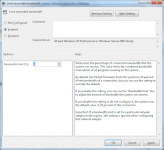You are using an out of date browser. It may not display this or other websites correctly.
You should upgrade or use an alternative browser.
You should upgrade or use an alternative browser.
Closed Increase 20-40% Internet Speed Without Using Any Software
- Thread starter La Freak
- Start date
- Status
- Not open for further replies.
batman072013
Addict
w0w ..." working po" sakin... 


keep sharing boss (Y) (Y) (Y)
keep sharing boss (Y) (Y) (Y)
H
henji
Guest
-
cool infos.. thanks for sharing..
cool infos.. thanks for sharing..
JMharzky014
Honorary Poster
Who said they want to have a slow internet connection? Perhaps no one, did you know that the Fastest Internet in World lies mostly in Asia?HOW TO: Increase 20-40% Internet Speed Without Using Any Software?
According to You do not have permission to view the full content of this post. Log in or register now., on their lists as of January 23, 2013 posted, the TOP 1 is the HONGKONG(average peak of 54.1 Megabits per Second), next to it is SOUTH KOREA, then no.3 JAPAN. Now, how about in my country Philippines? Sadly, it did not come to top 20. Honestly, slow and very expensive though.
Now, this blog post purposely shares a simple yet great tip & trick to increase and improve for 20-40% connection speed, oh yes, without even using some applications especially prêmïum softwares. Of course, i tried and experimented it and it works like a charm!
In order to boost internet speed, you need to follow these simple steps.STEP 02
See also post here: You do not have permission to view the full content of this post. Log in or register now.
STEP 01
Open Run Window
use Windows logo + R and type cmd or click start and type:* run
*Vista/Windows 7
run - gpedit.msc
Type gpedit.msc in the textbox and it will display Local Group Policy Editor
Note: gpedit short for group policy edit?
The Local Group Policy Editor is a Microsoft Management Console (MMC) snap-in that provides a single user interface through which all the settings of Local Group Policy objects can be managed.local computer policy
STEP 03You might try this: You do not have permission to view the full content of this post. Log in or register now.
Now in Computer Configuration tree, click Administrative Templates folder. Then it will show you some items in the right pane.
Administrative Templates are registry-based policy settings that appear in the Local Group Policy Editor under the Administrative Templates node of both the Computer and User Configuration nodes. This hierarchy is created when the Local Group Policy Editor reads XML-based Administrative Template files (.admx).STEP 04
STEP 05
Under Network, click Qos Packet SchedulerComputer Config -> Administrative Templates -> Network -> QoS Packet Scheduler
STEP 06
In the QoS Packet Scheduler, in the right pane, click Limit Reservable BandwidthComputer Config -> Administrative Templates -> Network -> QoS Packet Scheduler -> Limit reservable bandwidth
STEP 07
In the Limit reservable bandwidth window, by default, it is set to NOT CONFIGURED. Now, change it to ENABLED and set Bandwidth limit (%) to 0. See image below.Bandwidth limit (%) = 0
Notes:
Determines the percentage of connection bandwidth that the system can reserve. This value limits the combined bandwidth reservations of all programs running on the system.
By default, the Packet Scheduler limits the system to 20 percent of the bandwidth of a connection, but you can use this setting to override the default.
If you enable this setting, you can use the "Bandwidth limit" box to adjust the amount of bandwidth the system can reserve.
If you disable this setting or do not configure it, the system uses the default value of 20 percent of the connection.
Important: If a bandwidth limit is set for a particular network adapter in the registry, this setting is ignored when configuring that network adapter.STEP 08
Click ok or apply! Then enjoy! ^_^ Say WOW!
Does it Improves your internet connection? Is the information useful to you? If yes, Please do share/like/tweet this great tip.... THANK YOu! ^_^
Attachments
-
You do not have permission to view the full content of this post. Log in or register now.
Who said they want to have a slow internet connection? Perhaps no one, did you know that the Fastest Internet in World lies mostly in Asia?HOW TO: Increase 20-40% Internet Speed Without Using Any Software?
According to You do not have permission to view the full content of this post. Log in or register now., on their lists as of January 23, 2013 posted, the TOP 1 is the HONGKONG(average peak of 54.1 Megabits per Second), next to it is SOUTH KOREA, then no.3 JAPAN. Now, how about in my country Philippines? Sadly, it did not come to top 20. Honestly, slow and very expensive though.
Now, this blog post purposely shares a simple yet great tip & trick to increase and improve for 20-40% connection speed, oh yes, without even using some applications especially prêmïum softwares. Of course, i tried and experimented it and it works like a charm!
In order to boost internet speed, you need to follow these simple steps.STEP 02
See also post here: You do not have permission to view the full content of this post. Log in or register now.
STEP 01
Open Run Window
use Windows logo + R and type cmd or click start and type:* run
*Vista/Windows 7
run - gpedit.msc
Type gpedit.msc in the textbox and it will display Local Group Policy Editor
Note: gpedit short for group policy edit?
The Local Group Policy Editor is a Microsoft Management Console (MMC) snap-in that provides a single user interface through which all the settings of Local Group Policy objects can be managed.local computer policy
STEP 03You might try this: You do not have permission to view the full content of this post. Log in or register now.
Now in Computer Configuration tree, click Administrative Templates folder. Then it will show you some items in the right pane.
Administrative Templates are registry-based policy settings that appear in the Local Group Policy Editor under the Administrative Templates node of both the Computer and User Configuration nodes. This hierarchy is created when the Local Group Policy Editor reads XML-based Administrative Template files (.admx).STEP 04
STEP 05
Under Network, click Qos Packet SchedulerComputer Config -> Administrative Templates -> Network -> QoS Packet Scheduler
STEP 06
In the QoS Packet Scheduler, in the right pane, click Limit Reservable BandwidthComputer Config -> Administrative Templates -> Network -> QoS Packet Scheduler -> Limit reservable bandwidth
STEP 07
In the Limit reservable bandwidth window, by default, it is set to NOT CONFIGURED. Now, change it to ENABLED and set Bandwidth limit (%) to 0. See image below.Bandwidth limit (%) = 0
Notes:
Determines the percentage of connection bandwidth that the system can reserve. This value limits the combined bandwidth reservations of all programs running on the system.
By default, the Packet Scheduler limits the system to 20 percent of the bandwidth of a connection, but you can use this setting to override the default.
If you enable this setting, you can use the "Bandwidth limit" box to adjust the amount of bandwidth the system can reserve.
If you disable this setting or do not configure it, the system uses the default value of 20 percent of the connection.
Important: If a bandwidth limit is set for a particular network adapter in the registry, this setting is ignored when configuring that network adapter.STEP 08
Click ok or apply! Then enjoy! ^_^ Say WOW!
Does it Improves your internet connection? Is the information useful to you? If yes, Please do share/like/tweet this great tip.... THANK YOu! ^_^
WOOOOOOOOOOOOOOOOOOOOOOOOOW tnx
Attachments
-
You do not have permission to view the full content of this post. Log in or register now.
MarshMell0
Forum Veteran
Up ko lang ito para sa gustong bumilis ang internet speed nila.
every format ko ganito lagi ginagawa ko. dq alam kung working b o hndi hehe
pano kaya ts ala yung QOS sa network ku eh
Attachments
-
You do not have permission to view the full content of this post. Log in or register now.
xDotSelrahc
Honorary Poster
Wow!  working nga to
working nga to 
Who said they want to have a slow internet connection? Perhaps no one, did you know that the Fastest Internet in World lies mostly in Asia?HOW TO: Increase 20-40% Internet Speed Without Using Any Software?
According to You do not have permission to view the full content of this post. Log in or register now., on their lists as of January 23, 2013 posted, the TOP 1 is the HONGKONG(average peak of 54.1 Megabits per Second), next to it is SOUTH KOREA, then no.3 JAPAN. Now, how about in my country Philippines? Sadly, it did not come to top 20. Honestly, slow and very expensive though.
Now, this blog post purposely shares a simple yet great tip & trick to increase and improve for 20-40% connection speed, oh yes, without even using some applications especially ρrémíùm softwares. Of course, i tried and experimented it and it works like a charm!
In order to boost internet speed, you need to follow these simple steps.STEP 02
See also post here: You do not have permission to view the full content of this post. Log in or register now.
STEP 01
Open Run Window
use Windows logo + R and type cmd or click start and type:* run
*Vista/Windows 7
run - gpedit.msc
Type gpedit.msc in the textbox and it will display Local Group Policy Editor
Note: gpedit short for group policy edit?
The Local Group Policy Editor is a Microsoft Management Console (MMC) snap-in that provides a single user interface through which all the settings of Local Group Policy objects can be managed.local computer policy
STEP 03You might try this: You do not have permission to view the full content of this post. Log in or register now.
Now in Computer Configuration tree, click Administrative Templates folder. Then it will show you some items in the right pane.
Administrative Templates are registry-based policy settings that appear in the Local Group Policy Editor under the Administrative Templates node of both the Computer and User Configuration nodes. This hierarchy is created when the Local Group Policy Editor reads XML-based Administrative Template files (.admx).STEP 04
STEP 05
Under Network, click Qos Packet SchedulerComputer Config -> Administrative Templates -> Network -> QoS Packet Scheduler
STEP 06
In the QoS Packet Scheduler, in the right pane, click Limit Reservable BandwidthComputer Config -> Administrative Templates -> Network -> QoS Packet Scheduler -> Limit reservable bandwidth
STEP 07
In the Limit reservable bandwidth window, by default, it is set to NOT CONFIGURED. Now, change it to ENABLED and set Bandwidth limit (%) to 0. See image below.Bandwidth limit (%) = 0
Notes:
Determines the percentage of connection bandwidth that the system can reserve. This value limits the combined bandwidth reservations of all programs running on the system.
By default, the Packet Scheduler limits the system to 20 percent of the bandwidth of a connection, but you can use this setting to override the default.
If you enable this setting, you can use the "Bandwidth limit" box to adjust the amount of bandwidth the system can reserve.
If you disable this setting or do not configure it, the system uses the default value of 20 percent of the connection.
Important: If a bandwidth limit is set for a particular network adapter in the registry, this setting is ignored when configuring that network adapter.STEP 08
Click ok or apply! Then enjoy! ^_^ Say WOW!
Does it Improves your internet connection? Is the information useful to you? If yes, Please do share/like/tweet this great tip.... THANK YOu! ^_^
Salamat dito... diko ngalang matry ngayom sira kasi comp ko... wala kabang pang adroid jan kuya?
Attachments
-
You do not have permission to view the full content of this post. Log in or register now.
- Status
- Not open for further replies.
Similar threads
-
-
Tutorial How to Run untrusted software in unprivileged containers with Sandboxie Plus
- Started by pyxl
- Replies: 3
-
Tutorial How to spy using a DNS + Spy on school network
- Started by I2rys Reborn
- Replies: 35
-
Tutorial How häçkers actually c'rack hashes in your database that got häçked (SHA256, BCrypt, etc)
- Started by I2rys Reborn
- Replies: 2
-
Popular Tags
account
ads
ai
anime
best
browser
bypass
chatgpt
course
deep web
deepweb
delfermil30
domain
facebook
fb
for free
free
get
gmail
google
hack
heywazup movies
heywazup tutorials
hosting
how
how to
in
internet
link
movie
paypal
premium
question
sites
spotify
tools
torrent
tutorial
udemy
useful
vpn
web
web hosting
website
websites
with
wordpress
www
your
yóutube
About this Thread
-
45Replies
-
6KViews
-
41Participants
Last reply from:
TobiUchiha
TobiUchiha
Online statistics
- Members online
- 913
- Guests online
- 5,712
- Total visitors
- 6,625