D
Deleted member 57050
Guest
I. Before You Begin
I you ever need to undo this or just are having issues and want to start over, here’s You do not have permission to view the full content of this post. Log in or register now..
Hope that helped you guys and if it did please share the article as it is greatly appreciated and if you have any issues please post in the comments below and I’ll do my best to answer them as fast as I can.
- This will erase your phone so be sure to backup anything you need.
- You need a Windows computer to do this.
- This will give you root access but will not allow you to flash custom ROMs or a recovery. Do not attempt to flash a custom recovery or you could hurt the phone.
- You can however use some cool tweaks and Xposed to customize the phone instead.
- Make sure that secure boot in Settings > Lock Screen is disabled.
- Download and install the You do not have permission to view the full content of this post.
Log in or register now..
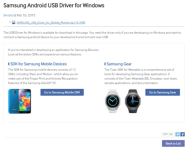
- Head to Settings > About Phone and tap on build number until it tells you you are a developer.
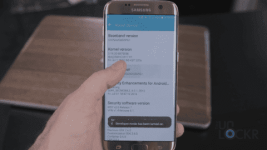
- Tap Back and tap on Developer Options and enable USB Debugging.
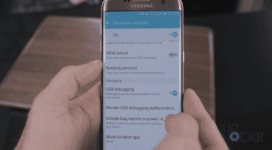
- Plug the phone in via USB and head to my You do not have permission to view the full content of this post.
Log in or register now. and install adb from there (takes about 30 secs to do, don’t worry). Once done, return to this tutorial.
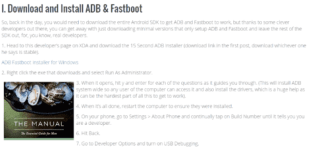
- You do not have permission to view the full content of this post.
Log in or register now. and save it to your desktop.
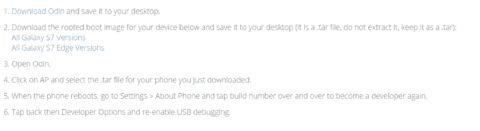
- Download the rooted boot image for your device below and save it to your desktop (it is a .tar file, do not extract it, keep it as a .tar):
You do not have permission to view the full content of this post. Log in or register now.
You do not have permission to view the full content of this post. Log in or register now. - Extract and open Odin.
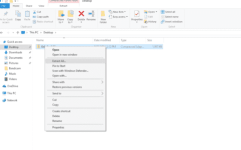
- Turn off the phone and turn it back on by holding down Volume Down, Home and Power at the same time until we get to Download mode.
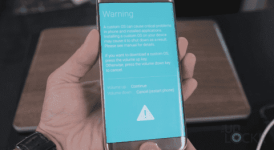
- Click on AP and select the .tar file for your phone you just downloaded.
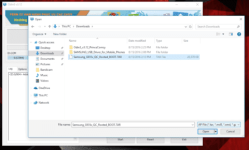
- Click Start and wait for the device to flash and reboot.
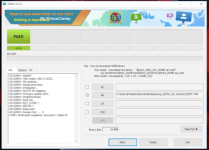
- Download the You do not have permission to view the full content of this post.
Log in or register now. and save it to your desktop.
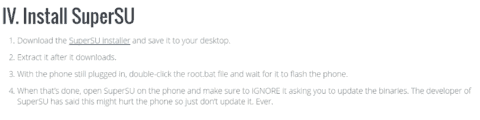
- Extract it after it downloads.
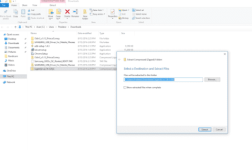
- With the phone still plugged in, double-click the root.bat file and wait for it to flash the phone.
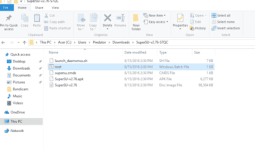
- When that’s done, open SuperSU on the phone and make sure to IGNORE it asking you to update the binaries. The developer of SuperSU has said this might hurt the phone so just don’t update it. Ever.
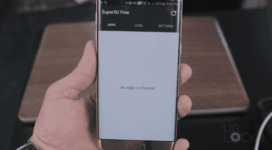
I you ever need to undo this or just are having issues and want to start over, here’s You do not have permission to view the full content of this post. Log in or register now..
Hope that helped you guys and if it did please share the article as it is greatly appreciated and if you have any issues please post in the comments below and I’ll do my best to answer them as fast as I can.
Attachments
-
You do not have permission to view the full content of this post. Log in or register now.