Y
Yours
Guest
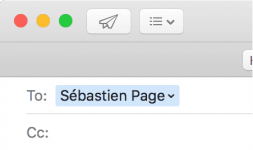
One thing I hate about the You do not have permission to view the full content of this post. Log in or register now. on my Mac is how when I go to enter someone’s name to email them, You do not have permission to view the full content of this post. Log in or register now. has a nasty habit of picking the wrong email address for that person and I always notice it when it’s too late.
I had this happen to me the other day and my email was sent to the wrong inbox of that person – an email address that they don’t even use anymore – so they never got the email I sent and I had to resend it.
If you’ve ever had this happen to you before, then you’re reading the right tutorial, because we’ll be showing you how to remove unwanted email addresses from your Mac’s Mail app history so they aren’t auto-suggested for you when you start to type someone’s name.
Removing an email address from your OS X Mail history
If you have a contact that recently changed their main email address, or who uses a different email address for work than from home, then you probably have a reason to send emails to that person to very specific email inboxes, like I do.
One of the problems I consistently have is when I want to send my friend a message, Mail loves to auto-complete his email address that he is no longer using rather than the one he is using.
To make matters worse, the To field in the Mail app only shows his first and last name, so the email address the Mail app chooses is out of sight and out of mind until I send the email and fail to get a reply in a timely manner. Sometimes it’s too late until I figure out I sent the message to the wrong email address. Bummer…
Well, OS X lets you remove unwanted or old email addresses and contacts from your Mail app history, and we’re going to show you how!
To do so, follow these steps:
1) Launch the Mail app on your Mac and go to Window in the You do not have permission to view the full content of this post. Log in or register now..
2) Open the Previous Recipients option from the Window menu.
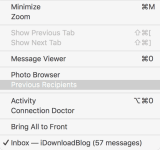
3) A new window pops up that shows a history of all the email addresses you’ve ever sent emails to.
4) Click on one of the addresses from the list that you wish to remove, and then click on theRemove From List button.
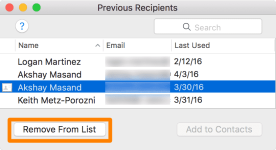
That’s it! You’ve just removed an email from the list of email recipient history. Now, they’ll no longer be suggested when typing a name into the To field in the Mac’s Mail app.
Note: This method will not keep email addresses that are in your Contacts app from appearing. Only email addresses that aren’t in your Contacts app can be hidden from the Mail app. To remove an email that is in your Contacts, open the Contacts app on your Mac and remove it from there instead.
Wrapping up
Should you ever type that person’s name again in the To field of your email draft window, you’ll no longer see the email address you deleted. You’ll only see the email addresses of that person that you chose to keep.
This is incredibly useful for removing unwanted people from your email history, as well as preventing inbox mix-ups with the people you send emails to.
idownloadblog
Attachments
-
You do not have permission to view the full content of this post. Log in or register now.