Y
Yours
Guest
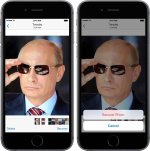
Deleting photos and videos you no longer need is one of the most effective techniques for freeing up storage space on mobile devices. Apple, in its wisdom, gives you the tools to recover your deleted photographs and video content from the stock Photos app.
The process is easier than you might think and our quick step-by-step tutorial will teach you to recover your recently deleted photos and videos like a pro.
The photos and videos which you delete from your iPhone don’t really free up storage because they’re kept in a special album within Photos for 30 days. The important thing to keep in mind here is that you can only recover deleted photos and videos from your devices before the 30-day time period is up, after which they are gone forever.
If you use iCloud Photo Library, you can restore photos and videos for 30 days before they’re removed from iCloud and your devices set up with iCloud Photo Library. If iCloud Photo Library is not on, any previously deleted photos are permanently removed from that particular device only—again, after the number of days shown in the Photos app has elapsed.
How to undelete photos on iPhone and iPad
1) Launch Photos on your device.
2) Tap Albums at the bottom.
3) In the album list, find the Recently Deleted album and tap it to access its contents.
4) Your deleted photos and videos stay in there for 30 days before they’re permanently deleted. To undelete multiple photos, tap the Edit button, select the photos you’d like to recover and then hit Recover.
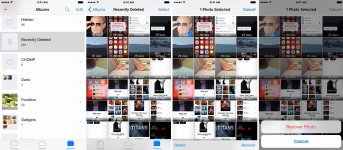
5) Tap Recover Photo or Recover Video in the pop-up sheet to confirm action.
To undelete a single item, tap a photo or video in the Recently Deleted album to open it, then hit the Recover button.
Recovering everything in Recently Deleted album
To recover each and every photo and video in your Recently Deleted album, tap Edit but don’t select any photos. Instead, there’s the Recover All button that you can tap to get all the previously deleted photos and videos in this album back to your Camera roll.
Recovering deletes items from iCloud Photo Library
If iCloud Photo Library is on, your undeleted items go back into appropriate places inside the All Photos album on all devices that use iCloud Photo Library.
To those who don’t use iCloud Photo Library: don’t worry, your deleted photos and videos won’t be included in your iCloud backup. Again, every photo or video inside the Recently Deleted album is gone for good after 30 days have passed on every device set up for iCloud Photo Library.
Undeleting synced photos
Photos and videos synced from iTunes on your Mac or Windows PC can be deleted from your iPhone, iPod touch or iPad just like any other item in the Photos app.
To get these photos back, you must re-sync them.
Connect your iOS device with a USB cable to the computer and launch desktop iTunes. In the Photos tab in iTunes, click the box next to Sync Photos From and then choose the original folder for synced images and photos in the pop-up menu.
Apply the change and any photos or videos that were synced from that folder through iTunes will now be put back on your device.
Flushing the Recently Deleted album
Deleting an item in Photos stores it into the Recently Deleted album for 30 days before it’s gone for good. Therefore, if you wonder why you’re still running low on storage after deleting a bunch of photos and videos, that’s because any deleted items still take up storage space on your device until they’re automatically removed after 30 days.
You can permanently delete one or more items from the Recently Deleted album before 30 days have passed: simply select them and tap Delete. To wipe clean everything inside the Recently Deleted album in one fell swoop, first tap Edit and then the hit the handy Delete All button.
This shall immediately free up the storage space taken up by your deleted photos and albums, but proceed with caution as you won’t be able to bring them back anymore.
And the last tip before we sign off: in iOS 9.0 or later, you can tap, hold and slide in Photos to select multiple images and videos in a single swipe.
idownloadblog
Attachments
-
You do not have permission to view the full content of this post. Log in or register now.