You are using an out of date browser. It may not display this or other websites correctly.
You should upgrade or use an alternative browser.
You should upgrade or use an alternative browser.
- Status
- Not open for further replies.
Skept-Code
Honorary Poster
ts basa muna bago mo gawin! https://phcorner.net/conversations/full-admin.292826/
Method B) Second Time USB Mode : eto yung na Bugbug na kaka try ng USB Mode (GREEN ) dahil mali yung unang pindut kalikot .
1. Hanap ka ng Multicast Tool gaya ng You do not have permission to view the full content of this post. Log in or register now.
2. Select mo yung LAN saan mo isasaksak yung Modem mo (Lancard) Pati USB cable Buksan nadin yung Mobile Partner (hindi pwede sa WiFi ah!!) Off mo WiFi ng Laptop mo kung Laptop gamit mo hindi kasi gagana Multicast ng maayos..
https://phcorner.net/proxy.php?image=https%3A%2F%2F1.bp.phc.onl/#forbidden#%2F-Zh-eJo9FDfk%2FVknrG_WQowI%2FAAAAAAAAWJ8%2FCTt1BOKe22U%2Fs640%2F936%252Blan.jpg&hash=4e6fa2585b43b2e635718287e024a0b8
3. Upload ka ng kahit anung bin firmware (sample is yung firmware ng 593) then click START
https://phcorner.net/proxy.php?image=https%3A%2F%2F1.bp.phc.onl/#forbidden#%2F-yXJRVDcI3PQ%2FVm2rvIVHxDI%2FAAAAAAAAWnQ%2FJnqpSGjHmhs%2Fs640%2FScreenshot_291.png&hash=d7ed3c892cf7964b448dc5b3e474be60
4. Dinagdag ko ang step 4 na eto para sa hindi marunong mag Multicast! . Bunutin nyo saksak ng MODEM saka nyo i saksak ulit!
https://phcorner.net/proxy.php?image=https%3A%2F%2F2.bp.phc.onl/#forbidden#%2F-bSqXjHzKz9k%2FVhvGwLUAfFI%2FAAAAAAAAVGw%2FHvnCPujqkdo%2Fs640%2FScreenshot_234.png&hash=f9bb55fd34250405d32d61e344013303
4. Observe your modem Blue LED Light while upgrading is in process.
NOTE: Pag hindi kumagat yung UPGRADE, MALI po ang pag gamit nyo ng Mulicast Dapat naka OFF muna yung modem hindi naka plug yung saksakan or USB. pag click ng START button Duon nyo palang isaksak yung Modem
https://phcorner.net/proxy.php?image=https%3A%2F%2F4.bp.phc.onl/#forbidden#%2F-0z0AaWHkI6s%2FVhvBMLdtUpI%2FAAAAAAAAVGU%2FPbhU2ihARmU%2Fs400%2F20151011_145317.jpg&hash=6d67ef7ccaf63ecd98efec60a51d83c8
5. HUAWEI B315S-936 will reject to unverified firmware it will turn to RED LED now Click STOP on Multicast Upgrader.
https://phcorner.net/proxy.php?image=https%3A%2F%2F4.bp.phc.onl/#forbidden#%2F-RgndUJC5vLo%2FVhvAKQsadDI%2FAAAAAAAAVGM%2FYq8rlC_dyW0%2Fs400%2F20151011_145521.jpg&hash=290688961235be3994966783c826ecaa
6. Wait till RED LED is Stable... and then press WPS+Power = SABAY DAPAT pag SABLAY WALEY!!! wait till the RED LED light turn off (minsan 2x masisindi pa yun para sure wait kapa mga 5 seconds baka sumindi pa yung RED )then release WPS+Power (bitawan muna)
7. It will turn Blue again then wait a few second sipol sipol ka muna.. mag GREEN LED stay Stable..
Your USB Mode is Ready!!.
1. Hanap ka ng Multicast Tool gaya ng You do not have permission to view the full content of this post. Log in or register now.
2. Select mo yung LAN saan mo isasaksak yung Modem mo (Lancard) Pati USB cable Buksan nadin yung Mobile Partner (hindi pwede sa WiFi ah!!) Off mo WiFi ng Laptop mo kung Laptop gamit mo hindi kasi gagana Multicast ng maayos..
https://phcorner.net/proxy.php?image=https%3A%2F%2F1.bp.phc.onl/#forbidden#%2F-Zh-eJo9FDfk%2FVknrG_WQowI%2FAAAAAAAAWJ8%2FCTt1BOKe22U%2Fs640%2F936%252Blan.jpg&hash=4e6fa2585b43b2e635718287e024a0b8
3. Upload ka ng kahit anung bin firmware (sample is yung firmware ng 593) then click START
https://phcorner.net/proxy.php?image=https%3A%2F%2F1.bp.phc.onl/#forbidden#%2F-yXJRVDcI3PQ%2FVm2rvIVHxDI%2FAAAAAAAAWnQ%2FJnqpSGjHmhs%2Fs640%2FScreenshot_291.png&hash=d7ed3c892cf7964b448dc5b3e474be60
4. Dinagdag ko ang step 4 na eto para sa hindi marunong mag Multicast! . Bunutin nyo saksak ng MODEM saka nyo i saksak ulit!
https://phcorner.net/proxy.php?image=https%3A%2F%2F2.bp.phc.onl/#forbidden#%2F-bSqXjHzKz9k%2FVhvGwLUAfFI%2FAAAAAAAAVGw%2FHvnCPujqkdo%2Fs640%2FScreenshot_234.png&hash=f9bb55fd34250405d32d61e344013303
4. Observe your modem Blue LED Light while upgrading is in process.
NOTE: Pag hindi kumagat yung UPGRADE, MALI po ang pag gamit nyo ng Mulicast Dapat naka OFF muna yung modem hindi naka plug yung saksakan or USB. pag click ng START button Duon nyo palang isaksak yung Modem
https://phcorner.net/proxy.php?image=https%3A%2F%2F4.bp.phc.onl/#forbidden#%2F-0z0AaWHkI6s%2FVhvBMLdtUpI%2FAAAAAAAAVGU%2FPbhU2ihARmU%2Fs400%2F20151011_145317.jpg&hash=6d67ef7ccaf63ecd98efec60a51d83c8
5. HUAWEI B315S-936 will reject to unverified firmware it will turn to RED LED now Click STOP on Multicast Upgrader.
https://phcorner.net/proxy.php?image=https%3A%2F%2F4.bp.phc.onl/#forbidden#%2F-RgndUJC5vLo%2FVhvAKQsadDI%2FAAAAAAAAVGM%2FYq8rlC_dyW0%2Fs400%2F20151011_145521.jpg&hash=290688961235be3994966783c826ecaa
6. Wait till RED LED is Stable... and then press WPS+Power = SABAY DAPAT pag SABLAY WALEY!!! wait till the RED LED light turn off (minsan 2x masisindi pa yun para sure wait kapa mga 5 seconds baka sumindi pa yung RED )then release WPS+Power (bitawan muna)
7. It will turn Blue again then wait a few second sipol sipol ka muna.. mag GREEN LED stay Stable..
Your USB Mode is Ready!!.
a) Put the right COM port (you can find that on device manager) : sample here Com7.
b) Read Imei (for testing purposes )
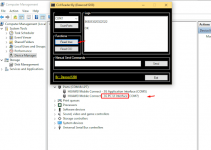
c) Input this three code copy paste on Manual send command
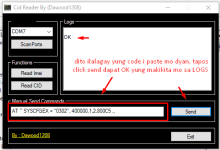
First -Unang code:
at ^ nvwrex = 8268,0,12,1,0,0,0,2,0,0,0, a, 0,0,0
after sending command you will receive OK delete the OK
Second Pangalawang code:
AT ^ SYSCFGEX = "00", 3FFFFFFF, 1,2,800C5 ,,
after sending command you will receive OK delete the OK
Third Pangatlong code:
AT ^ SYSCFGEX = "0302", 400000,1,2,800C5 ,,
after sending command you will receive OK
Kaya ko pina delete yung OK para sure OK yung natangap mo reply kapag 3 OK na unlocked na yan modem mo...
b) Read Imei (for testing purposes )
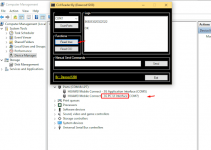
c) Input this three code copy paste on Manual send command
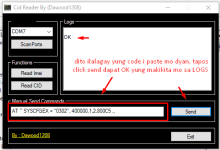
First -Unang code:
at ^ nvwrex = 8268,0,12,1,0,0,0,2,0,0,0, a, 0,0,0
after sending command you will receive OK delete the OK
Second Pangalawang code:
AT ^ SYSCFGEX = "00", 3FFFFFFF, 1,2,800C5 ,,
after sending command you will receive OK delete the OK
Third Pangatlong code:
AT ^ SYSCFGEX = "0302", 400000,1,2,800C5 ,,
after sending command you will receive OK
Kaya ko pina delete yung OK para sure OK yung natangap mo reply kapag 3 OK na unlocked na yan modem mo...
Attachments
-
You do not have permission to view the full content of this post. Log in or register now.
- Status
- Not open for further replies.
Similar threads
-
-
-
-
Help B315s-936, Signal is full but still has low connection speed, alternative things to do?
- Started by unknown0901
- Replies: 16
-
Help Pa help po to openline samsung S21 galaxy ultra
- Started by karson852
- Replies: 0
Popular Tags
4g
936
936 modem
admin
antenna
apn
b315 - 936
b315s-936
broadband
e5330bs-2
e5330cs-82
firmware
globe
globe broadband
globe pocket wifi
globe tattoo
huawei
internet
lte
mf65m
modem
modem 936
open line
openline
pldt
pocker wifi
pocker wifi unlock
pocket
pocket wifi
pocket wifi 4g
pocketwifi
question
router
s10g
signal
sim
smart
smart bro
smart pocket wifi
smartbro
sun
tm
tnt
unlock
unlock code
vpn
wifi
zlt
zlt s10g
zte
About this Thread
-
3Replies
-
3KViews
-
3Participants
Last reply from:
Yiskha
Yiskha
Online statistics
- Members online
- 454
- Guests online
- 4,857
- Total visitors
- 5,311