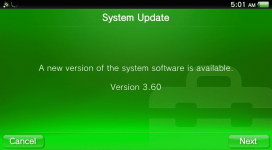How to: manually updating to PS Vita firmware 3.60
Lots of people are asking how to update to firmware 3.60 without the risk of going “too far” to firmware 3.63 or above. Asking your PS Vita by default will only give you firmware 3.63 (or above), so we have to be a bit sneaky. There are lots of tutos out there, but they are a bit outdated. So here’s one dedicated to firmware 3.60.
Note that this tutorial is about upgrading to firmware 3.60, not downgrading to it! If you’ve installed firmware 3.61, 3.63, or above, you’re pretty much sc*** for now and will have to wait until a new häçk is released for the PS Vita. This tutorial applies to people who are currently on lower firmwares and want to go up to firmware 3.60.
Updating your PS Vita to firmware 3.60, the easy and safe way
Yifan Lu, one of the authors of HENkaku, wrote a system on the HENkaku servers to help you simply upgrade to firmware 3.60:
Set your DNS to 212.47.229.76 and choose to update from Wi-Fi. Proceed only if the message says “A new version of the system software is available. Firmware 3.60 (変革 Compatible)”. That’s it!
If you’re having issues with this easy way, check the detailed steps below.
Detailed Version
If you keep your Vita's DNS server set to 212.47.229.76, it will block any updates > 3.60 even if HENkaku is not currently installed. Additionally, you can type in go into the browser's URL bar to activate HENkaku or beta.go to activate taiHENkaku.
Old technique to update your PS vita to firmware 3.60
If, for some reason, the technique above does not work for you, you can still use the “older” and more complex technique, described below:
We’re basically tricking the PS vita into thinking it found the latest update on our PC through the use of You do not have permission to view the full content of this post. Log in or register now..
Note for those of you who have downloaded (but not installed yet) firmware 3.61/3.63, or anything above 3.60: you can allegedly delete it from the bubble at the corner of your PS Vita. Then reboot and you should be good to start this tutorial.
Lots of people are asking how to update to firmware 3.60 without the risk of going “too far” to firmware 3.63 or above. Asking your PS Vita by default will only give you firmware 3.63 (or above), so we have to be a bit sneaky. There are lots of tutos out there, but they are a bit outdated. So here’s one dedicated to firmware 3.60.
Note that this tutorial is about upgrading to firmware 3.60, not downgrading to it! If you’ve installed firmware 3.61, 3.63, or above, you’re pretty much sc*** for now and will have to wait until a new häçk is released for the PS Vita. This tutorial applies to people who are currently on lower firmwares and want to go up to firmware 3.60.
Updating your PS Vita to firmware 3.60, the easy and safe way
Yifan Lu, one of the authors of HENkaku, wrote a system on the HENkaku servers to help you simply upgrade to firmware 3.60:
Set your DNS to 212.47.229.76 and choose to update from Wi-Fi. Proceed only if the message says “A new version of the system software is available. Firmware 3.60 (変革 Compatible)”. That’s it!
If you’re having issues with this easy way, check the detailed steps below.
Detailed Version
- Open the Settings app
- Select "Network"
- Select "Wi-Fi Settings"
- If you are not connected to the internet, do so now. Select your current connection (there should be a green dot to the left).
- Select "Advanced Settings"
- Under "DNS Settings" choose "Manual"
- Under "Primary DNS" set it to 212.47.229.76
- Leave "Secondary DNS" blank. Make sure "Proxy Server" is set to "Do Not Use". Press OK.
- Back out to the main settings screen. Select "System Update" and then "Update Using Wi-Fi."
- If you get an error saying your system is up to date, that means either your Vita is on 3.60 already or your Vita is > 3.60 and is not supported by HENkaku
- Otherwise you will see a pop-up saying there is a new update. Make sure the message says "3.60 (変革 Compatible)"! If the message does not say that, do not proceed and try to repeat these steps to see if you missed something.
- After ensuring you are updating to "3.60 (変革 Compatible)", proceed with the steps on screen to update.
- After updating to 3.60, you can follow steps 1-5 again and then set "DNS Settings" back to "Automatic" to restore your DNS settings.
If you keep your Vita's DNS server set to 212.47.229.76, it will block any updates > 3.60 even if HENkaku is not currently installed. Additionally, you can type in go into the browser's URL bar to activate HENkaku or beta.go to activate taiHENkaku.
Old technique to update your PS vita to firmware 3.60
If, for some reason, the technique above does not work for you, you can still use the “older” and more complex technique, described below:
We’re basically tricking the PS vita into thinking it found the latest update on our PC through the use of You do not have permission to view the full content of this post. Log in or register now..
- You do not have permission to view the full content of this post. Log in or register now.
- If you own a PS TV, stop here and check the You do not have permission to view the full content of this post. Log in or register now. (you basically need to copy PSVUPDAT.PUP to a folder named PSVITA/UPDATE/ on your usb key). You’re done.
- Download and install You do not have permission to view the full content of this post. Log in or register now. (you’ll need that tool a lot now that firmware 3.60 is mpot the latest version!)
- The firmware you downloaded is named PSVUPDAT.PUP. Rename it to PSP2UPDAT.PUP
- Copy the file into your QCMA Updates Folder (you can see that folder by launching QCMA and opening the settings). On windows that’s typically c:\users\[your username]\Documents\PSV Updates
- Download You do not have permission to view the full content of this post.
Log in or register now. and put it into the Updates folder as well. (link down? Try You do not have permission to view the full content of this post.
Log in or register now.)
- Important: This file is for the us version of the PS Vita. For other regions, you will need to update the xml and replace <region id=”us”> with <region id=”xx”> where “xx” is your region. You can do this with any text editor.
- On your PS Vita, make sure to go into airplane mode in the settings.
- Launch QCMA from your PC, then plug in your PS Vita via USB.
- In the Vita’s Settings, go to System Update, and Update from PC
- Triple check that the update says Firmware 3.60, and nothing else (in particular not firmware 3.61/3.63, or anything above 3.60!)
- Update!
Note for those of you who have downloaded (but not installed yet) firmware 3.61/3.63, or anything above 3.60: you can allegedly delete it from the bubble at the corner of your PS Vita. Then reboot and you should be good to start this tutorial.
Attachments
-
You do not have permission to view the full content of this post. Log in or register now.