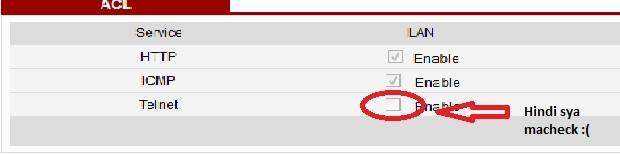anong package po ba yan?
eto tested na sa 2k12 package
1. enabling telnet sa for 622m
1a) Open niyo sa browser niyo ang webgui ng BM22m.. type nyo sa browser niyo "192.168.254.1" without qoute ha.
1b) Then sa upper corner click niyo yung login..
1c) Then mag log-in kayo as user. eto po ilagay niyo Username : user Password : 0SlO051O
copy paste niyo na lng yung password para hindi kayo mahirapan
1d) Once napasok niyo na ang users gui mag-open ng newtab sa browser niyo
at ito lagay niyo sa address bar "
You do not have permission to view the full content of this post.
Log in or register now." wlang qoute then press enter
1e) Then sa lalabas na window icheck niyo yung telnet sa lan at kung meron mang ibang
may check sa wan paki uncheck po. then click apply.
Ayan nakaenable na ang telnet ng BM22m niyo
2) Open niyo ang command prompt at itype ito "telnet 192.168.254.1" without qoute then enter.
3) Login : "Firefly" without qoute then enter
4) Password : "$P4mb1h1r4N4m4nT0!!" without qoute then enter
(note sa mga newbie sa change mac pag tinype mo ang password hindi yan
makikita pero nandyan yan kaya mas maganda copy paste na lang
pero sa command prompt hindi pwede ang ctrl+v kelangan right click then paste)
5) # sncfg dset WAN_MAC_ENCRY 001122334455 then enter
(palitan ang mga numbers at ilagay mo po sa diyan ay yung live mac tanggalin mo lang ang colon)
6) # sncfg dset WAN_MAC 00:11:22:33:44:55 then enter
(palitan ang mga numbers at ilagay mo po sa diyan ay yung live mac)
7) # sncfg dset LAN_MAC 00:11:22:33:44:56 then enter
(palitan ang mga numbers at ilagay mo po sa diyan ay yung live mac pero mag +1 sa dulo
example ang dulo ng live mac mo ay 1 gawin mo lang 2 or ang dulo ng mac
ay B gawin mo lang C.)
8) # sncfg commit then enter
9) # sncfg reload then enter
10) # reboot then enter
After that kung working yung mac na ginamit mo maghintay lang mag reboot ang modem