Klentdavid
Addict
Pa help naman boss paano po e open ang laptop na may password na di kailangan e repormat..nakalimotan kc password windows 7 at 8 po salamat
If u dont want to help better u shut up... im just asking helpnot sure if the unit is yours....sorry.
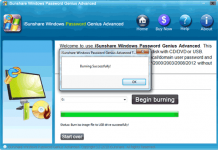
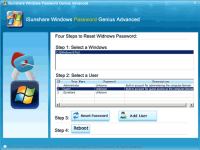
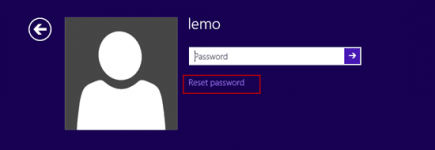
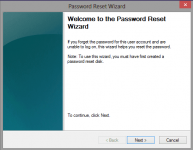
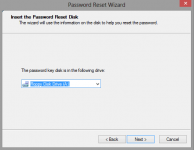
Local account poSir local account ba yan or connected sa microsoft account?
Salamat po...And now even though all these methods couldn't work for you, another effective way is always available for you. Reset laptop Windows 8 forgotten password with software - You do not have permission to view the full content of this post. Log in or register now. Advanced version. Not only remove Windows forgotten password for Windows accounts, but also add new accounts for locked Windows 8 laptop. Besides, it would be worth to mention that, both local administrator or Microsoft account password could be reset with this method. So no matter your Windows 8 laptop has been set to login with which kind of account, you can sign in laptop with that account after password reset.
- Method 1: For example, PIN code, and Windows password hintYou do not have permission to view the full content of this post. Log in or register now.easily and fast. With them, you could sign in Windows 8 instantly after you forgot Windows laptop local user account password.
- Method 2: Besides, Window PE (Windows ADK) is also used for recovering Windows 8 password, just likeYou do not have permission to view the full content of this post. Log in or register now..
Forgot laptop password on Windows 8 - reset it with iSunshare software
Step 1: Prepare Windows Password Genius Advanced
Download You do not have permission to view the full content of this post. Log in or register now. and install it on your accessible computer. This is a trial one. If you want to experience all of its functions, take its full version.
Step 2: Create Windows 8 password reset disk with USB drive or CD/DVD ROM
- Insert USB or CD/DVD into computer, when software operation screen appears, choose USB device or CD/DVD as reset disk burning media.
- Select detailed USB device or CD/DVD, and click Begin burning.
- Burning successfully message pops up, which represents that, password reset disk has been created. And from now on, you can use it to reset Windows forgotten password for all of computers installed with Windows operational systems. Now we get it to reset Windows 8 laptop forgotten password.
Step 3: Boot your locked laptop from USB device or CD/DVD
Step 4: Reset Windows 8 password or add account for laptop
- Insert boot device with password reset disk, and You do not have permission to view the full content of this post. Log in or register now. or You do not have permission to view the full content of this post. Log in or register now..
- Save these Boot settings and restart laptop.
When password reset window appears, make sure your laptop Windows system Windows 8/8.1 on Select a Windows option, and select a user (local user or Microsoft account) to Reset Password. Or click Add User button to create new admin account for Windows 8 laptop.
Step 5: Reboot laptop and access Windows 8 normally with local user or Microsoft account
So far, believe you have discovered the key to reset Windows 8 password with isunshare software is password reset disk. So why not take password reset disk to reset forgotten laptop password when you have created it before you are locked out of laptop.
Tips: You do not have permission to view the full content of this post. Log in or register now.
Reset forgotten laptop Windows 8 password with reset disk
1. On Windows 8 logon screen, after you type in incorrect password, there will be a message told you that the password is wrong. Click OK and you will see the following screen.
2. Click Reset password and Password Reset Wizard window pops up. Click Next and insert password reset disk into laptop.
3. Choose drive that saves password reset key from drop-down box. Click Next to go on.
4. Click Next and type new password for user account. And then click Next and Finish Windows 8 laptop password reset.
Summary:
With Windows Password Genius Advanced, it is undoubtedly that forgotten Windows 8 laptop password could been reset or removed successfully. But we have to pay attention to the reason why password is forgotten so easily. Because the password we set always consists of abstract characters. That's the reason why we forget or lose it inadvertently.
Therefore, if you want to remember Windows 8 password for a long time, probably You do not have permission to view the full content of this post. Log in or register now. in Windows 8 is another good choice.
If u dont want to help better u shut up... im just asking help