Here are the Software Needed:-
Then here are the steps in Unlocking our Huawei Modems:-
feedback/like
- Download the QPST Software.
- You do not have permission to view the full content of this post. Log in or register now., credits to ”FrAnCeScO” for making this flasher. Updated Link
- You do not have permission to view the full content of this post. Log in or register now.
Then here are the steps in Unlocking our Huawei Modems:-
- Make a backup first of your NVitem using QPST. Go to the link provided for the instruction.
- You must do it first before doing any flashing to your Huawei Modems to have a backup that we are also needed to restore in our device after doing the flashing.
- The next step, we are going to downgrade the firmware using the Huawei Flasher.
- Make sure you have already a backup of your NVitems before doing the flashing.
- I am now updating the links for the Huawei Flasher to the version 1.6.
- I will update next the instruction below using the Version 1.6 of the Huawei Flasher with a little different for the instruction using the Version 1.1
- Plug your modem to the PC, then if the dashboard appears, close it.
- Run the Huawei Flasher (no need to install). This application needs an internet connection for the flasher to work.
- Look if the port of your modem is detected,
- Click “Select Firmware” and point on Download Firmware, it must 6246_K on what you can see in the image below.
- Uncheck the bin number 6 (it must be unchecked so that no error will appear while flashing)
- Click “Flash Modem” then “Normal Mode” then a popup will appear and ask you “Press OK if modem is connected” wait 10 sec before you press the “OK”. When you have done pressing the OK, the bin will Start to loading except bin 6 because we have unchecked it.
- Just leave it there until it finished, it takes several time to finished the bin number 8. It will have an error in the end of the Bn number 8 but it is just OK, just re-plug your Huawei Modem with other SimCard. Don’t open yet your dashboard because we are not yet finish, we will do a restore from our backup that we made in the first step in this tutorial.
- Restore NVitems – if you don’t do this, the unlocking process that you did is not successfull and the worst, you will lost your IMEI. (A must)
- Re-insert or re-plugged your huawei Modem and use the QPST to restore your NVitems that we have back up. Browse the location in which you have saved your backup.
- After you have restore your NVitems, re *********** Huawei modem with other SIMCard.
feedback/like
Attachments
-
You do not have permission to view the full content of this post. Log in or register now.