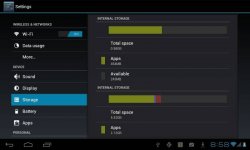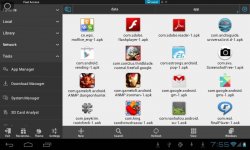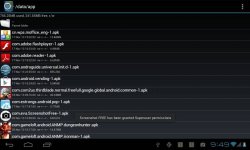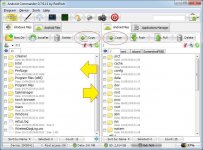Khim Briones
Forum Expert
- Joined
- Aug 22, 2013
- Posts
- 3,118
- Reaction
- 16,686
- Points
- 2,419
Normally Android apps install to the internal storage by default whenever we download from Google playstore or Market, but we can change that setting and have it saved directly to your SD card as your default install location. No root access required.Requirement:
1. Android tablet
2. Android SDK (You do not have permission to view the full content of this post. Log in or register now.)
3. PC
STEPS:
1. Download Android SDK application, save it to your pc and install (you may opt to save the installation to your desired drive of your PC instead of the normal C:\Program Files (X86)Android\android-sdk

2. After you installed the application, it will automatically ask you to run the program (check the box) before you click the Finish button. Or simply go to Start up menu>Programs>Android SDK tools>SDK Manager
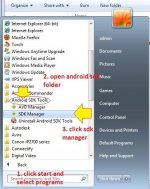
3. Now click the box for Android SDK Platform-tools, scroll down to Extras (folder) and also check Google usb drivers then click install packages. After packages are installed simply go to the folder or location where you installed your Android SDK For the purpose of this tutorial mine is drive E:\ANDROID SDK but for the default its C:\Program Files (X86)Android\android-sdk.
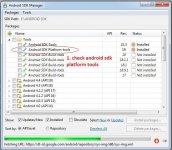
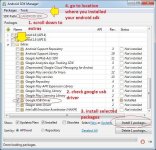
4. After locating your Android SDK open platform tools. For the purpose of this tutorial mine is drive E:\ANDROID SDK but for the default its C:\Program Files (X86)Android\android-sdk.
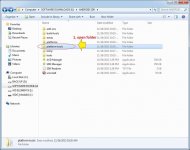
5. After opening platform-tools folder you should be able to see the adb file, now simply press the Shift and point anywhere then right click your mouse button to open a tab and select Open command window here.
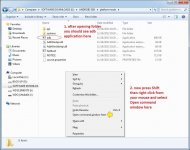
6. A command window will appear, now connect your android tablet to your pc using USB cables just connect or mount it, no need to turn on USB storage. Make sure you have enabled USB debugging from your tablet. Also click on Stay Awake feature if none, just the USB debugging feature would be fine.
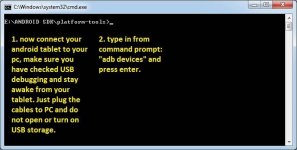
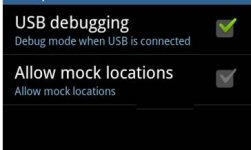
7. COMMAND #1: type in "adb devices" then hit the Enter key
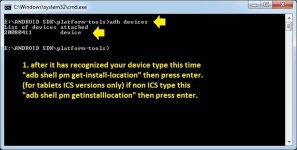
8. COMMAND #2: type in "adb shell pm get-install-location" then hit the Enter key (for ICS Version)
type in "adb shell pm getinstalllocation" then hit the Enter key (for non ICS Version)
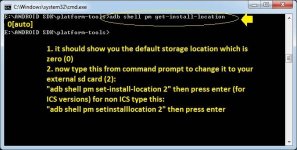
9. COMMAND #3: type in "adb shell pm set-install-location 2" then hit the Enter key (for ICS Version)
type in "adb shell pm setinstalllocation 2" then hit the Enter key (for non ICS Version)
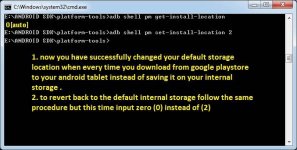
10. AND YOU HAVE SUCCESSFULLY MADE YOUR EXTERNAL SD CARD AS YOUR DEFAULT INSTALLATION FOR ANDROID APPS.
just a recap below
command #1: adb devices
command #2: adb shell pm get-install-location
adb shell pm getinstalllocationcommand #3: adb shell pm set-install-location 2
adb shell pm setinstalllocation 2
note:
0[auto] : Installation to auto location decided by Android OS
1[internal] : Installation to internal storage of mobile
2[external] : Installation to external media like SD Card
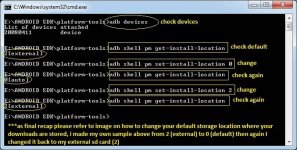
ALSO YOU CAN NOW SIMPLY MOVE SOME APPS FROM YOUR INTERNAL STORAGE TO YOUR SD CARD.
Simply go to your tablet settings
tap apps
select desired apps
then you are prompted to choose the following for your selected apps: force stop/uninstall/ clear data/ or move to SD card
other option is:
settings
storage
tap apps (under Internal storage below total space)
select now desired apps to move to your SD card
A Warning!!!
1. Android tablet
2. Android SDK (You do not have permission to view the full content of this post. Log in or register now.)
3. PC
STEPS:
1. Download Android SDK application, save it to your pc and install (you may opt to save the installation to your desired drive of your PC instead of the normal C:\Program Files (X86)Android\android-sdk

2. After you installed the application, it will automatically ask you to run the program (check the box) before you click the Finish button. Or simply go to Start up menu>Programs>Android SDK tools>SDK Manager
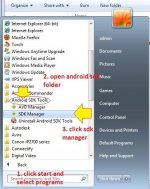
3. Now click the box for Android SDK Platform-tools, scroll down to Extras (folder) and also check Google usb drivers then click install packages. After packages are installed simply go to the folder or location where you installed your Android SDK For the purpose of this tutorial mine is drive E:\ANDROID SDK but for the default its C:\Program Files (X86)Android\android-sdk.
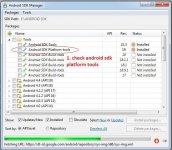
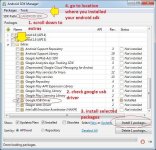
4. After locating your Android SDK open platform tools. For the purpose of this tutorial mine is drive E:\ANDROID SDK but for the default its C:\Program Files (X86)Android\android-sdk.
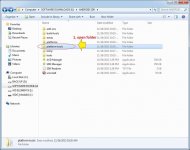
5. After opening platform-tools folder you should be able to see the adb file, now simply press the Shift and point anywhere then right click your mouse button to open a tab and select Open command window here.
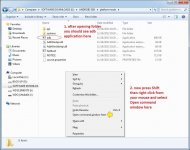
6. A command window will appear, now connect your android tablet to your pc using USB cables just connect or mount it, no need to turn on USB storage. Make sure you have enabled USB debugging from your tablet. Also click on Stay Awake feature if none, just the USB debugging feature would be fine.
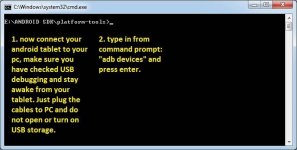
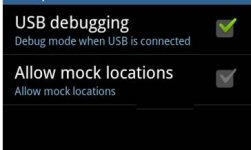
7. COMMAND #1: type in "adb devices" then hit the Enter key
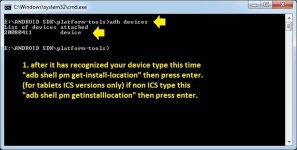
8. COMMAND #2: type in "adb shell pm get-install-location" then hit the Enter key (for ICS Version)
type in "adb shell pm getinstalllocation" then hit the Enter key (for non ICS Version)
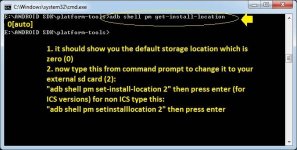
9. COMMAND #3: type in "adb shell pm set-install-location 2" then hit the Enter key (for ICS Version)
type in "adb shell pm setinstalllocation 2" then hit the Enter key (for non ICS Version)
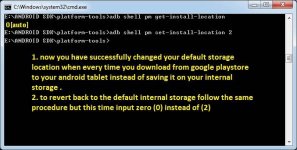
10. AND YOU HAVE SUCCESSFULLY MADE YOUR EXTERNAL SD CARD AS YOUR DEFAULT INSTALLATION FOR ANDROID APPS.
just a recap below
command #1: adb devices
command #2: adb shell pm get-install-location
adb shell pm getinstalllocationcommand #3: adb shell pm set-install-location 2
adb shell pm setinstalllocation 2
note:
0[auto] : Installation to auto location decided by Android OS
1[internal] : Installation to internal storage of mobile
2[external] : Installation to external media like SD Card
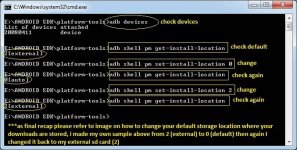
ALSO YOU CAN NOW SIMPLY MOVE SOME APPS FROM YOUR INTERNAL STORAGE TO YOUR SD CARD.
Simply go to your tablet settings
tap apps
select desired apps
then you are prompted to choose the following for your selected apps: force stop/uninstall/ clear data/ or move to SD card
other option is:
settings
storage
tap apps (under Internal storage below total space)
select now desired apps to move to your SD card
A Warning!!!
Make sure that you only download apps and install apps to your external SD card that you don't oftenly use. Main reason is the SD card is unavailable when your Android device is mounted on your computer, so android apps that needs to be running all the time should be left on your internal storage like wallpapers,Widgets, launchers, and anything you want to use while your Android’s SD card is mounted on your computer should be left on the internal storage.
Attachments
-
You do not have permission to view the full content of this post. Log in or register now.
Last edited: