Y
Yours
Guest
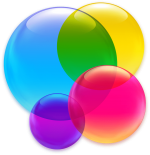
With Game Center, you can play your favorite games with friends who have an iPhone, iPod touch, iPad or Mac. Game Center is also where your global leaderboards, achievements, challenges, high scores and other data are stored for each Game Center-compatible game you play.
Some people also find this particular feature a major nuisance over being bugged with notifications and invites for the games they no longer have installed on their device.
Thankfully, you can easily remove any game that you no longer play from Game Center with a quick swipe.
How to remove games from Game Center on iPhone and iPad
1) Launch the Game Center app on your iOS device.
2) Tap the Games tab at the bottom. You will see a list of iPhone, iPod touch and iPad games that have logged in to your Game Center account, including those that are no longer installed on your device.
3) Swipe a game you’d like to remove from the list and tap the hidden Remove button. Make sure you’re removing a game that’s listed underneath the My iOS Games heading.
4) Tap Remove in the pop-up sheet to confirm the action.
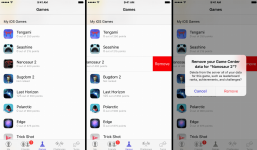
The game is now removed from Game Center along with its data, which may include leaderboards, achievements, ranks, challenges and high scores. In the future, if you install a game you had removed from Game Center and launch it, it will log in to Game Center with a clean slate.
How to remove games from Game Center on Mac
1) Open the Game Center application on your Mac.
2) Tap the Games tab in the toolbar area at the top.
3) Identify a game you’d like to remove from Game Center under the My OS X Gamesheading, right-click it (Option-clicking will do as well) and choose Remove from the contextual menu.
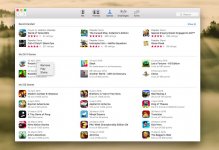
4) In a dialog that pops up, click Remove to have the item removed from Game Center.
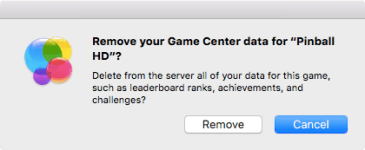
Again, the wording here makes it unmistakably clear that removing a game from Game Center will also delete its data from servers, so proceed only if you’re OK with all your global leaderboards, achievements, high scores and other data for this game being permanently deleted from Game Center.
Adjusting Game Center settings and notifications
To reduce the amount of notifications you receive, you may won’t to slide the Allow Invitesand Nearby Players toggles in Settings → Game Center to the OFF position.
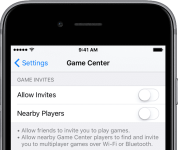
Doing so disallows your Game Center friends to send you game invites and prevents nearby people from inviting you to peer-to-peer multiplayer games over Wi-Fi and Bluetooth.
You can also turn off multiplayer activity or friend requests for Game Center under Settings → General → Restrictions or choose to receive Game Center notifications from either everyone or your contacts only in Settings → Notifications → Game Center.
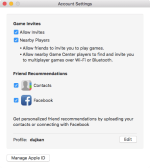
To adjust Game Center settings on the Mac, select Account in the Settings menu of Game Center for Mac. This will bring up the settings interface with much of the same options as on your iOS device.
To change Game Center notification settings on the Mac, choose System Preferencesfrom the Apple menu, then click Notifications.
idownloadblog
Attachments
-
You do not have permission to view the full content of this post. Log in or register now.