Make Windows 7/8 Bootable USB Pen Drive
Making bootable USB Pen Drive using Windows 7 USB /DVD Download Tool or command prompt is very easy. If you don't have CD/DVD drive on your computer and you need to boot any software or install Windows on your PC then now its very easy. And yes, boot from USB drive is much more faster then CD/DVD drive.
So now if you want to make bootable Windows pen drive. Then follow the steps given below:
Method 1
Steps:
1. To work with Windows 7 USB /DVD Download Tool you need an ISO image of Windows 7/8.
2. If you don't have ISO image then create it using Nero or any other burning tool. Insert the disc in your DVD Rom. Launch Nero. Make a copy of Windows Disc and save it as an ISO image.
3. Now download Windows 7 USB /DVD Download Tool from official site of Microsoft orYou do not have permission to view the full content of this post. Log in or register now.. This is a free tool provided by Microsoft.
4. Launch Windows 7 USB/DVD Tool. Click on Browse.
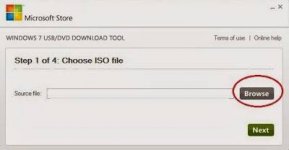
Windows 7 USB /DVD Download Tool
5. Browse for the ISO image. Select the image file and click open.

Windows 7 USB /DVD Download Tool
6. Click Next.
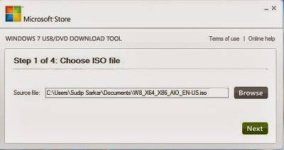
Windows 7 USB /DVD Download Tool
7. Now in step 2 click 'USB Device' to make your USB Device bootable.
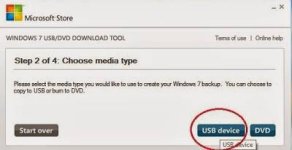
Windows 7 USB /DVD Download Tool
8. Now in step 3 click on 'Begin Copying' to start the process.
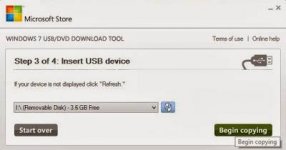
Windows 7 USB /DVD Download Tool
9. Within a few moment your USB Device will be bootable. After completion close the window.
10. Now boot from your pen drive and continue Windows installation.
Windows 7 USB/DVD Tool "Not Valid ISO" Error:
While adding ISO image in first step you may get an error message like "Not Valid ISO File".
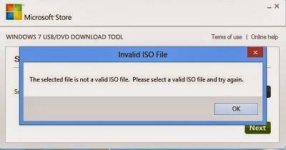
Windows 7 USB /DVD Download Tool Error
If so then you can simply fix the problem with Power ISO with some easy steps.
Steps:
1. Download 'Power ISO' and free ****** or ***** from internet.
2. Now install and run Power ISO and register.

Power ISO
3. Open your Windows 7/8 ISO image with Power ISO.
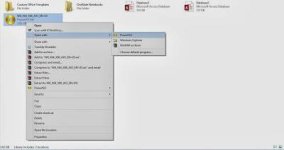
PowerISO
4. Click on File then 'Image properties'.

PowerISO
5. Now in'CD/DVD File System'sectionclick all the options(as shown in picture) and click ok.

PowerISO CD/DVD File System
6. Now in file option save the image.

PowerISO
7. Now click 'Yes' to overwrite the file. Within a few moment file will be saved.

PowerISO

PowerISO
8. Now browse for the image file and select the image file and your error will be fixed.
Method 2
This method is using command promt.
Steps:
1. Run command promt as Administrator.(Right click on cmd click on 'Run as Administrator').
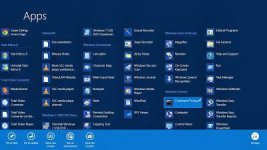
Run command promt as Administrator
2. Type 'DISKPART' in command prompt. Now type “list disk” to see all of your connected disk
drives.
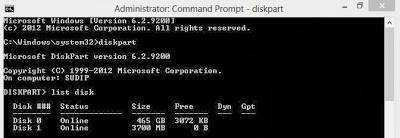
Command Prompt DISKPART Utility
3. Type this following command one by one.(Here Disk 1 is the disk number of my flash drive. So make sure Disk 1 is your flash drive disk number. If not then replace ''Disk 1" with proper disk number)
1. 'select disk 1'
2. 'clean'
3. 'create partition primary'
4. 'select partition 1'
5. 'active'
6. 'format fs=NTFS QUICK'
7. 'assign'
8. 'exit'
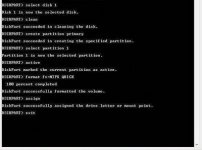
Command Prompt DISKPART Utility
4. You'll be exited from DISKPART utility. Now use bootsect utility to make your flash drive bootable. To do so, insert the Windows 7/8 DVD in DVD drive. For this tutorial, the DVD drive is J: and the USB drive is I: (Replace this drive letter with proper drive letter of your PC)
Now type the following command in command promt one by one.
1. J:
2. cd J:\boot
3. BOOTSECT.EXE/NT60 I:
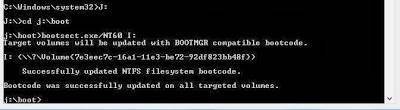
Command Prompt DISKPART Utility
Your USB drive now has been update with BOOTMGR compatible code. Now close the Command Prompt windows.
5. Now open your Windows 7/8 DVD drive and copy all files in your Flash Drive.

Copy Files
6. Everything is done. Now boot from your pen drive and continue Windows installation.
Making bootable USB Pen Drive using Windows 7 USB /DVD Download Tool or command prompt is very easy. If you don't have CD/DVD drive on your computer and you need to boot any software or install Windows on your PC then now its very easy. And yes, boot from USB drive is much more faster then CD/DVD drive.
So now if you want to make bootable Windows pen drive. Then follow the steps given below:
Method 1
Steps:
1. To work with Windows 7 USB /DVD Download Tool you need an ISO image of Windows 7/8.
2. If you don't have ISO image then create it using Nero or any other burning tool. Insert the disc in your DVD Rom. Launch Nero. Make a copy of Windows Disc and save it as an ISO image.
3. Now download Windows 7 USB /DVD Download Tool from official site of Microsoft orYou do not have permission to view the full content of this post. Log in or register now.. This is a free tool provided by Microsoft.
4. Launch Windows 7 USB/DVD Tool. Click on Browse.
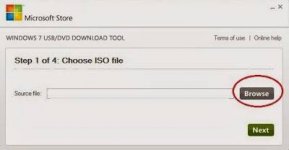
Windows 7 USB /DVD Download Tool
5. Browse for the ISO image. Select the image file and click open.

Windows 7 USB /DVD Download Tool
6. Click Next.
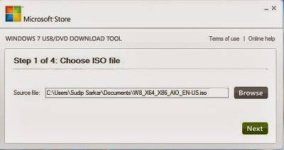
Windows 7 USB /DVD Download Tool
7. Now in step 2 click 'USB Device' to make your USB Device bootable.
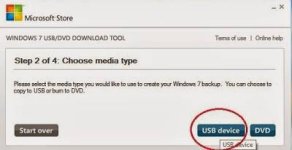
Windows 7 USB /DVD Download Tool
8. Now in step 3 click on 'Begin Copying' to start the process.
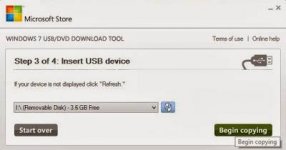
Windows 7 USB /DVD Download Tool
9. Within a few moment your USB Device will be bootable. After completion close the window.
10. Now boot from your pen drive and continue Windows installation.
Windows 7 USB/DVD Tool "Not Valid ISO" Error:
While adding ISO image in first step you may get an error message like "Not Valid ISO File".
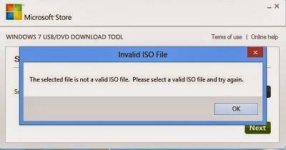
Windows 7 USB /DVD Download Tool Error
If so then you can simply fix the problem with Power ISO with some easy steps.
Steps:
1. Download 'Power ISO' and free ****** or ***** from internet.
2. Now install and run Power ISO and register.

Power ISO
3. Open your Windows 7/8 ISO image with Power ISO.
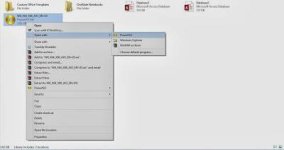
PowerISO
4. Click on File then 'Image properties'.

PowerISO
5. Now in'CD/DVD File System'sectionclick all the options(as shown in picture) and click ok.

PowerISO CD/DVD File System
6. Now in file option save the image.

PowerISO
7. Now click 'Yes' to overwrite the file. Within a few moment file will be saved.

PowerISO

PowerISO
8. Now browse for the image file and select the image file and your error will be fixed.
Method 2
This method is using command promt.
Steps:
1. Run command promt as Administrator.(Right click on cmd click on 'Run as Administrator').
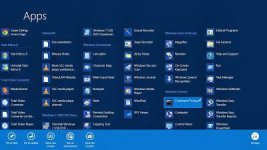
Run command promt as Administrator
2. Type 'DISKPART' in command prompt. Now type “list disk” to see all of your connected disk
drives.
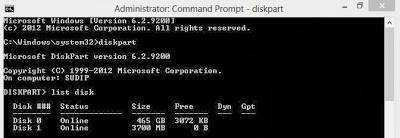
Command Prompt DISKPART Utility
3. Type this following command one by one.(Here Disk 1 is the disk number of my flash drive. So make sure Disk 1 is your flash drive disk number. If not then replace ''Disk 1" with proper disk number)
1. 'select disk 1'
2. 'clean'
3. 'create partition primary'
4. 'select partition 1'
5. 'active'
6. 'format fs=NTFS QUICK'
7. 'assign'
8. 'exit'
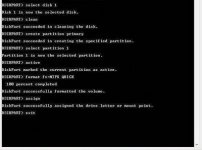
Command Prompt DISKPART Utility
4. You'll be exited from DISKPART utility. Now use bootsect utility to make your flash drive bootable. To do so, insert the Windows 7/8 DVD in DVD drive. For this tutorial, the DVD drive is J: and the USB drive is I: (Replace this drive letter with proper drive letter of your PC)
Now type the following command in command promt one by one.
1. J:
2. cd J:\boot
3. BOOTSECT.EXE/NT60 I:
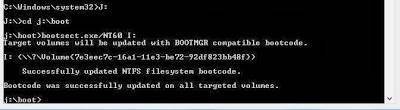
Command Prompt DISKPART Utility
Your USB drive now has been update with BOOTMGR compatible code. Now close the Command Prompt windows.
5. Now open your Windows 7/8 DVD drive and copy all files in your Flash Drive.

Copy Files
6. Everything is done. Now boot from your pen drive and continue Windows installation.
Attachments
-
You do not have permission to view the full content of this post. Log in or register now.