So Adobe made the decision to cease any mobile Flash development some time ago which had the consequence that newer versions of Android shipped without it. While many may see that as a step in the right direction, it means that Flash-based contents on the Internet cannot be accessed on the device.
This includes the majority of online game sites, several video hosting sites, and other media sites that make use of Flash.
The following guide looks at possibilities that you have to enable Flash on your Android device. While you may still be limited somewhat in terms of the application that you can use to make use of Flash Player, it is better than not having access to Flash at all.
Installing Flash on Android
Adobe Flash is no longer available on Google Play, which means that you have to download the Android version of it from another source.
The You do not have permission to view the full content of this post. Log in or register now. versions page where you find Flash versions for Android listed. Do not get confused too much by the versions displayed here though. Even though it lists only 4.0 as supported, it works just fine on newer Android devices as well.
Just tap on the latest version of the file to download it to your Android device.
Note: To install it, you need to enable the installation from unknown sources in the settings. To do so select Settings > Security > Unknown Sources under Device Administration. Note that the menus may have different names on your system.
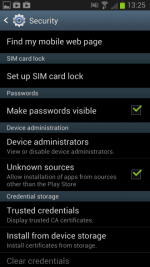
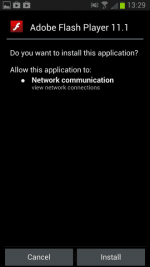
Once done, open the default file browser on your system or the notifications area of your phone if the downloaded Flash Android file is still listed there, and tap on it. You may be asked to pick a program to install it on the system, and both choices that you can make here are just fine so do not worry about them.
Once you tap on the install button Flash is installed on your device.
Using Flash on Android
Now that Adobe Flash Player is installed on your device, you need to find a program to use it with. You cannot just use any browser as many do not support the Flash plugin (anymore).
Probably the best choice in this regard is the Firefox web browser for Android. You can download and install the latest version on You do not have permission to view the full content of this post. Log in or register now..
Once installed it will pick up the Flash plugin automatically. You can make a configuration change however:
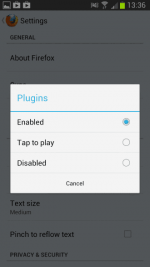
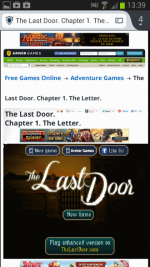
Please note that while Flash may run on most sites you visit, but some may detect the user agent of your device to prevent Flash contents from being displayed at all. You may be able to overcome that by installing the You do not have permission to view the full content of this post. Log in or register now. for Firefox mobile which lets you change your phone's or tablet's user agent to avoid this.
Closing Words
Running Flash, especially a version that is no longer updated, poses a security risk and you need to be aware of that. One option that you have to avoid many of the issues associated with that, is to make sure plugins are configured as "tap to play" in Firefox so that they do not run automatically.
This includes the majority of online game sites, several video hosting sites, and other media sites that make use of Flash.
The following guide looks at possibilities that you have to enable Flash on your Android device. While you may still be limited somewhat in terms of the application that you can use to make use of Flash Player, it is better than not having access to Flash at all.
Installing Flash on Android
Adobe Flash is no longer available on Google Play, which means that you have to download the Android version of it from another source.
The You do not have permission to view the full content of this post. Log in or register now. versions page where you find Flash versions for Android listed. Do not get confused too much by the versions displayed here though. Even though it lists only 4.0 as supported, it works just fine on newer Android devices as well.
Just tap on the latest version of the file to download it to your Android device.
Note: To install it, you need to enable the installation from unknown sources in the settings. To do so select Settings > Security > Unknown Sources under Device Administration. Note that the menus may have different names on your system.
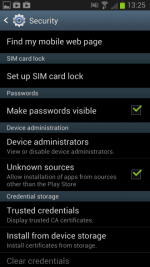
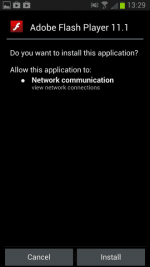
Once done, open the default file browser on your system or the notifications area of your phone if the downloaded Flash Android file is still listed there, and tap on it. You may be asked to pick a program to install it on the system, and both choices that you can make here are just fine so do not worry about them.
Once you tap on the install button Flash is installed on your device.
Using Flash on Android
Now that Adobe Flash Player is installed on your device, you need to find a program to use it with. You cannot just use any browser as many do not support the Flash plugin (anymore).
Probably the best choice in this regard is the Firefox web browser for Android. You can download and install the latest version on You do not have permission to view the full content of this post. Log in or register now..
Once installed it will pick up the Flash plugin automatically. You can make a configuration change however:
- Tap on the menu button when Firefox is open on your Android smartphone or tablet.
- Select Settings from the context menu and locate the Plugins preference here.
- Tap on it to either set plugins to be enabled at all time, or activated only when you tap on them. Here you can also disable plugins but that is not really something that you want to do if you want to access Flash contents on the Internet.
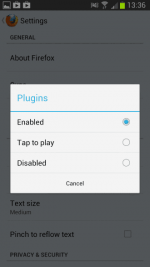
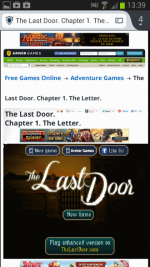
Please note that while Flash may run on most sites you visit, but some may detect the user agent of your device to prevent Flash contents from being displayed at all. You may be able to overcome that by installing the You do not have permission to view the full content of this post. Log in or register now. for Firefox mobile which lets you change your phone's or tablet's user agent to avoid this.
Closing Words
Running Flash, especially a version that is no longer updated, poses a security risk and you need to be aware of that. One option that you have to avoid many of the issues associated with that, is to make sure plugins are configured as "tap to play" in Firefox so that they do not run automatically.
Attachments
-
You do not have permission to view the full content of this post. Log in or register now.