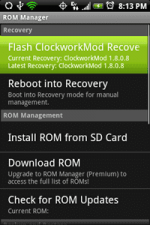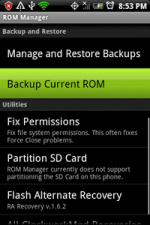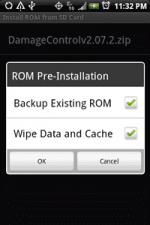1. Root Your Phone
The first thing you need to do is root your phone. Don't be afraid - we already covered this in the
You do not have permission to view the full content of this post.
Log in or register now. article a few weeks ago, so go ahead and read that first - I'll wait.
Rooting is usually a 5 minute process, and many guides around the web explain what that process is for your exact phone model and Android version combinations, just Google "YOUR_PHONE_MODEL root".
Now that you have root, let's proceed to the next step.
2. Install ROM Manager App
This is the easiest step. Go to the Android Market on your phone and install ROM Manager.
This excellent application handles backing up and restoring, as well as flashing new ROMs, all from an easy user interface. This application requires root, which is why we've first gone with step 1.
Got the app installed? You should see something like this:
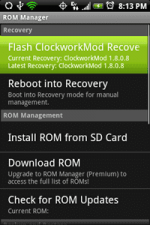
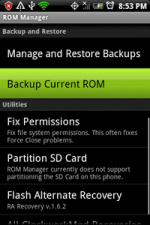 3. Back Up
3. Back Up
This part is very easy and in fact I
You do not have permission to view the full content of this post.
Log in or register now. just to this subject which you can read if you want more details about the backing up and restoring process.
Done reading the backup tutorial? Now check this out: you don't even have to perform a manual backup - ROM Manager will automatically ask if you want to back up or not in step 5, when you are flashing the new ROM. This is what it will look like:
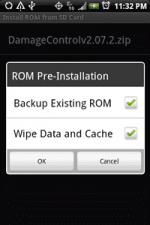 3.1. Flash A Recovery Image
3.1. Flash A Recovery Image
If you read the backup/restore article above, you may have seen that there is a
You do not have permission to view the full content of this post.
Log in or register now. that was needed before ROM Manager, or any other manager, can install ROMs, back up, restore, or do anything with Nandroid Backup - and that is flashing a recovery image.
Important: unplug the USB cable during this step, as some users are reporting problems flashing recovery while plugged in (thanks DennGir and others).
This recovery image contains a boot loader which replaces your original boot loader.
The boot loader gives you the ability to run Nandroid backup and restore commands outside of the OS.
It also lets you install ROMs but we will not do that today. Since the OS cannot back itself up fully while running, ROM Manager will reboot into this boot loader to perform Nandroid operations.
4. Download The ROM You Want To Try And Copy It To Your Phone's SD Card
Here is where you need to do a bit of research and find the ROM image you want to put on your phone. If you don't know exactly what you're looking for, again, Google can help you - just search for "YOUR_PHONE_MODEL ROM" and look around.
For instance, if you have a Nexus One, you may want to go with
You do not have permission to view the full content of this post.
Log in or register now. and if you have a Sprint HTC Hero (CDMA), you will want to check out
You do not have permission to view the full content of this post.
Log in or register now..
If you bought ROM Manager ρrémíùm, which I recommend, you would have a "Download ROM" menu enabled right within the app, containing some of the most popular ROMs, so you don't have to look for them online or spend time downloading them on your computer and copying to the phone.
If you choose not to use ROM Manager ρrémíùm or if the ROM you want is not included in the default list, then keep reading this section.
Each ROM you find will be based on a specific Android version - make sure to pay attention to that.
DamageControl ROM For The HTC Hero
In my case, I knew that there were not many options for my Sprint HTC Hero and I quickly found that the
You do not have permission to view the full content of this post.
Log in or register now. was exactly what I'd been looking for.
It is currently based off Android 2.1 and it's exactly what I had flashed on my phone to come up with this [p]review:
You do not have permission to view the full content of this post.
Log in or register now..
Download The ROM You Selected
Download the ROM image, which is usually a zip archive, and copy it into the root folder of your SD card.
Important: you do not unzip the .zip file - just copy it as is.
You can do it by
- attaching the phone with a USB cable and selecting the option of mounting the SD card to be used as a drive on the computer
or
- unmounting the SD card, physically taking it out of the phone, and inserting into your own card reader
or
- downloading the ROM straight from the phone browser
Once you've copied the ROM image, you can proceed to flashing it in step 5.
If you purchased ROM Manager ρrémíùm for $3.99, in addition to thanking the developer for the awesome job, you've also unlocked a few ρrémíùm features.
In particular, the ρrémíùm version can download ROMs compatible with your phone straight from ROM Manager. Just select "Download ROM" and see which ones are available for your model.
Unfortunately, there is no ROM entered into the app for Sprint HTC Hero at the moment, so you still have to download it manually using the directions in step 4.
5. Flash It
The process of installing new firmware or low-level system software in general is called flashing.
We will be flashing the new custom ROM over the stock one that came with your phone.
- Pop open the ROM Manager and click "Install ROM from SD Card"
- The ROM you downloaded in step 4 should show up in the list. If it doesn't, make sure you've put it into the root folder of the SD card.
- Click on the ROM and you should receive a popup inviting you to
- back up existing ROM (which you should do unless you've already backed up manually) and
- wipe data and cache, which you should only do if you want to do a clean install, i.e. when upgrading from the stock ROM. Note: this does not wipe your SD card data - it only wipes the phone's internal memory.
- Follow the rest of the prompts and voila - the ROM is being installed!
The flashing process should take
5-10 minutes installing everything and then
10-20 minutes during the first boot. Please be patient during this process.